How To Create Contacts In Gmail
🕐 1 Jul 23

In this article we will show you how to create contacts in Gmail, creating contacts on your Gmail account is very useful as you can now quickly find the contact of a specific person along with their details.
You can save someone's contact by receiving no emails from the individual. Google offers a Universal contact system. It means the contacts that you have created in your Gmail account are accessible from all the devices that are syncing with your Google account. The other devices include iPhone, iPad, Android, and computers.
Step By Step Guide On How To Create Contacts In Gmail :-
In this article, we will discuss the steps to manually create a new contact in your Gmail account. This method is useful when you have received no mail from this person and still want to save this contact to Gmail.
- Open Gmail in your browser on your Windows.
-
Once the Gmail site is open, you can see the option of the Google app at the top right corner of the screen. A rectangle that is made of 9 dots represents the google app.
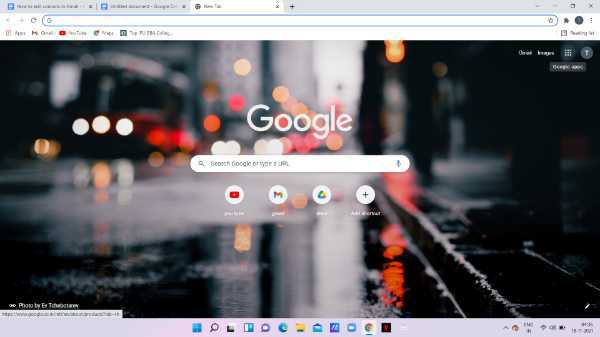
- A drop-down menu will appear on your screen to show all the Google apps like map, you, place, news, Gmail, meet, chat, contact, and other applications.
-
Click the option contacts from the Google app menu.
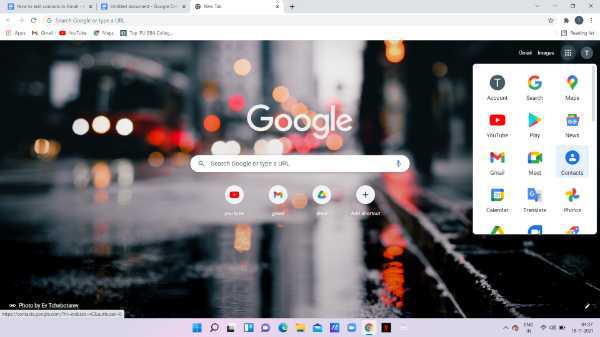
-
A new tab will open on your screen to show the current Gmail list of all your contact.

- On the left side of the menu select the option to create contact. It will show two options for creating a contact named as- create a contact, create multiple contacts.
- If you want to include multiple contacts at once you can choose the option of Creating multiple contacts.
-
Now click the option- create a contact for saving Individual contact in Gmail.

- Once you click this option, a new window will appear on your screen which will ask you to enter all the details to create a new contact.
- You need to enter the details like first name, last name, company, job title, email, label, phone number and so more.
- At the end of the notes, click the option of show more in order to Include more details while creating a specific contact in Gmail.
- Here you can easily enter Other details like Street address, City, pin code State, birthday, PO Box, nickname, department, website, event, relationship, chat, custom field, and label. You can easily revise all the personal details by clicking the show more option.
-
After entering all the details click the option- save which is placed Next to the display photo.

- You can see at the bottom of the Google Contact a news message pop up with shows your contact created.
-
This is a confirmation message that it successfully created the contact in your Gmail account.
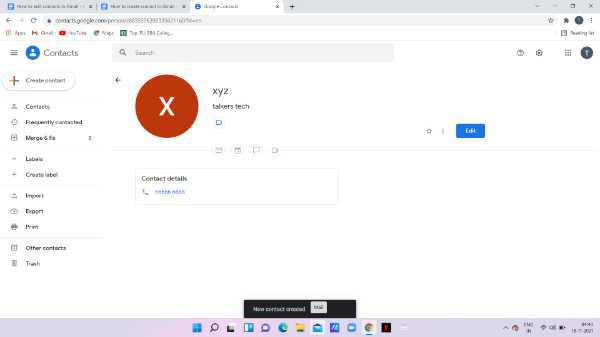
Conclusion :-
I hope this article on how to create contacts in Gmail helps you in this article, we covered an essential guide we called the steps mentioned above detailed and easy to follow.













