How To Create An Excel Spreadsheet With Formulas
🕐 1 Jul 23

In this article we will show you the solution of how to create an Excel spreadsheet with formulas, Microsoft Excel is the most popular spreadsheet software application included in the Microsoft Office suite of Applications.
Spreadsheets suppose to present tables of values arranged in columns and rows and can be organized mathematically using arithmetic operations and functions.
Excel can import data from external databases as well as export data too. Businesses of all sizes, personal and institutional, have embraced the use of excel due to its simplicity and availability.
Microsoft Excel can conduct graphing, data organization, programming, function, time management, number and data organization etc.
It has also made calculation and accounting work less time consuming. Which also helped in reducing the workforce of companies. Multiple user can work on same excel spreadsheet at same time.
Excel has plenty unique features. One of them is Excel formula which made excel such a stand alone software application.
User can perform mathematical calculation in the spreadsheet with the help of this feature instead doing it manually.
Including addition, extract, division and multiplication, it can do so many other mathematical operation like percentage, average, graph etc.
User can also share formulas used for mathematical calculation in case of sharing with other user to help them work with.
During working with large figures it is important to share the formulas instead only values.
Otherwise it will be impossible for other people to work with. With few easy steps we can crate a copy of excel spreadsheet with formulas.
Step By Step Guide On How To Create An Excel Spreadsheet With Formulas :-
- Open the spreadsheet you need to share in Excel.
- Select the area you want to copy dragging the curser.
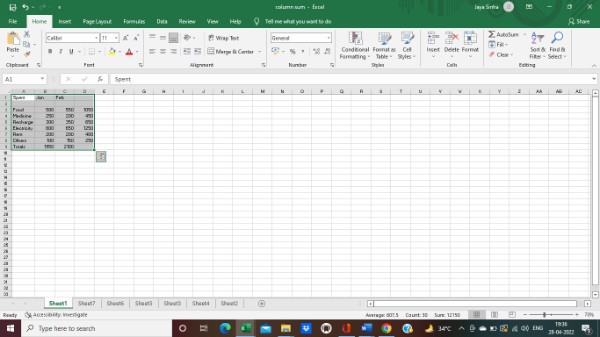
- Now right click on the selected area and click copy.
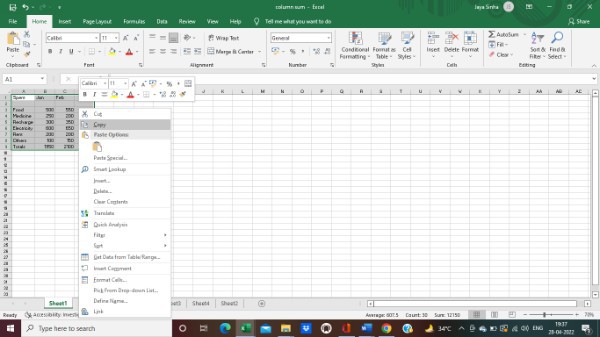
- Now you can see in the below left there is a + icon. If you take the curser there it will show the name New sheet.
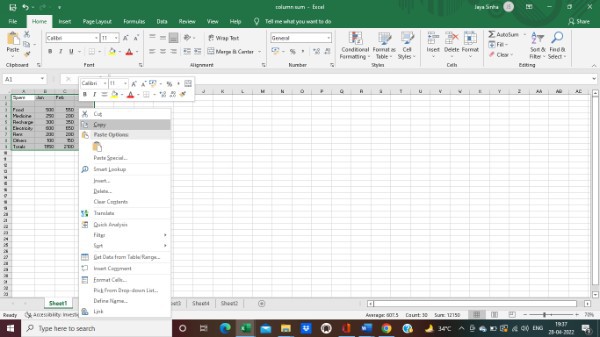
- Click on the + icon to have a new sheet in your workbook.
- A new fresh sheet will appear in that same workbook.
- Next click the paste option from the toolbar. The data will be copied onto the new spread sheet.
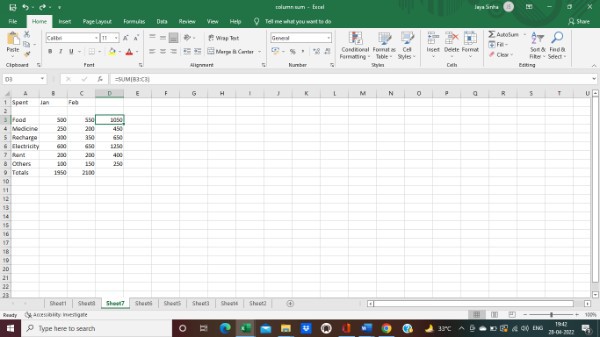
- Now if you drag the curser to the number which contain formulas, you can see the applied formula will be appeared on the formula bar.
Conclusion :-
Now you can see the worksheet and also the formulas used in the original worksheet.
So while you can preserve the original worksheet, you can also share the copied worksheet with others to work on.
Follow this steps everytime you have to share a worksheet so that the formulas stay hidden.
I hope this article on how to create an Excel spreadsheet with formulas helps you and the steps and method mentioned above are easy to follow and implement.













