How To Create Administrator Account In Windows 10 Using CMD
🕐 1 Jul 23

In this article we will show you how to create administrator account in Windows 10 using CMD, as we are aware that the world is moving fast and the operating systems are changing day by day, we must know how to use them with time.
The future is all about the ever changing technology and different ways to access it. But in order to keep up with the fast moving world and technology, it is important for us to learn about everything we use and there is in our devices.
We can make a slow progress but making even a tiny bit of progress daily is enough to stay updated and make it impactful. Our only aim is to help our readers with our articles and learn the new things that were never taught to us.
The Windows 10 operating system is one of the smoothest systems to work on and understand how to use. We must know how to use our systems. It is essential to know the basics of your laptop or personal computers.
Some workplaces have their own in-built laptop or computer and an employee should be aware of the ways to handle and work in their systems.
Reading this article will take 3-4 minutes and performing the solution should take 2-3 minutes. That is less than 10 minutes to understand how to create an administrator account in Windows 10 with the help of CMD. All you have to do is follow the given steps
Step By Step Guide On How To Create Administrator Account In Windows 10 Using CMD :-
- Open your laptop or the device you use and work on.
-
In order to access the Command Prompt, you can either go to start and click on the option of search, type “CMD” and press Enter. The tab of Command Prompt will appear in front of you or you can use the other way do that.

-
The other way to open Command Prompt is that you press the command “Window + R” and a “Run” bar will show up in front you.

-
You have to write “CMD” in the section next to Open and press Enter. The Command Prompt will appear in front of you.

-
On the command prompt, you have write the command “net user” and it will show all the information about the administrator account.

-
To create a new account, you have to now write the command “net user newadmin /add” and wait for the success of the command.

-
Next command to write after the success is “net localgroup administrators newadmin /add” and wait for the success of this command as well. Once “The command completed successfully” shows up, your new account is created.
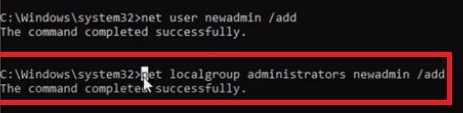
Conclusion :-
Once the task is completed, go to your accounts to check if the new account is created without any difficulty. I hope this article on how to create administrator account in windows 10 using CMD helps you.













