How To Create A Shared Link In Dropbox
🕐 1 Jul 23

In this article we will show you how to create a shared link in Dropbox, Dropbox is a file hosting service that provides file synchronization and cloud storage. It offers users the option to build exclusive folders on each of their systems after the withdrawal box synchronizes them.
It offers 2 GB free storage space which can store photos videos and other documents. Dropbox users can share their files with the help of a shared link.
You can share the files on Dropbox with the help of a shareable link with others which allow them to edit comment or just see the file.
It does not include any special request to access the file or includes other e-mails for viewing the Dropbox file. In case you are looking for a solution on how to create a shareable link in Dropbox, this is the right article for you.
Step By Step Guide On How To Create A Shared Link In Dropbox :-
- Go to Your web browser and search for dropbox.com.
- Before moving forward you need to first sign in to your account. Enter your valid email id along with your password
- In case you do not have a Dropbox account you can easily create one using your Google account.
- Now select the file that you want to share and create a shared link in Dropbox.
-
Just decide the title of the file click the share button.

-
A popup box will appear on your screen to share this file. In case to change the access settings tap the setting option from the pop up box.

- The other pop up box show two options name folder settings and link for viewing.
- Tap the link for viewing option.
- Look for the option who has access and click the downward Arrow place next to it.
- It will display two options named anyone with the link and only people invited.
- By default anyone with the link can see the file.
-
In case you want to create a shareable link in Dropbox for the selected file you need to click the option anyone with the link so that anyone with this link can view the selected file.
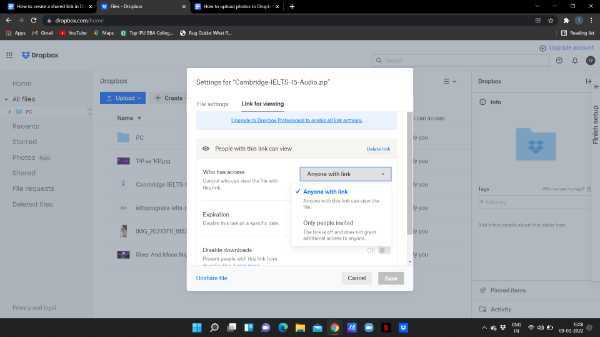
-
After creating a shareable link with access to anyone with the link tap the save option placed at the bottom of the popup box.
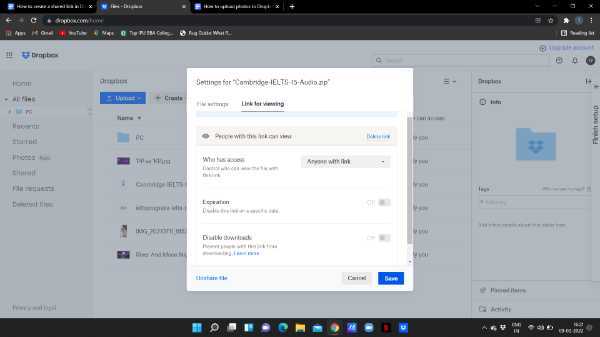
Conclusion :-
I hope this article on how to create a shared link in Dropbox helps you, in this article we covered and essential guide and the steps mentioned above are Koi detail and easy-to-follow. I hope this article solves your query and now you can also share the link of your Dropbox files with others.













