How To Create A Group In WhatsApp
🕐 1 Jul 23

In this article we will show you the solution of how to create a group in WhatsApp, WhatsApp group are a great alternative to share similar information to a large number of audience.
iPhone and Android users can easily create a group in WhatsApp and can make perform various features such as calls, images, messages, audio and video sharing.
In case you are looking for a solution on how to create a group in WhatsApp this is the right article for you just follow the steps given below in order to create a group in WhatsApp.
Step By Step Guide On How To Create A Group In WhatsApp :-
- First you need to open the WhatsApp application on your Android device.
- In case you do not have WhatsApp application you need to install apps from Play Store and login by entering your mobile number.
- Now you need to click on the three dots placed at the top right corner of the screen.
- A dropdown menu will appear on your screen with will show various options such as new group, new broadcast, linked devices, starred messages, payment and setting.
- Click the option new group from the drop-down menu.
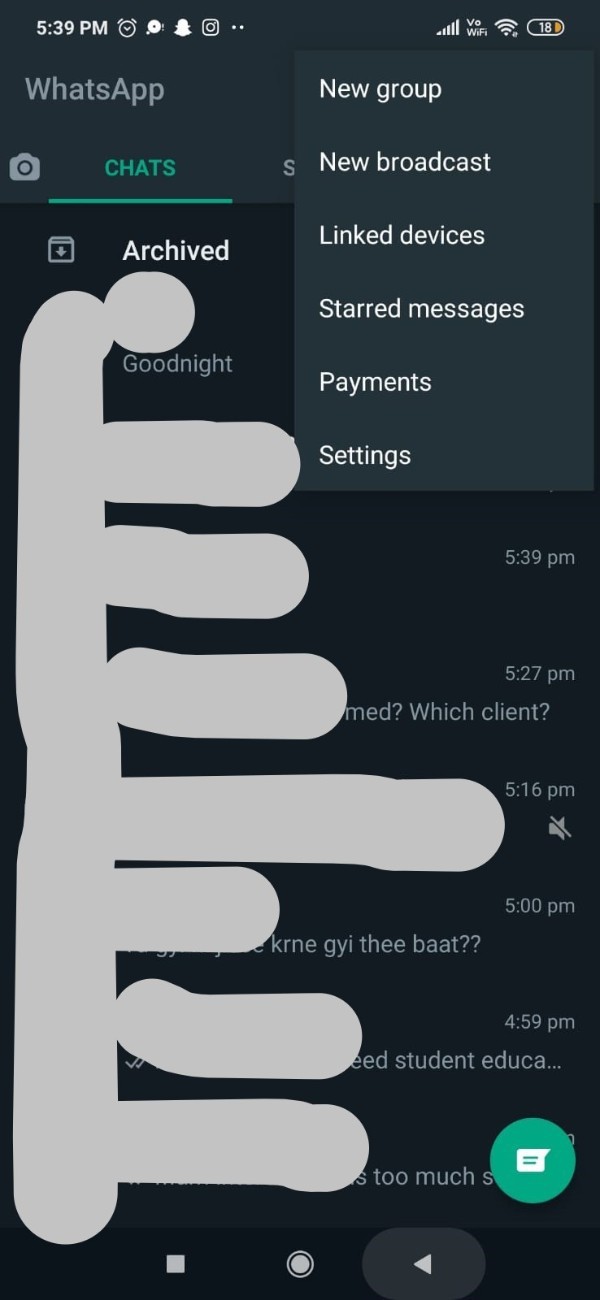
- It will ask you to add the participants in order to create a group in WhatsApp.
- You just need to select the contact by simply tapping on it.
- You can easily select more than one contact in order to create a group in WhatsApp.
- After selecting the number of participant you will see the number out of the total contacts saved on your WhatsApp contact.
- After this you need to click on the arrow icon placed at the bottom right corner of the screen.

- On the next screen it will ask you to enter the name of the group. instead of name you can also use emojis as your group subject.
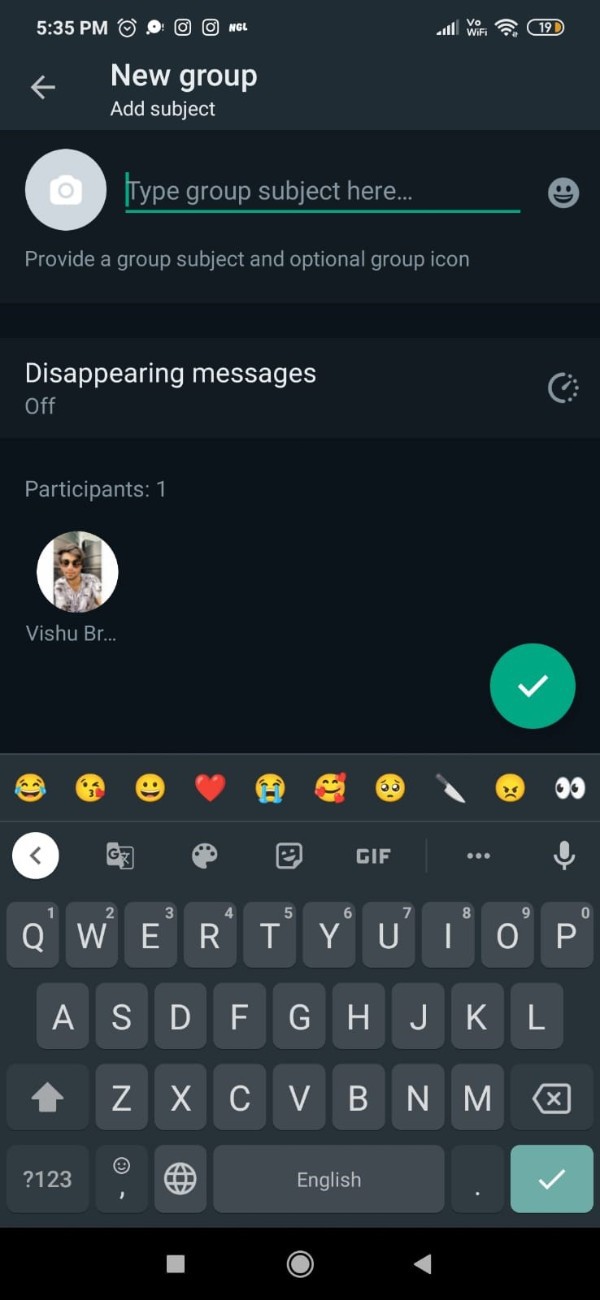
- In the add Subject screen you can also click on the camera icon placed at the top left corner of the screen.
- Once you click on the camera icon it will show you various option regarding Group Icons such as using camera, gallery, emoji and sticker, and search web.
- You can easily select any of these four options for your group icon.

- Once you enter the group subject and the group icon you can also click on the option of disappearing messages.
- From the popup box you can select the number of days for the duration of disappear in the chat.
- After this you need to click on the tick mark option placed at the bottom right corner of the screen.
- Once you click this option it will automatically create a group with the group subject name.
Conclusion :-
The steps mentioned above are quite detailed and easy to follow.
I hope this article on how to create a group in WhatsApp helps you and the steps and method mentioned above are easy to follow and implement.













