How To Create A Group In Gmail Contacts
🕐 1 Jul 23

In this article we will show you how to create a group in Gmail contacts, creating a group in Gmail contact is a convenient method as it eliminates the need to manually add names in the To section of an email each time you want to email.
In order to send a mail to a group, you must have a female grow with you can easily create using the label provided by Google contacts after creating a specific label, you can include all the contacts so that it sent the mail to them at once.
Step By Step Guide On How To Create A Group In Gmail Contacts :-
-
Open the application of Gmail contacts on your desktop. You can also go directly by just typing contacts.google.com in your browser.
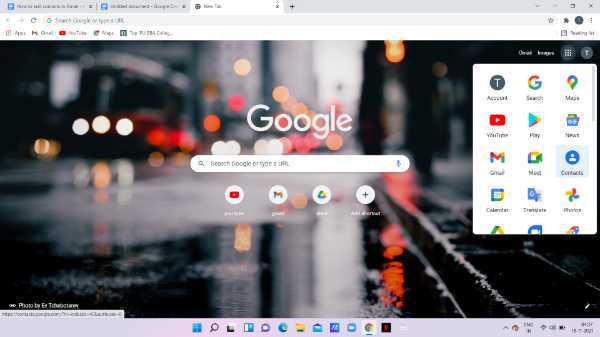
- You Can search for a specific contact by typing their name, email id in the search field placed at the top of the screen. A list of all the saved contacts will appear on your screen.
- You can choose a specific contact from the list that you want to include in your group and simply tap the check box which is placed beside the save contact.
- In this way, check all the saved contacts you want to include in your group.
-
After selecting all the contacts you need to tap the managed label icon which is placed at the top of the page. The icon of the manage label is placed right next to the send email option.

-
After clicking the manage label icon, you need to select create label option.

- A pop-up box will appear on your screen with will ask you to write the name for the email group label.
-
After entering the name for your email group click save.

-
Under the label section, you can see the option of construction group which include all the contacts that you have selected while creating a group

Conclusion :-
I hope this article on how to create a group in Gmail contacts helps you in this article, we covered an essential guide on how you can create a group in Gmail contacts. The steps mentioned above are called detailed and easy-to-follow.
Google contact help you create a group email with the help of the label tool. When you create a group in Gmail contacts, it saves a lot of time for sending the same email to all your co-workers or friends.













