How To Create A Formula In Excel For Multiple Cells
🕐 1 Jul 23

In this article we will show you the solution of how to create a formula in excel for multiple cells, MS Excel is a spreadsheet software that was developed by Microsoft to run in different devices, be it Android, Windows or Apple.
With Excel, we can perform different data-related tasks and also perform arithmetic operations. It also provides us with various kinds of tools and formulas for us to use in our operations.
Formulas are one of the most convenient tools used for performing different mathematical operations in MS Excel.
With the help of the formulas, we can easily calculate large amounts of data with just a few clicks here and there.
In this article, you will be learning about how you can apply a formula for multiple cells in Excel.
Step By Step Guide On How To Create A Formula In Excel For Multiple Cells :-
If you want to learn how you can create a formula for MS Excel for multiple cells, follow the steps that are given below:
- Open the MS Excel sheet that you will be working on.
- Next, select a blank cell in your Excel sheet.
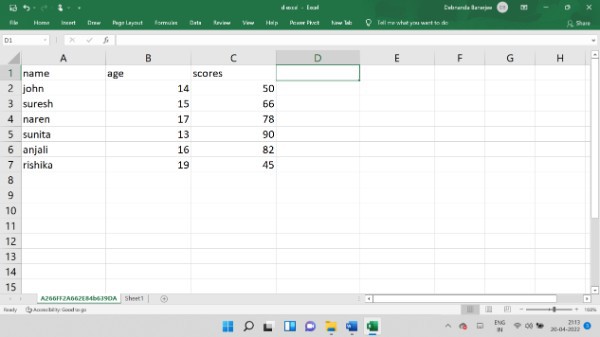
- Next, click on the “Formula” tab from the toolbar on top of the screen.
- From there, click on the “AutoSum” option.
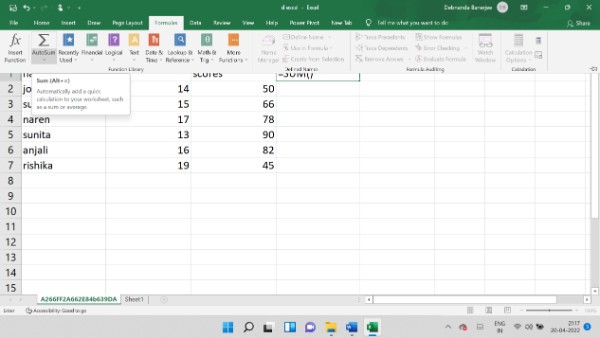
- Next, write the formula that you will be needing to work with.
- The formula for AutoSum operation is: =SUM{A(cell number):B(cell number)}
- According to your table, enter this formula: =SUM(B2:C2)
- Now, press the “Enter” key.
- You will see the sum of the two numbers in the blank cell that you had selected.

- Now, select the cell with the total sum of the numbers.
- You will see that a black, plus sign cursor has appeared.
- Click and hold on that cursor sign, and drag it down to as many cells as necessary.
- You will now see that the rest of the cells have also filled up with the sum of the other numbers.
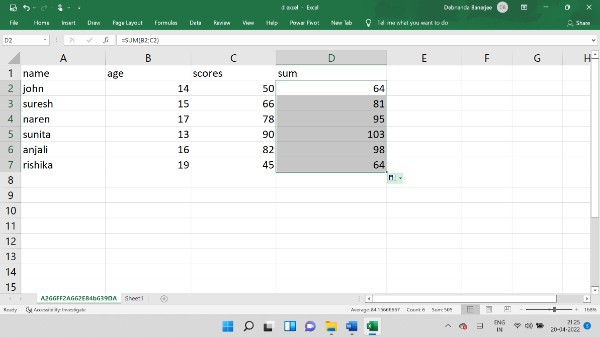
This way, you can easily create a formula that you can apply for multiple cells.
The drag-down option is extremely convenient for performing large number of calculations in a matter of a few moments. You can also do the auto-fill option by an alternative method.
Follow the steps given below to learn how you can apply an auto-fill formula with an alternative formula:
- Select all the cells that you want to create a formula for.
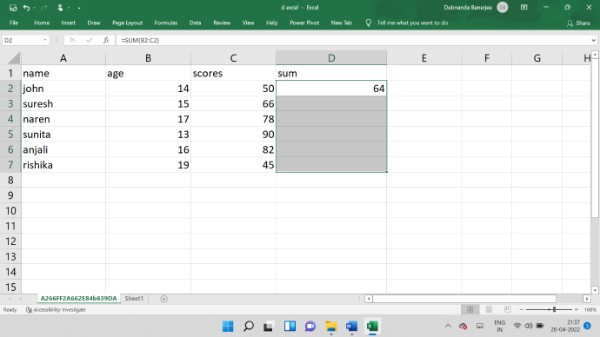
- Now, click on the “home” option.
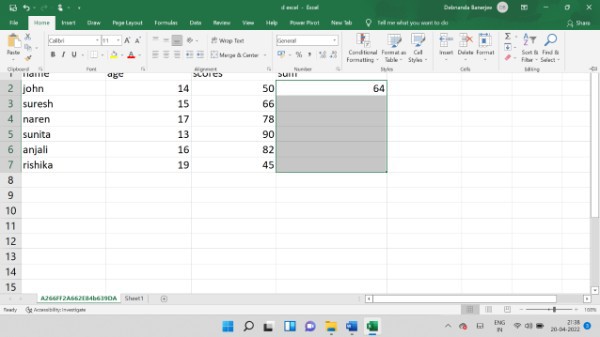
- Now, click on the “Fill” option.
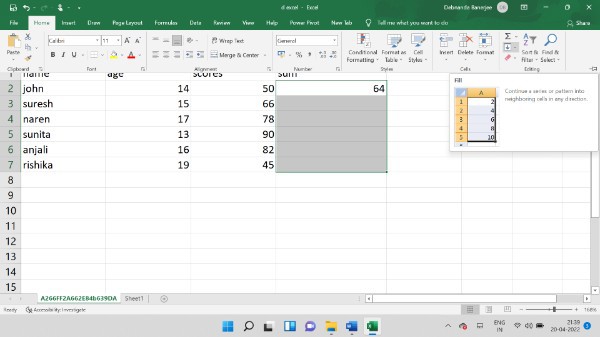
- Then, click on the “down” option that will be shown there.
- You will now see that the rest of the cells have also filled up with the sum of the numbers.
Conclusion :-
If you are planning to use any formula in Excel, it is always a good idea to copy it to your clipboard so you can easily use it whenever you need to.
I hope this article on how to create a formula in excel for multiple cells helps you and the steps and method mentioned above are easy to follow and implement.













