How To Create A Folder In Gmail For Specific Emails
🕐 1 Jul 23

In this article we will show you how to create a folder in Gmail for specific emails, folders are really helpful for storing your email and keeping your email inbox organized. In Gmail, you can easily use different labels or folders for specific emails.
Just follow the step by step guide below to know to you can create folder in Gmail.
Step By Step Guide On How To Create A Folder In Gmail For Specific Emails :-
- Open the Gmail website in your browser. In case it does not log you into your account simply enter your valid email id along with your password.
-
In this step, you need to tap the gear icon which represents the settings. The gear icon is placed at the top right of the screen.
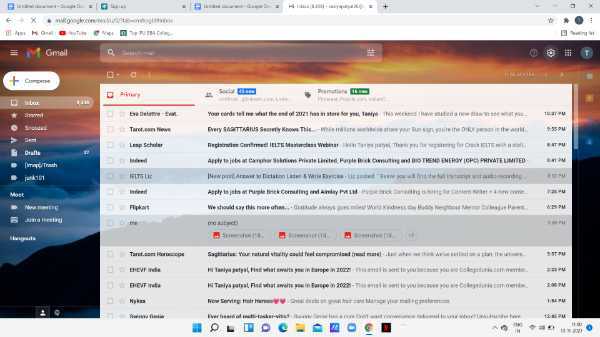
- Under Quick setting click the option- see all the settings.
-
The setting option will display Various tabs on your screen named as general, labels, inbox, accounts and import, filters and blog addresses, forwarding and POP/IMAP, add-ons, chat and meet, advanced, offline, and themes.
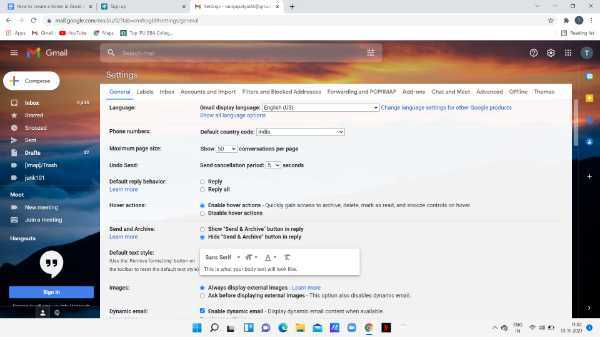
-
Click the label tab and scroll down the screen and click the option- create new label.
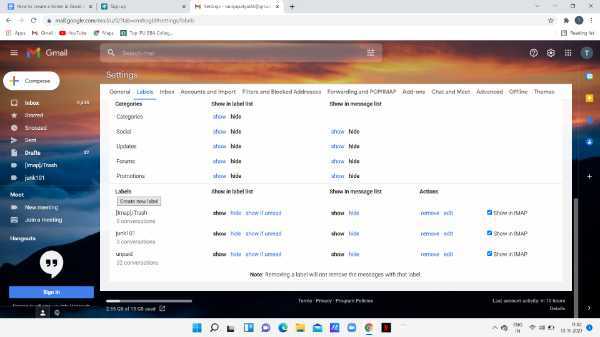
-
Gmail asks you to enter the name of the label. after writing the label click the option create. In case you prefer a new label just next under an existing label you can also click the box placed next to the nest label. Here, you need to choose the certain folder where you want the new label to be placed.
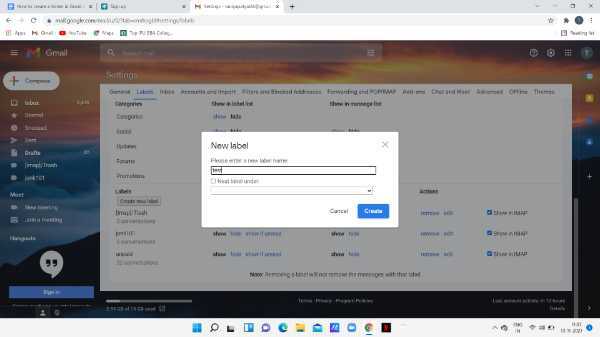
How To Create A Folder In Gmail For Specific Emails On Mobile App :-
Follow the steps given below in order to create a folder in Gmail on your mobile application
- Open the application of Gmail on your Android. In case you do not have In case you do not have this application installed on your device, simply install it from your Play Store. in case it does not log you in, enter your valid email id along with your password.
- In this step, you need to click the three horizontal lines placed at the top left corner of your screen.
- Scroll down to the menu and search for the label section.
- Under The label section, click the option- create new.
- A pop-up menu will appear on your screen where you need to write the name of the label.
- You can write up to 25 characters as your label and then press done.
Conclusion :-
I hope this article on how to create a folder in Gmail for specific emails helps you in this article, we covered an essential guide on.
We have their two methods in this article. The first method highlights the steps for the desktop version. The second method described the steps for the Android version. The steps mentioned above are quite detailed and easy to follow.













