How To Copy A Table From Excel To Word
🕐 1 Jul 23

In this article we will show you how to copy a table from excel to word, Excel does not provide any built-in feature to convert the entire file into Word. However, a user can easily copy and paste the table from an Excel file to Word document.
There are various methods through which you can copy a table from Excel to word with the help of copy-paste or embedding an Excel table as a link object, copying the Excel table as a static image.
Step By Step Guide On How To Copy A Table From Excel To Word :-
With the help of simple copy-paste, you can easily copy a table from the excel file to your word document. However, there is a disadvantage of this method.
In case you are using the copy-paste feature then any of the formulas that are present in the excel file will no longer work in the word document.
- Open Excel on your PC.
- Select the file in excel that you want to copy to word.
-
After opening the excel file you need to select the table that you want to copy to word. Simply drag the cursor and leave the mouse till the selected text.
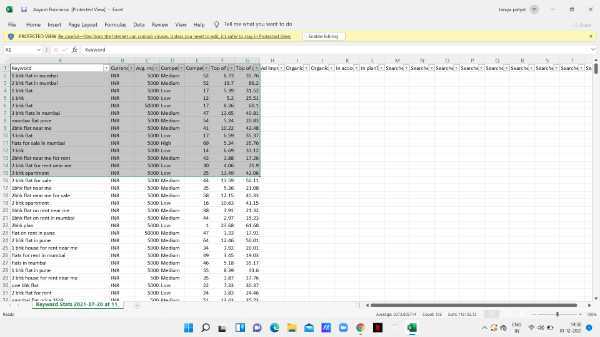
-
Now right-click the selected text, A drop-down menu will appear on your screen. You need to select the option of a copy. You can also use the shortcut of Control+C from the keyboard in windows.

- Now open the Word on your PC.
- Select the specific document where you want to copy the Excel table.
- You can search the document by typing its related keyword in the search field at the top of the MS Word home page.
- Open the document in word and put the cursor where you want to insert this table in word.
- The MS Word Ribbon shows various options like file home insert draw design layout and others. Among all these options click the home tab.
- The home tab provides you with various options for clipboard, Font, Paragraph, and styles.
-
Under the clipboard, section clicks the option of paste. You can also use the keyboard shortcut- Control V in Windows.
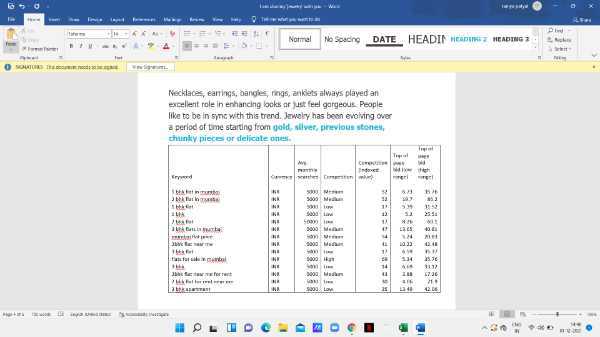
- By doing so, it automatically pastes the table from Excel in your word document as a static table.
-
Now you can easily add the table according to your requirements and you can easily format and adjust with another table that you have included in the Word document.

Conclusion :-
I hope this article on how to copy a table from excel to word helps you in this article, we covered an essential guide and I hope this article solves your query.













