How To Convert Notepad To Excel 2016 With Columns
🕐 1 Jul 23
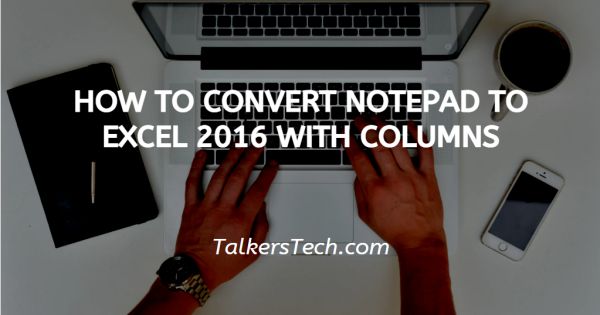
In this article we will show you how to convert notepad to excel 2016 with columns, Microsoft Excel and Notepad are two integral parts of Windows along with other applications. It has often been seen that one writes important information and points during a class in the notepad.
But it needs to be available or presented in a different format. So that leads to a whole new level of steps and knowledge.
In this article we will have a look at how to convert notepad to excel with columns. It decreases a lot of hard work and makes the process more technical and efficient.
Step By Step Guide On How To Convert Notepad To Excel 2016 With Columns :-
- Switch on your device.
- Open Microsoft Excel in it.
- If you don't have it installed, you will have to install it.
- Open the Microsoft store on your device.
- Search for Microsoft Excel in the search bar.
- Install the application on your device.
-
Open the Excel application once it's installed.

- Go to the top left corner of the excel sheet.
- Click on the file menu. It will show you a drop down menu with different options
-
Click on open.
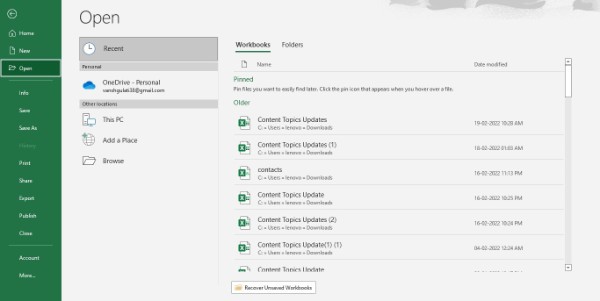
- Go to the document library where you have saved the sample text file.
- Select the sample text file of the notepad document you have saved on your device.
- Click on open.
- It opens the import text wizard.
- Select the data type in the wizard.
- Click on Next.
-
Select delimited if your notepad has data separated by column and rows.
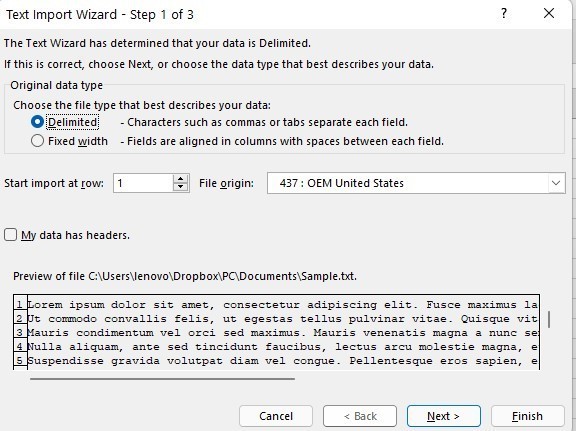
- Else select fixed width if your file has data separated in columns using spaces.
- Then click next.
- If you had selected delimited in the previous step then check the box with space written beside.
- If you have chosen a fixed width then choose tab.
- You will next be asked to select the column data format.
-
Select the column data format.

- Choose the option that best describes your notepad data.
- Click on finish.
- The save as the window opens up.
- Select excel workbook as the save as type.
- Type a name for your file.
- Click on save.
Conclusion :-
If you follow all the steps clearly then you will realize that it is a simple process although a little big.
When you follow the mentioned steps, you have a direct way of doing the same conversion process without wasting any time.
It maximizes your efficiency. To be honest in the fast-moving world, being inefficient is not a solution.
You need to use all the tricks present in the tech world to be technically efficient.
Thus, we guide you and provide you with shortcuts that make your work short and easy.
We have all the latest tech savvy tricks and shortcuts that you will need to make your device effective when you are doing work on it. I hope this article on how to convert notepad to excel 2016 with columns helps you.













