How To Connect Redmi 4 To PC Via USB
🕐 1 Jul 23

In this article we will show you the solution of how to connect Redmi 4 to pc via USB, you can easily connect your Redmi 4 to PC with the help of USB debugging available through additional settings.
Once you enable the USB debugging option you can easily share the content on PC.
In case you are looking for a solution on how to connect Redmi 4 to PC via USB this is the right article for you just follow the steps given below in order to connect Redmi 4 to PC via USB.
Step By Step Guide On How To Connect Redmi 4 To PC Via USB :-
- Go into your Redmi Note 8's settings.
- When you open the settings, different Redmi options will be displayed.
- All of these choices have to do with the phone, the System app updater, Wi-Fi, hotspot, password and security, display, lock screen, notifications, accessibility, special features, and other things.
- At the top of the settings, look for the phone option.
- The next action is to choose the "about phone" option from the settings screen's menu at the top.
- You will find a number of options in this section, including system updates, device names, model numbers, MI UI and Android versions, Android security patch levels, storage, all specs, backup and reset options, legal information, crucial Safety information, and certification.
- You must choose all specs by clicking the arrow next to it.
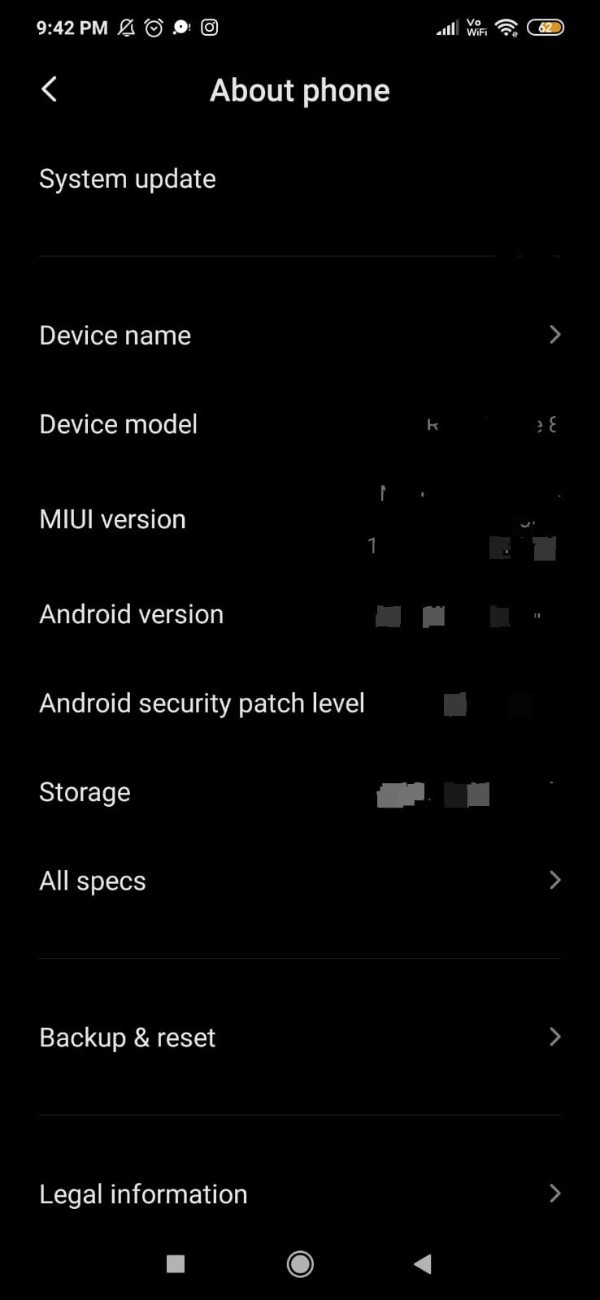
- As soon as you access this page, you will see a number of information about your device, including its name, model, CPU, baseband and kernel versions, internal storage, Android security patch level, RAM, and other information.
- To get the developer option in Redmi, you now need to tap the MI version seven times.
- You will now be informed that the Redmi device recognises you as a developer.
- You must select the setting tab and then select the additional settings.
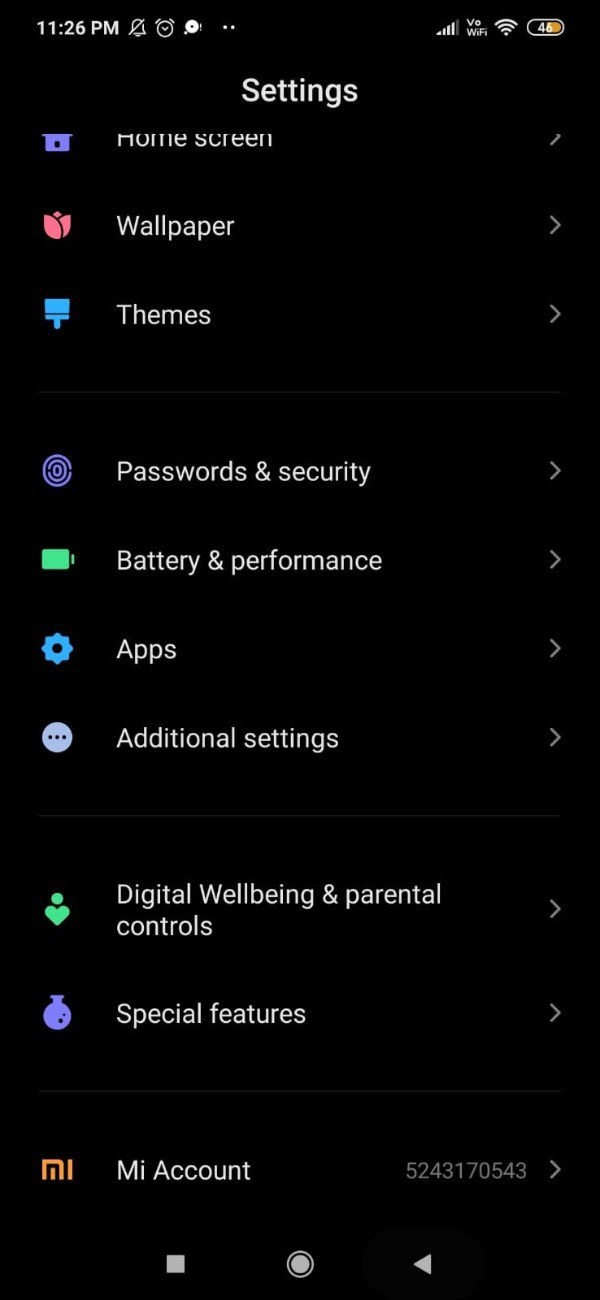
- You can choose from a number of choices under "Additional Setting," including "Developer Options," "Date and Time," "Notification Light," "Quick Ball," and "Accessibility Enterprise Mode."
- Now select Developer from the list of other settings.
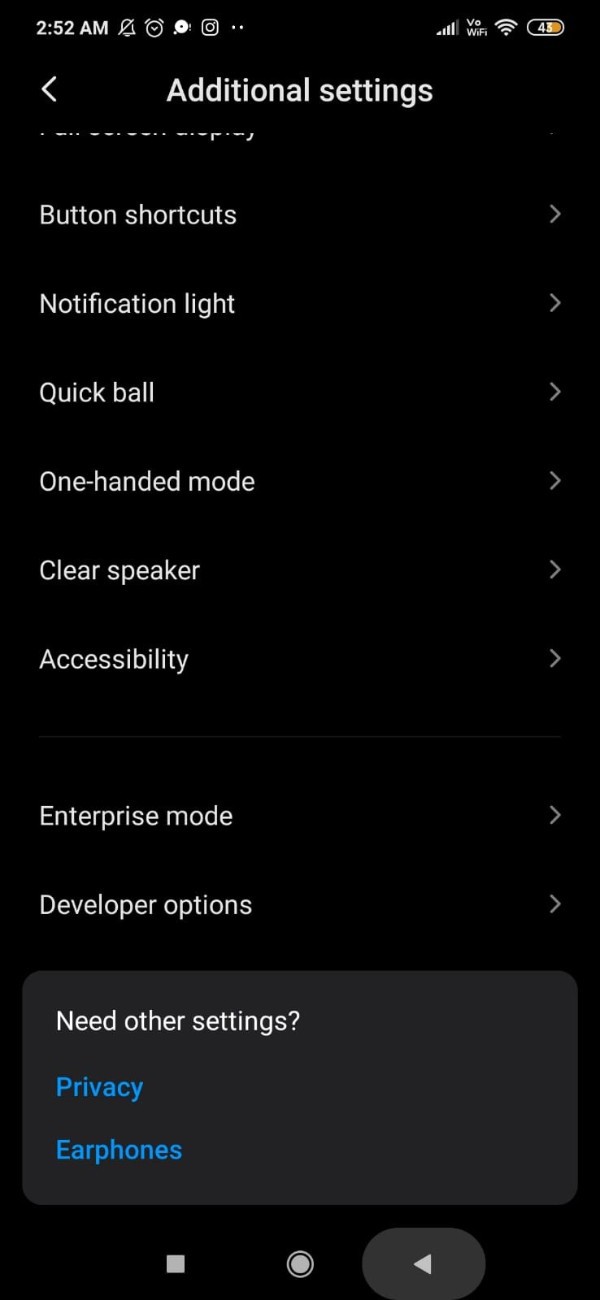
- Under developer options you will see various options for debugging, input, drawing, hardware accelerated rendering and others.
- Now you need to look out for the option called debugging under developer option.
- The debugging section includes various options such as USB debugging, select mock location app, force full GNSS measurements, Select debug app, logger buffer sizes and others.
- Now you need to search for the option USB debugging to enable the debug mode when USB is connected.
- For this you need to turn on the toggle place next to the option USB debugging and now your Redmi 4 is connected to PC via USB.

Conclusion :-
In this article we covered an essential guide on how you can connect Redmi 4 to PC via USB.
You can attempt another alternative option if you are still unable to connect your Mi mobile to your PC.
I hope this article on how to connect Redmi 4 to pc via USB helps you and the steps and method mentioned above are easy to follow and implement.













