How To Connect Mobile Hotspot To Laptop Windows 10
🕐 1 Jul 23

In this article we will show you how to connect mobile hotspot to laptop Windows 10, have you ever had to connect a mobile hotspot to your laptop? Suppose you're with friends whose WiFi system is connected to a captive portal, restricting connections or charging extra costs for more connections, or your friends are throwing a party, and you don't want to disclose to their guests your WiFi password.
In any situation, you can quickly transform your Windows 10 laptop into a mobile hotspot and you will be happy to learn.
You may not realize that you may share your internet connection with other devices if you have just bought or received a new Windows 10 PC. It is straightforward, whether or not they run Windows 10, to share the internet connection with other devices.
You need a WiFi adapter and broadband connection for your Windows 10 system. Either Ethernet or Wi-Fi can provide broadband connections.
You should be well off to use a laptop as a mobile hotspot, given all existing laptops have built-in WiFi adapters.
If however, you need to share an internet connection to a PC from your iOS or Android mobile, this article will guide you step by step.
Step By Step Guide On How To Connect Mobile Hotspot To Laptop Windows 10 :-
-
To start, tap Windows.
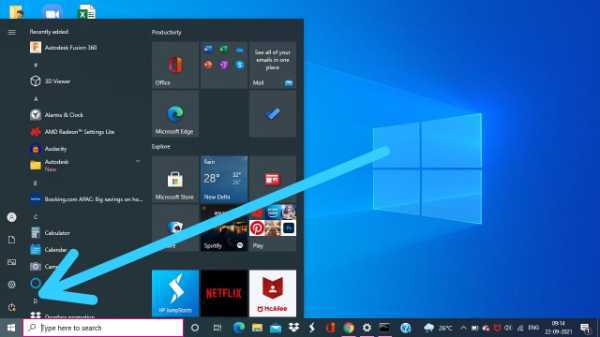
-
Click on Settings.

-
Click Network & Internet when Windows Settings display.
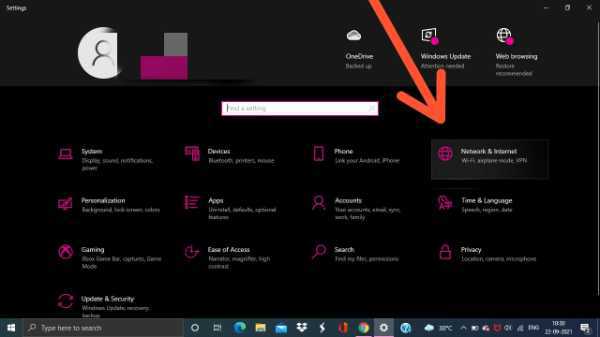
-
Select the Hotspot Mobile tab.

-
Go to share your connection to the Internet.
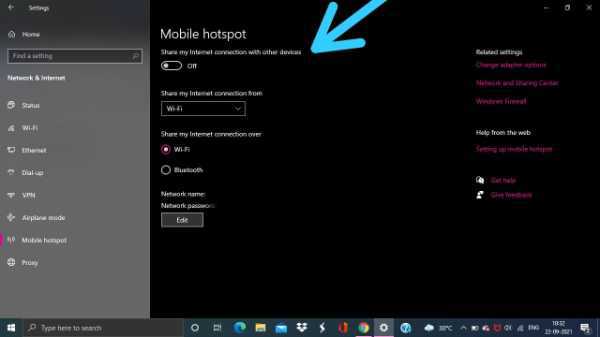
-
Choose WiFi or Ethernet from the Share My Internet Connection drop-down list.
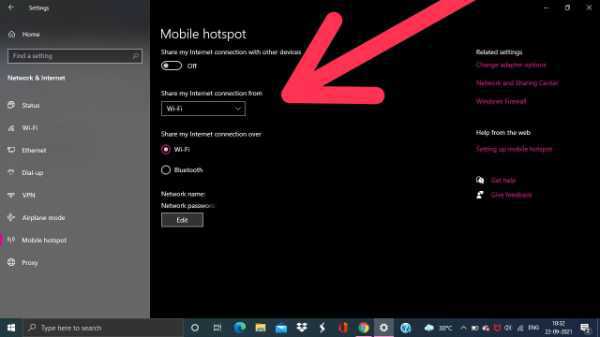
-
To the default name and password, click the Edit button.

-
If you view the Edit Network Info popup, add a new name for your network, network password, and network band, then choose "Save."

- After that, just as you discover any WiFi connection, you will find your Windows 10 mobile hotspot.
- You may view all systems that are presently linked to a Mobile hotspot from the Mobile Hotspot page of the system with its internet connection.
-
You can disable it once you finish using your mobile hotspot. To turn it off, you may click the Mobile Hotspot button. Your mobile hotspot is disabled when you do.

Conclusion :-
These are some ways to connect to a laptop windows 10 a mobile hotspot that might assist ease the problem if your mobile hotspot does not function on Windows 10.
A hotspot is a good tool for those on the road, but it's not helpful if you can't connect when you need to connect. I hope this article on how to connect mobile hotspot to laptop Windows 10 helps you.













