How To Connect iPhone To PC For Internet
🕐 1 Jul 23
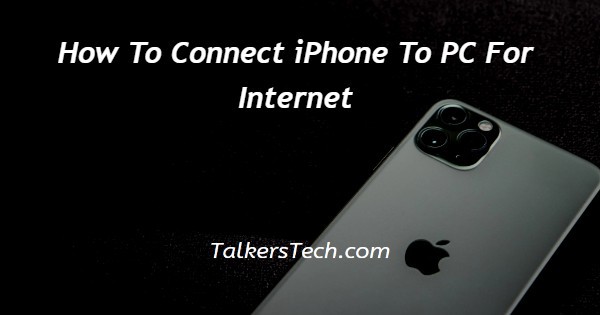
In this article we will show you how to connect iPhone to pc for internet, in case you are outside and there is no Wi-Fi connection you can always use your iPhones internet connection on other devices such as your pc.
You can easily use the personal hotspot feature on the iPhone which is also called tethering in order to connect iPhone to pc.
This feature is not provided in every plan of the cellular carrier.
It is always important to remember that when you are using iPhone data you are using your mobile data plan to check on the data used by the pc when connected to your iPhone using USB cable.
In case you are Looking for a solution on how to connect iPhone to PC for Internet this is a write article for you just follow the steps given below in order to connect iPhone to PC for internet.
Step By Step Guide On How To Connect iPhone To PC For Internet :-
By Using A USB Cable
- First you need to connect your Apple iPhone to the computer with the help of a USB cable.
- After plugging the USB cable into the iPhone you need to go to the settings.
- Under settings you will see your Apple ID along with other options such as airplane mode, Wi-Fi, Bluetooth, Cellular, personal hotspot, notifications, sound, do not disturb and general.
- Now you need to click the arrow next to the cellular option.
- Under cellular you will see options such as cellular data, cellular data options and personal hotspot along with cellular data.
- Now you need to click the option personal hotspot.
- On the next screen you will see your personal hotspot and Wi-Fi password.
- Make sure you turn the slider to the right side in order to activate a personal hotspot.
- Now the Apple iPhone is tethered or connected.
- On your computer you need to wait for the device driver to install.
- Now you will see some of the locations that you need to choose for the network such as home network, work network and public network.
- After this, tap on the home network.
- After selecting the location you will see that this computer is connected to a network.
- You need to wait for a few moments till the computer automatically applies the setting and connects to your iPhone.
- Once the setup is successfully completed, click the option closed placed at the bottom of the screen.
Conclusion :-
I hope this article on how to connect iPhone to pc for internet helps you and the steps and method mentioned above are easy to follow and implement.
In this article, we covered an essential guide on how to connect iPhone to PC for internet.













