How To Connect Hotstar To TV
🕐 3 Jul 23
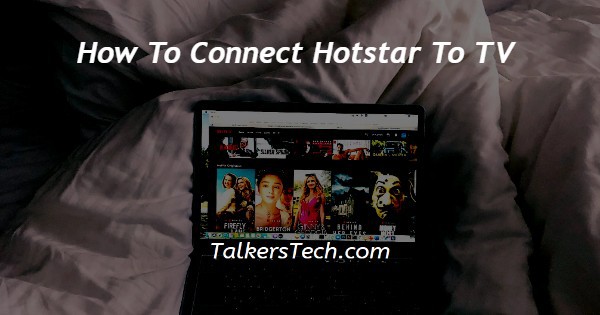
In this article we will show you the solution of how to connect hotstar to tv, do you remember those days when we used to watch our favourite shows on the small screen and the picture was in black and white colour.
If we try to recall those days then the pictures are totally clear to us still now and also those days were golden days of our life.
But we all have stepped into the modern world when things are very unique and logical.
The use of technology in this modern world is very useful which is benefiting all the people all over the world.
Similarly, because of this technology TVs have also developed and as a result we can get to see smart TVs in the market which are similar to our Android smartphone because smart TV works based on Android operating systems.
Basically, you will be able to do anything which you usually do on your Android smartphone. For example, we install many useful apps on our smartphones and enjoy watching or working on those apps.
Similarly, if you install apps on your smart television then you will be able to enjoy the apps which you have installed in your Smart TV without any problem.
If you want to install hotstar on your TV then keep in mind that your TV should be a smart TV because the old version of television does not support today's technology.
You can install Hotstar on your smart TV and it does not matter which brand's television you have.
All the steps written below will help you to connect hotstar to your TV without facing any problem.
Step By Step Guide On How To Connect Hotstar To TV :-
- At first, turn on your Smart TV.
- Go to the application section from where you will get all the pre-installed applications.
- From there you will have to click on the search button.
- On the search bar you will have to type - HOTSTAR.
- Then, press the enter button of your remote to get the result on your screen.
- Then, click on the install button to install the hotstar app.
- It will take a few seconds to install the app.
- After that, try to play any paid content.
- Then you will have to open your computer or laptop.
- After that you will have to visit the hotstar website from your web browser.
- Then you may have to login to your hotstar account.
- After that you can just simply enter the code which will be shown on your screen.
- Finally, the content which was selected by you earlier will automatically start to play on your TV.
Conclusion :-
I hope this article on how to connect hotstar to tv helps you and the steps and method mentioned above are easy to follow and implement.













