How To Connect Hotspot From iPhone To Laptop
🕐 1 Jul 23
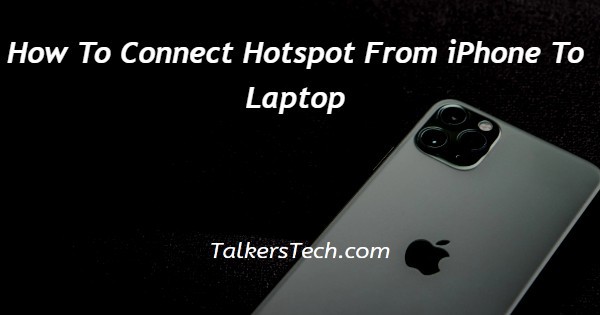
In this article we will show you how to connect hotspot from iPhone to laptop, in case you are outside and there is no Wi-Fi connection you can always use your iPhones internet connection on other devices such as a laptop.
You can easily use the personal hotspot feature on the iPhone which is also called tethering in order to connect iPhone to laptop. This feature is not provided in every plan of the cellular carrier.
It is always important to remember that when you are using iPhone data you are using your mobile data plan to check on the data used by the laptop when connected to your iPhone in the form of personal hotspot.
In case you are looking for a solution on how to connect hotspot from iPhone to laptop this is the right article for you just follow the steps given below in order to connect hotspot from iPhone to laptop.
Step By Step Guide On How To Connect Hotspot From iPhone To Laptop :-
- Open the setting application on your iPhone.
- In order to use the personal Hotspot setting, click the personal hotspot option under settings.
- Turn on the toggle next to the option personal hotspot. The toggle will turn green once it is enabled,
- Now click on the Wi-Fi password in order to change the password of your hotspot.
- Make sure your password is strong enough so that it is not connected to other devices.
- After changing the password and enabling the personal hotspot, you need to connect to your hotspot over Wi-Fi.
- You just need to now connected like you do with any Wi-Fi point whether you are using laptop Mac or any other device.
- Open your laptop and click the Wi-Fi networks placed at the bottom right corner of the screen.
- Choose the Wi-Fi option and turn the toggle on.
- From the available Wi-Fi network you need to select the iPhone to proceed further.
- In case you are connecting your iPhone to the laptop for the first time you need to enter the password that you have set earlier in your iPhone.
- In case you do not want to enter a password again and again you can always check the option to remember this network.
- After this you will have internet on your laptop by using the personal hotspot from your iPhone.
- Whenever your iPhone is connected to another device for personal hotspot a blue bar will display at the top of the screen showing the number of connections.
Conclusion :-
I hope this article on how to connect hotspot from iPhone to laptop helps you and the steps and method mentioned above are easy to follow and implement.
In this article, we covered an essential guide on how you can connect a hotspot from an iPhone to a laptop and now you can easily connect to your iPhone hotspot through Wi-Fi .













