How To Compress A PowerPoint To Email
🕐 1 Jul 23
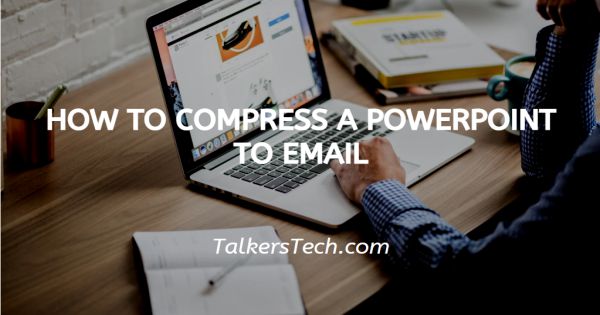
In this article we will show you how to compress a PowerPoint to email, PowerPoint is a tool of the MS Office that is used by millions of people worldwide. In the digital world of today, PowerPoint presentations are used by professionals, corporate employees, government officials, students, etc.
in their official work on almost a daily basis. There arise multiple instances where one would need to send a presentation to other people, be it the group members or any other person having an interest in the presentation.
Thus, large presentations need to be compressed before being mailed to other addresses as an attachment.
There are multiple software’s available on the internet that you can use to compress your presentation, and there all some other ways as well.
Step By Step Guide On How To Compress A PowerPoint To Email :-
- The first tip is to compress the pictures used in your presentation. Images consume maximum size in a presentation and thus compressing them will automatically reduce the size of your file.
- In order to do this, simply choose a picture and click on the ‘Format’ tab from the ribbon located at the top of the screen.
- Next, click on the ‘Compress pictures’ icon and a dialog box will appear. Let the first two options at the top remain checked and click on ‘Use default resolution’ and press OK.
- This will reduce the resolution of the pictures and reduce the size of your presentation, rather, compress it.
- Next, click on the ‘File’ tab located at the top left-most side of the page. A menu will open on the left-side, from this list, click on the ‘Save As’ icon.
-
Thereafter, to proceed ahead, click on the last option, that is, the ‘Save Options’ icon.
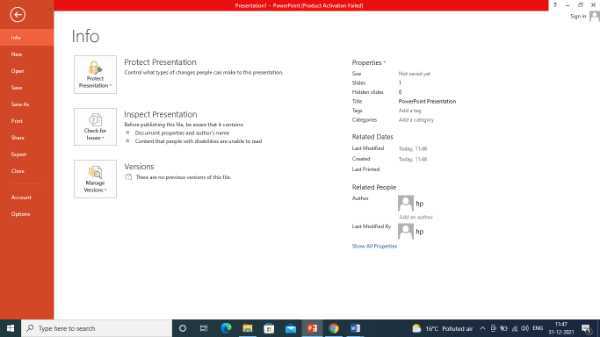
- A new dialog box or window will open on your screens. Now from the list of options available, click on the ‘Advanced’ icon.
- Here, you will see several options and features. Click on the ‘Discard editing data’ under ‘Image, Size and Quality’ heading.
-
Then click on the ‘Default resolution’ icon and from here, reduce the resolution quality to a lower resolution. What this essentially does is help you save some serious space.

- Once you are done with this, click on the ‘OK’ icon located at the right bottom corner of the window.
- Now, go back to the File tab and save the presentation as a new file.
- This will create a separate new presentation, much smaller in size than the original presentation that is easier to save and share with other people.
Conclusion :-
Now that you have compressed the size of your presentation, you can go ahead and share it with other people via emails easily. I hope this article on how to compress a PowerPoint to email helps you and you found the steps and methods provided above to be helpful and easy to follow.













