How To Clear Instagram Search Suggestions
🕐 1 Jul 23

In this article we will show you how to clear Instagram search suggestions, as is the standard for every social media platform; any user behaviors is reported on the web. Instagram is doing the same thing. It uses data for a number of reasons, such as the user's interest; the segment most widely used and numerous other inferences.
However, many feel it as a violation of their privacy as they may be browsing something that they will be embarrassed about later on. The answer lies in clearing the history of your search. After you uninstall it, the hashtag won't pop up again when you're looking for Instagram again.
Even if you don't want to erase the entire history; you can even delete individual Instagram accounts from a pop-up as recommendations during your quest. We mention below the step-by-step guide for each procedure so that you can do the same effortlessly.
Step By Step Guide On How To Clear Instagram Search Suggestions :-
Deleting Instagram Search History On Mobile App
First, we explore how to remove the history from the Instagram app on mobile phones. The same steps will work for the Android, iOS, and Windows operating systems.
- You'd need to open the Instagram app first.
-
Then first, tap the profile icon that is normally at the bottom right, and then tap the hamburger that looks at the Menu icon at upper right.


-
In the next options appearing on screen, select Settings and then choose 'Security' In the new popped screen, scroll down to the 'Search history' option.



-
A new window will pop up and will be asking you to confirm the action. Once you confirm this by clicking on “Clear all”, the search history will disappear.
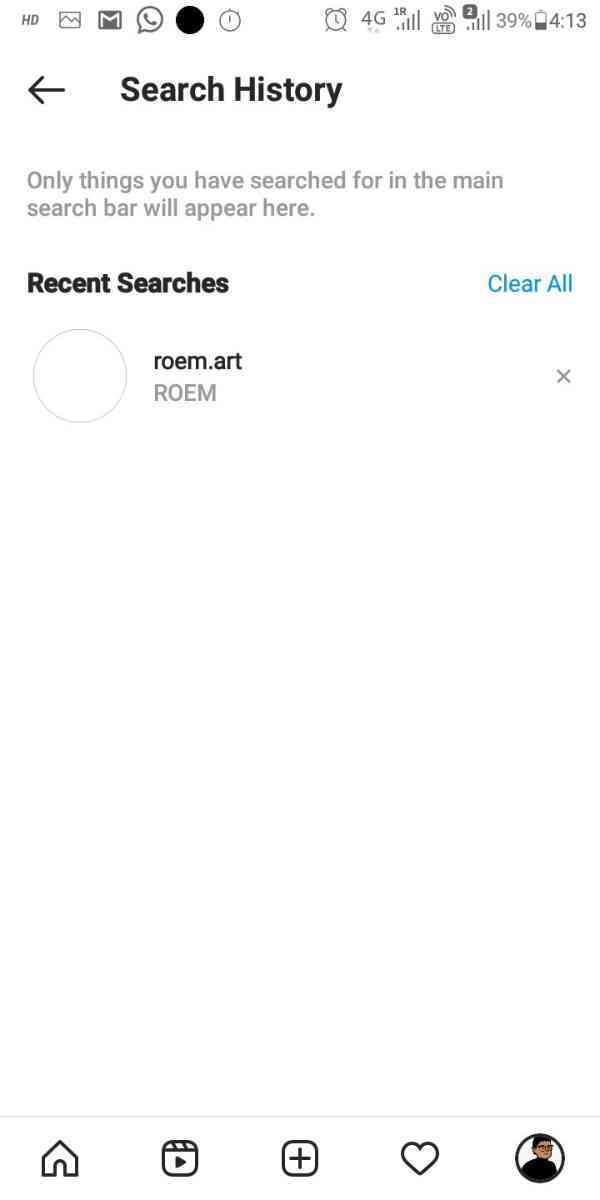

- You can click “cancel” if you want to cancel your action.
- It's best to refresh the system and the browser to make the transfer quicker and more successful. However, the argument to be remembered here is that history is just removed from your account.
It will be present in the accounts of the people you communicated with and therefore appear as suggested accounts.
Deleting Instagram Search History & Suggestions on PC
The steps to delete the search history on your PC are almost the same, but with only a few more and different clicks. Let's know more about them.
- For the most part, we need to go to the Instagram website and log in to our account.
- Then click Settings, then click Account Info. First, pick Account Activities and then click View Search History.
- You can now pick the 'Delete Search History' and confirm the delete by clicking on the 'Yes' tab of the pop-up window.
- Refresh your browser and restart your computer to make it more effective to uninstall it.
Conclusion :-
So I hope that I was able to explain to you in brief that "how to clear Instagram search suggestions" on both mobile devices and computer.
And if all these steps don't work just after following above step uninstall the application and reinstall it which will reset all the data and all now search suggestions will not appear on your Instagram until next time. I hope this article on how to clear Instagram search suggestions helps you.













