How To Clear Cache In Internet Explorer 11
🕐 1 Jul 23
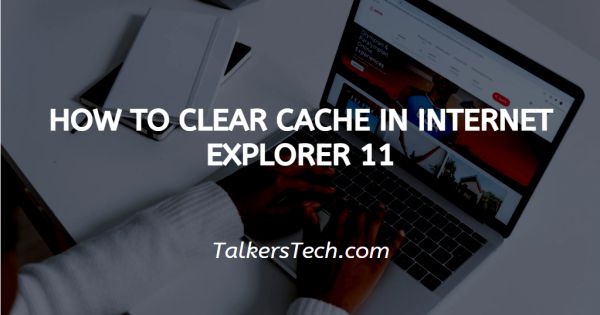
In this article we will show you how to clear cache in internet explorer 11, It is essential to delete cache in your browser for reasons concerning the safety, formatting and performance of sites online.
There are two ways using which you can clear the cache in the Internet Explorer 11. Let us explore these options.
Step By Step Guide On How To Clear Cache In Internet Explorer 11 :-
- Open the Internet Explorer using the app on your mobile phone or on your PC or laptop.
- The first method is to clear the cache with the help of a keyboard shortcut. To do this, you will have to press three buttons together from your keypad. These three buttons are the ‘Ctrl, Shift and Del’ Key together.
- This will open a pop-up window before you on your screen.
- From here, click on the ‘Delete browser history’ icon.
- Now to clear the cache, uncheck or remove all checks except for the one against ‘Temporary Internet files and website files’ option.
- Once you are done, click on the ‘Delete’ icon to clear the cache.
- It is important to note here that unlike in other browsers, Internet Explorer does not give you the option to select the time period, thus, it deletes all the cache data saved.
The second method is to delete the cache using the menu of the browser. Let us understand how this can be done.
- Open the Internet Explorer browser.
- In the top right side of the page on your screen, you will be able to locate the
- Open the menu ‘Extras’. From this menu, choose the option ‘Internet options’ icon.
- This will open a new window on the screen. In the General tab, you will see several option. Under the ‘Browse history’ section or heading, click on the ‘Delete’ button.
- This will open a new window which is the same as the one explained in the first method. Click or check the box against the ‘Temporary internet files’ option and click on the ‘Delete’ icon located at the right bottom corner.
- As soon as you do this, the browser will clear all the cache data saved.
Conclusion :-
This is how you can delete cache in your Internet Explorer 11 in just a few quick and easy steps.
I hope this article on how to clear cache in internet explorer 11 helps you and the step and methods mentioned above are easy to follow and implement.













