How To Clear Cache And Cookies On Internet Explorer
🕐 1 Jul 23
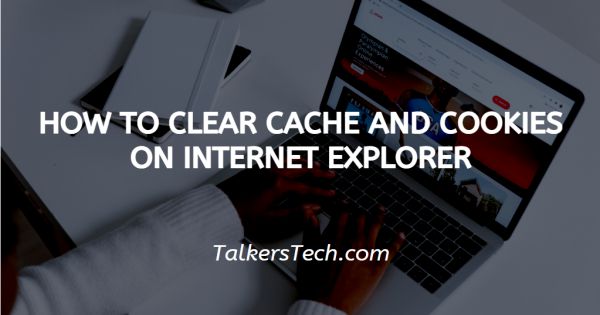
In this article we will show you how to clear cache and cookies on internet explorer, Internet Explorer is one of the most long sustaining web browser, used by people since the beginning of the era of internet and social media.
It has kept up with the changing times and till today has maintained its levels of technological advancements, features and is at par with Google Chrome, etc.
The browser saves and stores information for future use while you are browsing on the internet. This information may be in the shape of pictures, HTML etc. and is known as cache and cookies.
When kept for a long time, the cache turns obsolete and leads to several problems like loading, formatting issues on the site.
It is a good idea to clear or delete cache and cookies on Internet Explorer for several reasons including speed, safety and better performance.
If you use Internet Explorer as your web browser and have been wondering how to delete the cache and cookies on it, you have come to the right place. In this article, we will see how this can be done in just a few easy and quick steps.
Step By Step Guide On How To Clear Cache And Cookies On Internet Explorer :-
- Open the Internet Explorer via the app on your mobile phone or on your PC or laptop.
- On the top right side of the page, you will see the ‘Tools’ icon. Click on this icon to proceed further or go to ‘Settings’.
- This will open a drop-down list with several different options. From the list, click on the ‘Internet options’ icon.
- This will open a small window in the left side of the screen.
- Click on the ‘Delete’ icon under the Browsing history heading or section.
- This will bring you to a new page or window containing several options.
- Click on the ‘Cookies’ icon and check against the box located on the left of the icon name.
- Here, it is important to note that the option right above the cookies, named ‘Temporary internet files’ signifies cache.
- Thus, in order to clear cache, you will be required to check the box against it.
- On this page, you can also delete your browsing history, passwords, etc.
- Here, you may also clear cache and cookies for all sites and preserve the ones of your favourite websites.
- Once you have checked the boxes against the options you wish to delete, simply take the cursor to the right bottom of the window and click on the ‘Delete’ icon.
- As soon as you do this, the browser will automatically clear the cache and cookies.
Conclusion :-
I hope this article on how to clear cache and cookies on internet explorer helps you and the steps and methods mentioned above is easy to follow and implement.













