How To Check Word Count On Google Slides
🕐 1 Jul 23
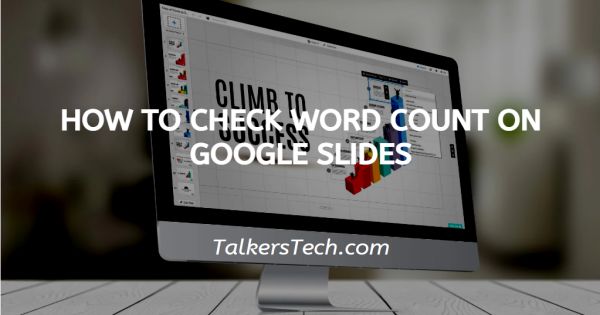
In this article we will show you how to check word count on google slides, Google slide is one of the most popular tools for creating the professional and personal types of presentations.
Google slides provide various tools for formatting and editing your presentation. However, it does not include any built-in feature to count the words of your presentation on Google Slides.
Step By Step Guide On How To Check Word Count On Google Slides :-
- Launch Google Slides on your PC.
- Click the 9 dots that are placed next to your Google account on the Extreme right corner of the Google page.
- These nine dots represent the Google apps. scroll down and look for the Google Slides.
- The homepage of Google Slides will appear on your screen which shows your recent presentation along with the option of creating a New presentation with the help of the template.
- Now you need to select the specific presentation For which you need to check the word count.
- Your presentation will open on a new screen which will show various options are just below the Title of your presentation.
- Click on the File tab in the menu bar placed at the top of the slides.
- The file tab will show various options like share, new, open, rename, organize, save revision history, move to trash, download as publish to the web, email collaborators, email as an attachment, page setup, and print.
- Click the option of download as. a drop-down menu will appear next to this option which includes the various format in which you can download this presentation.
-
Click on the format of plain text from the drop-down list.
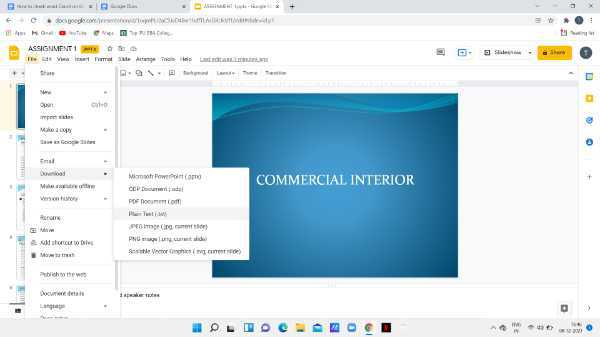
-
When the file is downloaded it will appear in the download bar.
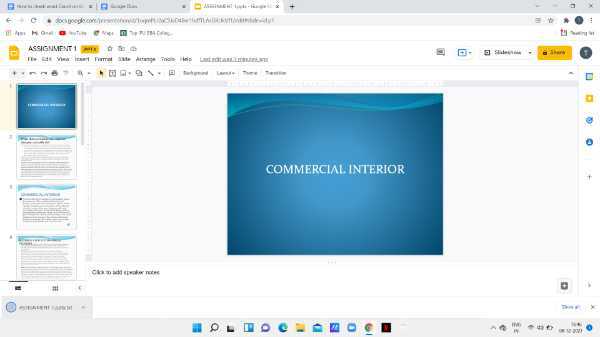
- Double click the icon at the bottom to open the file.
-
The downloaded file will appear in the text editor where you need to select all the text and copy it. To select all the text, symbol press Ctrl+C from your keyboard.
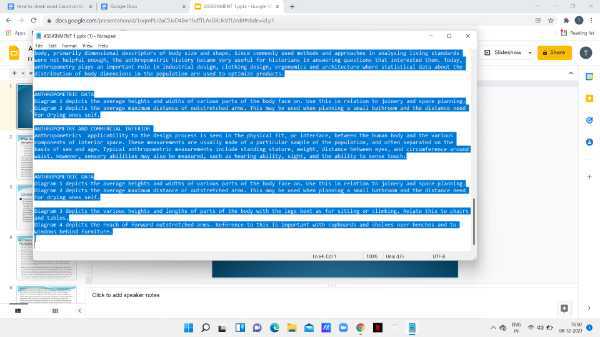
- Now you need to open a new browser tab. In the search engine like Google you need to look for the term word counter.
- When you type word counter various type of of word counters will appear on your screen.
-
For this article we have selected wordcounter.net.
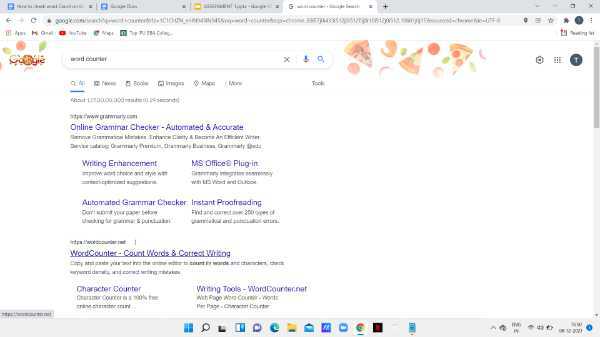
- Here you need to paste the copied text from the text editor. To paste the text into the online word counter simply click Ctrl+V.
-
The Word count of your Google slide presentation will appear on the top of the screen as shown in the picture given below.
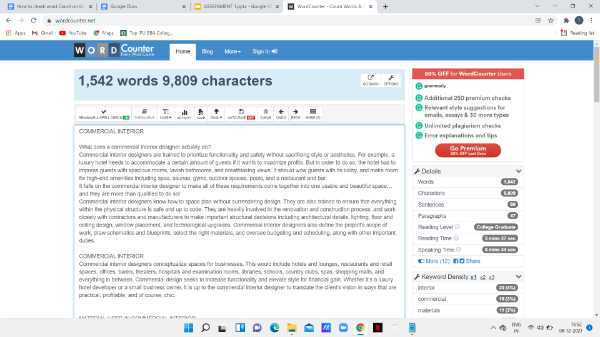
Conclusion :-
I hope this article on how to check word count on google slides helps you in this article we covered and essential guide and the steps mentioned above and methods are easy to follow.













