How To Check Windows 10 Update Version
🕐 1 Jul 23

In this article we will show you how to check windows 10 update version, if it was part of your work, you may not have given much attention to Windows create statistics previously.
However, with Windows 10, they've grown in importance. Here's how to figure out what version of Windows 10 you're using, as well as what build it is. Things have improved a little bit with Windows 10.
Microsoft has confirmed that no new versions of Windows will be released in the future as of now but Windows 10 is here to stay.
Microsoft has also abandoned service packs in favour of introducing two major updates every year and naming them.
It's easier to refer to a particular version of Windows by its version number if you really need to refer to it.
The version number has been obscured in a way by Microsoft. To keep yourself and your working set updated you should know about the version and about the time to time updates that you get on a frequent basis.
In addition to build, edition, and model details, the new Settings app has a browser interface. To open Settings.
Navigate to System > About in the Settings window. You'll find the details you're looking for if you scroll down a little.
If your system lacks any software or program, then a prompt will automatically let you know about it. Further you can also see it by yourself by following the mentioned points.
Step By Step Guide On How To Check Windows 10 Update Version :-
-
Go to the settings bar and go to windows updates.

-
You can further click on more updates if you are curious to know.

-
So many new features will be available on your new windows 10 screen. You have to select where you want to koi further.

-
If any update is available then your windows will let you know.
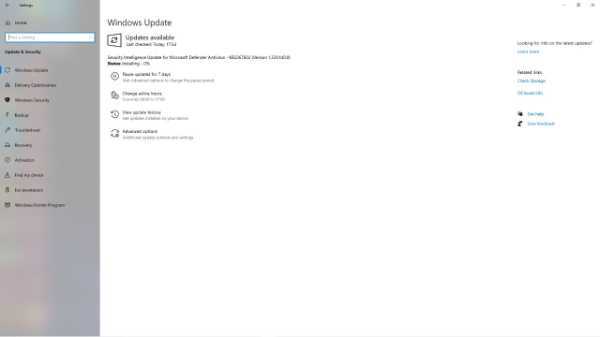
-
You can also check about your system model , processor , device ID and OS model for further information and specifications.

Apart from this , this data can also be found by using the old reliable Windows Operating system (winver) tool. Then press Enter after typing "winver" in the Start box.
In case you have windows 8, then you can follow the following steps to get your update details .
- Swipe through from the right edge of the screen to enable Automatic Updates. In case you are using a cursor, point to the lower-right corner of the screen and move the mouse pointer.
- Settings can be accessed by tapping or clicking on the icon.
- Change PC settings by tapping or clicking.
- Update and recovery can be accessed by tapping or clicking.
- Wait as Windows searches for the most recent updates for your PC by tapping or clicking Check now.
- Tap or select Install updates if updates are detected. If the update requires it, read and approve the license terms before tapping or clicking Finish.
Conclusion :-
This is how you can get the updates easily and keep your devices updated. New features and specifications are provided by windows on a regular basis which increase the efficiency and speed of your computer.
That is why it is important to keep everything updated regularly so, I hope this article on how to check windows 10 update version helps you.













