How To Check Truecaller Backup In Google Drive
🕐 1 Jul 23

In this article we will show you the solution of how to check Truecaller backup in google drive, as you already may know that with the help of the Truecaller app you will be able to backup your contacts, messages, photos and also as well as your videos.
However, Truecaller is a calling app but isn't it so exciting that it can do many other words along with calling.
With the help of the Truecaller app you can also chat with your cousin or your loved ones.
You will also do video calls with your loved ones from the Truecaller app.
We all know that the Truecaller app is available in both Android and iPhone versions.
If you are an Android or an iPhone device owner then you do not have to worry because this article can be read by each and every person.
In India most of the people use the Truecaller app because it can identify any unknown number which becomes the most crucial thing of each and every person's life in India and also outside of India.
If you are a new user of Truecaller or already a user of Truecaller and you want to check Truecaller backup in your Google drive. Then follow all the steps below.
Step By Step Guide On How To Check Truecaller Backup In Google Drive :-
- Launch the Truecaller app from your Android or iPhone device.

- After that you will have to click on the three lines which will be present on the top left side corner of your screen.

- Then you will notice that instantly a small list of options will be displayed on your screen.

- From that particular list of options you will have to find and click on the SETTINGS option.

- Then you will be redirected to another page.
- Then you will have to click on the backup option and this option will be available on the very bottom of all the available options.
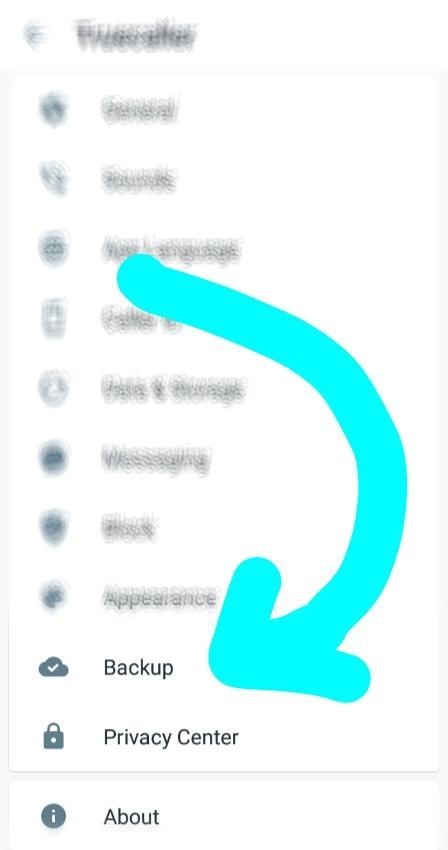
- Then you will have to turn on the backup switch which will be available at the top right corner of your screen.
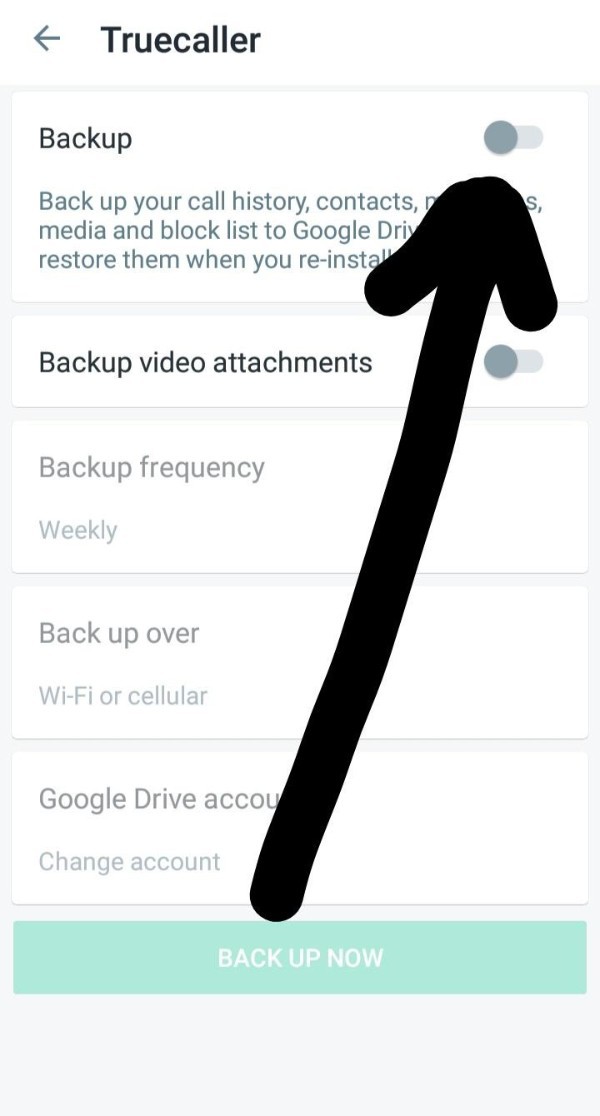
- Then instantly you will be able to notice that on your screen a CONNECTING TO GOOGLE DRIVE box will be displayed.
- After that you will be asked to choose your preferred Google drive account which will be displayed on your screen.
- Simply click on the account which you want to select for your backup.
- Then you will need to scroll down.
- Click on the ALLOW option.
- You can also select the backup frequency of your own choice.
- Also you will be able to select whether you want to backup over your Wi-Fi or your cellular data.
Conclusion :-
I hope you enjoyed reading this article and now you can easily check Truecaller backup in Google drive.
I hope this article on how to check Truecaller backup in google drive helps you and the steps and method mentioned above are easy to follow and implement.













