How To Check Nvidia Graphics Card On Windows 10
🕐 1 Jul 23
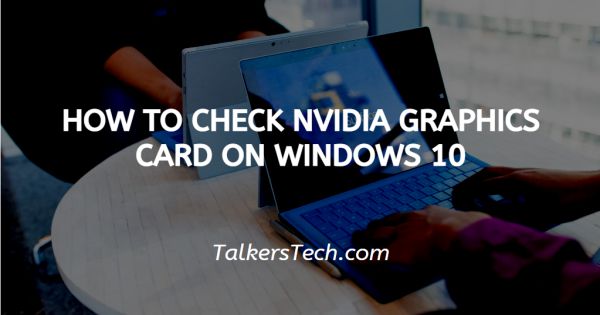
In this article we will show you how to check Nvidia graphics card on Windows 10, Windows 10 users usually have numerous problems with NVIDIA graphic driver functioning. The system upgrade to Windows 10 might occasionally lead to display problems.
NVIDIA has just launched an update for their latest Windows 10 Anniversary update 1000 series graphics cards. The top three, Intel, NVIDIA, and AMD are dominating the majority of the graphics card industry. You will most likely use one of these three.
Therefore, I will teach you two techniques to see which card you use. One is somewhat more detailed, but the second is preferable if you're using most contemporary laptops with dual graphics cards. Without any, let's discuss the ways to check Nvidia graphics card on 10.
Step By Step Guide On How To Check Nvidia Graphics Card On Windows 10 :-
First Method
-
Minimize all your desktop windows and right-click. Choose Settings Display Option.

- Your Settings Menu will be opened afterward.
-
Click on Advanced Display Settings to scroll down.

-
You may check most card graphics card specs when you open the new display. You will then click on "Display Adapter Properties for display 1."

- You will then display the graphics card type you are using.
The entire memory that you have for the graphics is the total memory of your system and your graphics card.
This is your first way to check your Windows 10 graphics card.
Let's now come back to the second way. This is a little quicker, however, as the prior approach, doesn't include all the facts.
-
Search the Windows 10 search bar for the Device Manager, then click on it.

-
The device manager opens thereafter, which provides lots to explore. In our instance, we look for the cards or graphics our PC has, thus we must click the Adapter on display.

-
The two distinct graphic cards that may be found on your laptop are shown as you can see.

- You will find extra options to explore when you right-click one of the cards. For example, you may check for changes or click on properties for additional information.
Conclusion :-
There are of course more ways to find out which graphics card you are using. The two that I have shown you are detailed and easy so that’s why I chose them. This concludes our short tutorial on how to check graphics card Windows 10. I hope this article on how to check Nvidia graphics card on Windows 10 helps you.













