How to check number of messages in WhatsApp group
🕐 1 Jul 23

In this article we will show you how to check number of messages in WhatsApp group. WhatsApp has become the most popular messaging app across the world around 2.5 million people are running lately on their smart phone and many of people are still unaware of many features of WhatsApp.
So here we will discuss one of the most interesting feature of WhatsApp that is, “how to check number of messages in WhatsApp group”, because the WhatsApp messaging application has rolled out storage usage feature which is available only for IOS user. But don’t worry we will tell you the trick that is useable for android and IOS both users.
When we talk about the WhatsApp group, so you can add many recipients and you can also make many group admin in WhatsApp group, but you can only see that name and number which include in your contacts list, if another admin add the recipients in same group, suppose hundred people are in your WhatsApp group and around thousands of messages will be delivered in particular group.
So sometimes it is quite difficult to read how many messages came into the group so if you want to know how many messages came into the group so this article will help you come out this situation.
Step-by step guide to check total WhatsApp group messages
There are some steps below which you have to follow to know, how to check number of messages in WhatsApp group:
- First open the WhatsApp application on your android smart phone.
- Then click on the three dots icon, located on the top right corner, then tap on setting option.
-
After that you have to click on the data and storage option.

-
Then you will see all the data and storage statistics, now tap on the storage usage to check to statistics.
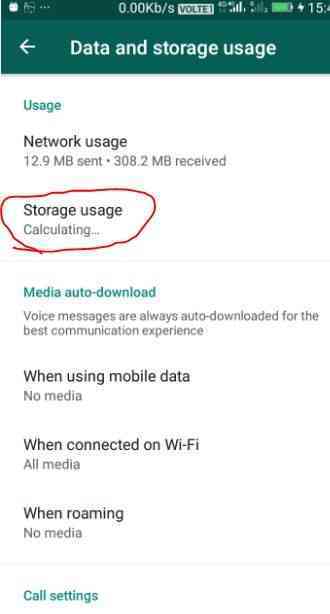
- After that WhatsApp will show you the list of the contacts and WhatsApp group in which you want to check the messages.
-
You can see the storage usage on the left side of the WhatsApp contacts and WhatsApp group.

-
Now click the WhatsApp group that you want to check the messages and see the all details.

Conclusion :-
So you can easily check the number of messages that have come in WhatsApp group. Even you can also check the number of media files in this particular group. Hope this article on how to check number of messages in WhatsApp group helps you and you will be understood, because this is the simplest way to know this.













