How To Change Zee5 Password
🕐 1 Jul 23

In this article we will show you how to change zee5 password, you can easily change your Zee5 password with the help of mobile applications, mobile websites, and desktop websites.
You do not see the option of changing your password, then you need to reset your password by clicking the option forgot password available on the login page.
First, you need to sign out of the Zee5 in order to login and change your password.
There can be various reasons due to which you want to change your zee5 password.
Sometimes when you give your account to your friends, it can be passed on to other users as well, due to which it becomes difficult for you to watch your favorite content on zee5 because of the increase in the number of shared screens.
In order to remove this issue, you can easily change the default password.
In case you are looking for a solution on how to change the Zee5 password, this is the right article for you just follow the steps given below in order to change the Zee5 password.
Step By Step Guide On How To Change Zee5 Password :-
By Using Desktop Website
- Open Google Chrome on your desktop.
- In the search bar, type zee5.
- Now you need to click the official website of the zee5 to proceed further.
- Click on the login option placed at the top right corner of the zee5 homepage.
- On the next screen it will ask you to login to your zee5 account using your mobile number, email address, Social media accounts such as Facebook and Twitter.

- After successfully login to your account, click on the option my profile placed at the top right corner of the screen.
- Dropdown menu will show various options such as your account, watch list, subscription, rental, transaction and log out

- You need to click your name or the number placed at the top of the drop-down menu.
- On your profile page, you need to click the option change password placed at the bottom of the page.
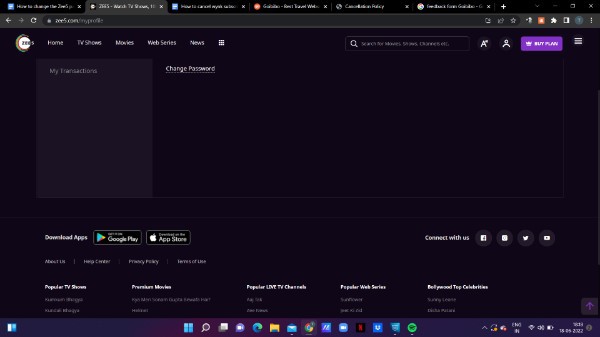
- Once you click this option, it will redirect you to my profile page.
- On this page, it will ask you to enter your New password.
- Once you enter the new password, it will ask you to reenter in order to confirm your new password.

- After entering the new password you need to click the option update so that the zee5 password is updated.
- Once the password is changed it will automatically log you out from all the devices where the zee5 is logged in.
- It means you need to enter the newly changed password while logging into your Z5 account, irrespective of the device you are using.
Conclusion :-
I hope this article on how to change zee5 password helps you and the steps and method mentioned above are easy to follow and implement.
In this article, we covered an essential guide on how you can change the zee5 password by using its official website on a desktop.













