How To Change WhatsApp Time To 12 Hour Format
🕐 1 Jul 23

In this article we will show you the solution of how to change WhatsApp time to 12 hour format, the requirement to change WhatsApp time to 12-hour format is important for the users who keep their last seen available for their contact for everyone on WhatsApp.
Along with the last seen on WhatsApp the WhatsApp time format is also important when you are reading the chats, sending or receiving the messages on WhatsApp.
You can easily change your WhatsApp time to 12-hour format or 24-hour format depending on your system date and time settings.
In case you are looking for a solution on how to change WhatsApp time to 12 hour format this is the right article for you just follow the steps given below in order to change WhatsApp time to 12-hour format.
Step By Step Guide On How To Change WhatsApp Time To 12 Hour Format :-
- Open settings on your Android device.
- On the setting page you will see various options regarding Wi-Fi, bluetooth, sim card, lock screen, display, sound and vibration, home screen, password and security and others.
- Scroll down and search for the option additional settings.

- When you click this option on the next screen you will see various options such as date and time, language and input, Region, full-screen display, Button shortcut, accessibility and others.
- Click the option date and time under additional settings.
- On the next screen it will show you the option regarding date and time such as set date and set time.
- below this you will see the option of time zone, time format and dual clock.
- now in order to change Whatsapp time to 12 hour format, you need to click on the option time format.

- once you click this option it will show you three options under time format in a popup box.
- these options are called 12 hour format, 24 hour format, and auto based on system language format.
- You need to click on the option 12 hour format from the time format pop up box.
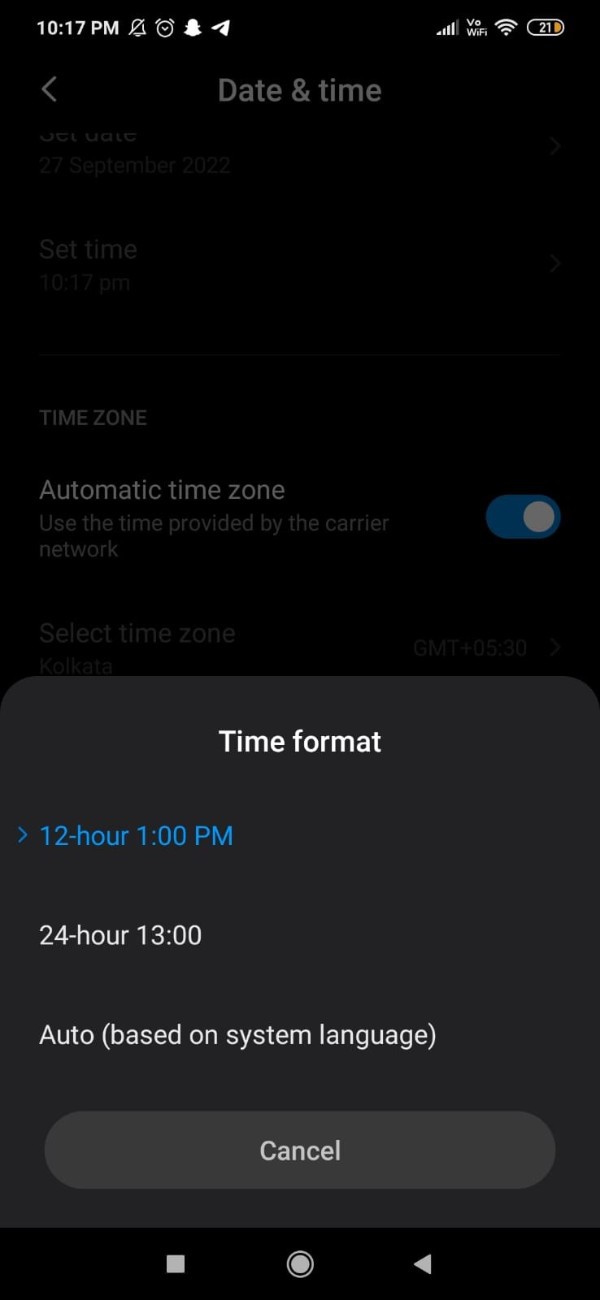
- Once you select this time format on your Android device you will see that all your system time is according to 12 hour format.
- Now you need to first make sure to remove WhatsApp application from your recent app on your Android device.
- Once the application is removed from the recent apps you need to reopen WhatsApp.
- Now you need to open the chat and you can see that all the conversation along with the last seen is according to the 12-hour format.
Conclusion :-
In this article, we covered an essential guide on how you can change WhatsApp time to 12 hour format.
I hope this article on how to change WhatsApp time to 12 hour format helps you and the steps and method mentioned above are easy to follow and implement.













