How To Change WhatsApp Message Time
🕐 1 Jul 23

In this article we will show you the solution of how to change WhatsApp message time, WhatsApp doesn't provide any inbuilt feature to change the message time for Android and iOS users.
You need to change the date and time on your Android device with the help of the default setting in order to change the WhatsApp message time.
Sometimes users face difficulty due to the 24 hour format or 12 hour format.
In such cases, it is very important to change the time format with the help of the default setting on your Android device.
In case you are looking for a solution on how to change WhatsApp message time, this is the right article for you just follow the steps given below in order to change WhatsApp message time.
Step By Step Guide On How To Change WhatsApp Message Time :-
- Open settings on your Android device.
- On the setting page you will see various options regarding Wi-Fi, bluetooth, sim card, lock screen, display, sound and vibration, home screen, password and security and others.
- Scroll down and search for the option additional settings.

- When you click this option on the next screen you will see various options such as date and time, language and input, Region, full-screen display, Button shortcut, accessibility and others.
- Click the option date and time under additional settings.
- On the next screen it will show you the option regarding date and time such as set date and set time.
- below this you will see the option of time zone, time format and dual clock.
- To Change the WhatsApp message time on your Android device you need to click on the option time format.

- Once you click this option it will show you three options under time format in a popup box.
- These options are called 12 hour format, 24 hour format, and auto based on system language format.
- In case you want your WhatsApp message time to be displayed as per the 12 hour format and you need to click on the option 12 hour format from the time format popup box
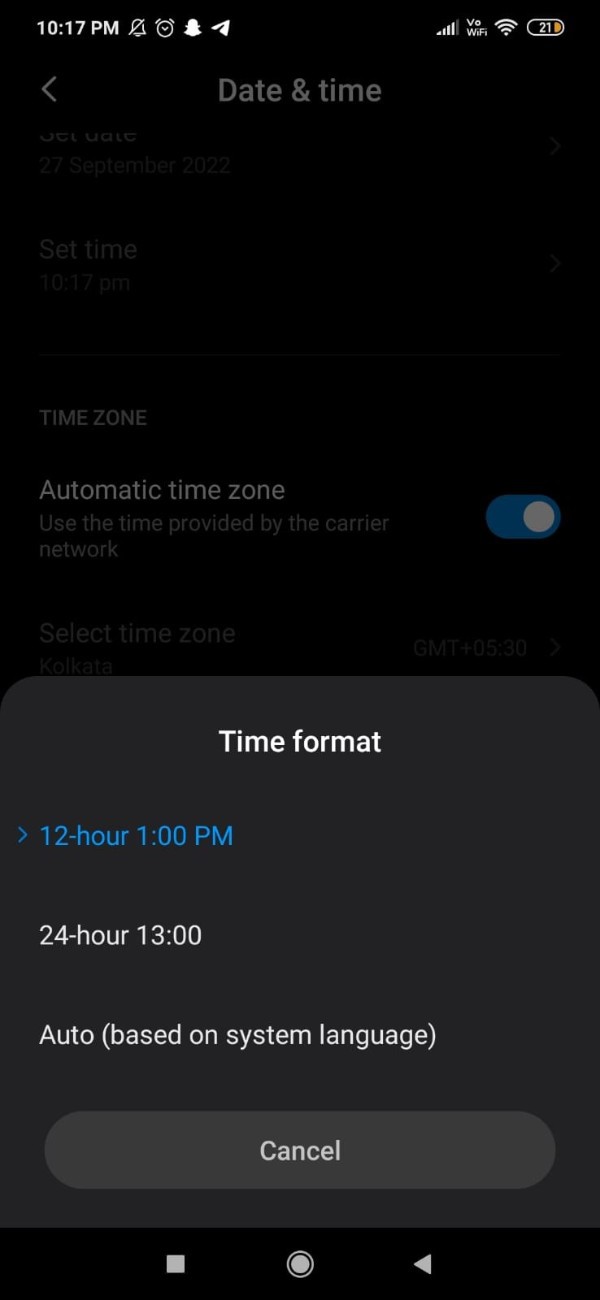
- However, if you want your WhatsApp message time to be displayed in the 24 hour format then you need to choose the option 24 hour from the popup box.
- Once you select this time format on your Android device you will see that all your system time is according to the selected time format.
- Now you need to first make sure to remove WhatsApp application from your recent app on your Android device.
- Once the application is removed from the recent apps you need to reopen WhatsApp.
- Now you need to open the chat and you can see that all the Messages in the WhatsApp application or according to the selected time format
Conclusion :-
I hope this article on how to change WhatsApp message time helps you and the steps and method mentioned above are easy to follow and implement.













