How To Change UPI Pin In Paytm
🕐 1 Jul 23
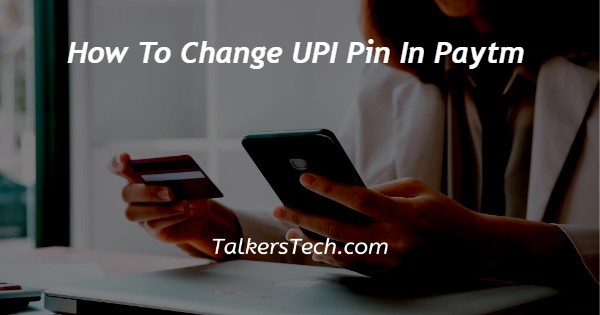
In this article we will show you the solution of how to change UPI pin in Paytm, you can easily change the UPI pin in the new version of the Paytm application available for Android and IOS users.
There can be various reasons why a user wants to change his or her UPI PIN in Paytm for privacy reasons.
In case you are looking for a solution on how to change UK paint in Paytm, this is the right article for you just follow the steps given below in order to change upi pin in Paytm.
Step By Step Guide On How To Change UPI Pin In Paytm :-
- Open Google Play Store on your Android device.
- In the search bar you need to type Paytm.
- Now click on the option to install in order to download this application on your Android device.
- Once the application is successfully installed, click open to proceed further.
- Assuming you have already created your account and linked bank account in Paytm you just need to enter your mobile number and four-digit password to login.
- Click on the three horizontal line placed at the top left corner of the screen.
- Left side menu will show you various options such as money transfer settings, order and booking, cashback and offer, setting, 24/7 helps and support.
- Click the options money transfer settings.
- On the next screen it will show you all the bank account that are linked with your Paytm in order to receive or send money. It also provide you your name along with the UPI ID.
- You need to select the specific bank account for which you want to change your upi pin in Paytm.
- Below the title of each Bank you will see three options called remove account, change pin and check balance.
- Click the option change pin.
- On the next screen it will ask you to create a 4 digit upi pin by using your debit card details such as validity, last 6 digits of debit card.
- Click the option to proceed.
- First you need to enter the One time password send to your registered mobile number.
- In the second text field you need to enter the new UPI PIN that you want to use for your Paytm account.
- After entering the new pin you need to click the options submit and it will ask you once again to enter the change UPI PIN. For verification
- Once you click the submit option it will inform you that your Bhim UPI PIN is successfully changed at the bottom of the screen for the specific bank account you have selected in Paytm.
Conclusion :-
In this article we covered an essential guide on how you can change upi pin in Paytm on your Android device by using its official application.
I hope this article on how to change upi pin in Paytm helps you and the steps and method mentioned above are easy to follow and implement.













