How To Change Time Zone In Gmail
🕐 1 Jul 23

In this article we will show you how to change time zone in Gmail, it can be very confusing if an email arrived in your inbox which same to arrive from the future or past. Sometimes, the whole email thread can also miss because of the wrong time zone attached and they can mix up among old messages.
In order to solve this issue, you can always change the time zone and make sure your email provider is set to the right time zone.
In case you want to change the time zone or you find it set your emails as per the wrong time zone, this article will help you out to solve this issue.
Before you change your time zone in Gmail, make sure that your system time zone is correct.
Step By Step Guide On How To Change Time Zone In Gmail :-
- Open Gmail on your PC. In case it does not log you into your account simply enter your valid email id along with your password.
- The setting of the time zone for Gmail is accessed through a Google application named calendar.
- In order to open Google Calendar, Click 9 dots place at the top right corner of the screen to show various Google apps.
-
Click calendar or you can also click more in case you do not find it.
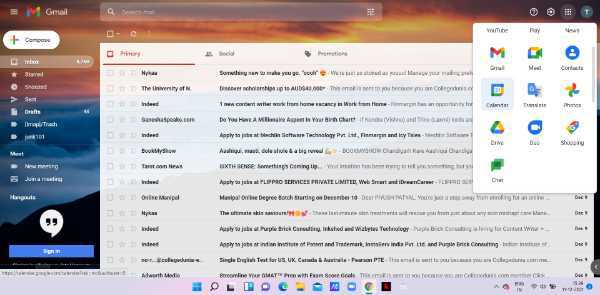
- The Google Calendar will appear on your screen in a new window.
- Click the settings menu placed at the upper right corner of the screen.
- A drop list will appear on your screen. The drop-down list shows various options like settings, Trash, density and colour, print and gets add ons.
-
Click settings from the drop-down list.

- The left corner of the screen displays the general menu.
- The general menu comprises various options like language and region, time zone, world clock, event settings, notification settings, view options, events from Gmail, keyboard shortcuts and offline.
- From the general menu, press time zone.
-
The time zone display the primary time zone and the second-time zone.

- Click the downward Arrow placed next to the primary time zone.
- A menu will appear which comprises a list of different time zone.
-
Select the correct time zone or in case you want to select other time zone tools from the menu.
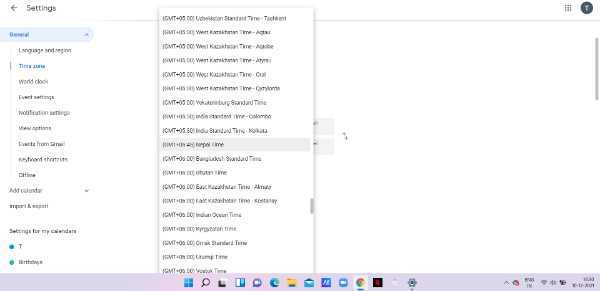
-
As you can see in the picture given below the time zone is changed and set to Nepal time. In this way, you can select any of the time zones from the men.

Conclusion :-
I hope this article on how to change time zone in Gmail helps you in this article, we covered an essential guide and the steps mentioned above are quite detailed and easy to follow.













