How To Change The Page Name In FB
🕐 1 Jul 23

In this article we will show you the solution of how to change the page name in FB, the names of the pages must correctly describe the pages. Remember that only representatives who have been given permission may administer a Page for a public figure, place, or brand.
A Facebook page can provide your followers with a simple way to locate your contact details, merchandise, latest projects, and more.
If You are looking for a solution on how to change the page name in Facebook this is the right article for you just follow the steps given below in order to change page name on Facebook.
Step By Step Guide On How To Change The Page Name In FB :-
- Open a browser on your preferred computer, such as Google Chrome.
- To continue, enter your Facebook login information, including your email address and password.
- On the left side of the Facebook homepage, you will find a number of options, including friends, groups, the Marketplace, watch, pages, memories, saved, Reels, and see more.
- At this point, you must click the option pages.
- Click on the page icon in the top right corner after choosing the page to see the menu.
- You can choose from a variety of options in the drop-down box, including display and accessibility, help and support, and setting and privacy.
- Select Privacy and Settings from the menu.
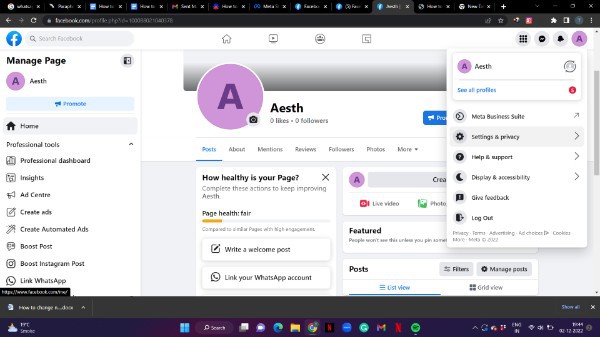
- Once more, a drop-down menu with more choices, including settings, privacy centre, activity log, and feed, will show up on your screen.
- Toggle the options settings.
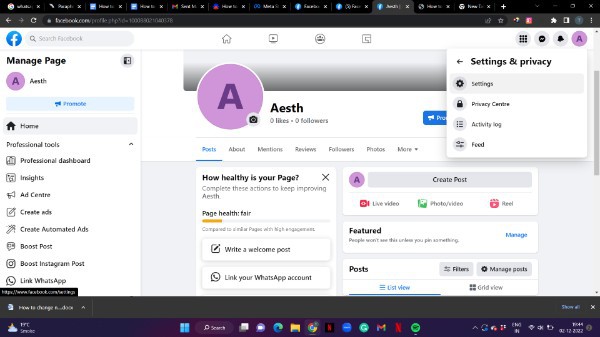
- You can access numerous options on the dashboard of the settings, including general page settings, privacy, new page experience, notifications, linked accounts, support inboxes, and videos.
- To continue, click general page settings.
- Under general page setting you will see two options called name and username.
- Now in order to change the page name in Facebook web site you need to click on the option called name.
- Now you need to simply click the edit icon placed at the extreme right corner of the name text field.
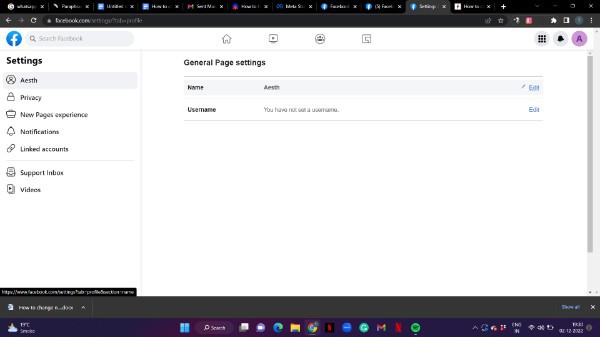
- Once you click this option it will redirect you to the next page where you can change the Facebook page name on its official website.
- Under general page setting you just need to enter the new name that you want to change for your Facebook page.
- Once you enter the new name for your Facebook page it also informed that if you change your name on Facebook you can't change it again for next 7 days.
- Facebook website also suggests you other names that you can add for your Facebook page.
- After reviewing all this information you need to simply click the option review changes.
- After clicking this option you will see that your Facebook page name Will be updated within 3 days.

Conclusion :-
You should make sure that your Facebook profile reflects any recent changes to the name of your company or brand.
I hope this article on how to change the page name in FB helps you and the steps and method mentioned above are easy to follow and implement.













