How To Change The Background Color On Google Docs
🕐 1 Jul 23
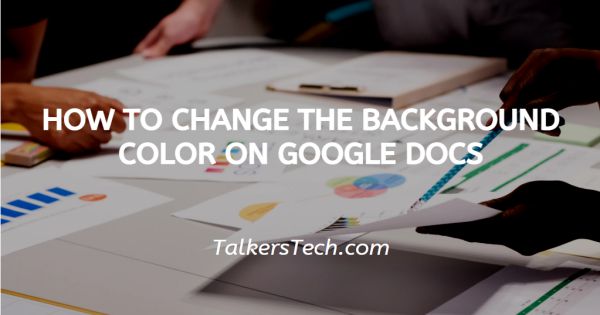
In this article we will show you how to change the background color on google docs, Google Docs is an amazing tool that helps you to create documents and spreadsheets with various editing and formatting tools.
Google Docs helps you to customize your background with various colors. In Google Docs, there is no direct method of setting the background image. However, users can add a background color with few workarounds.
In case you also want to learn how to put a background on Google Docs documents, this is the right article for you.
In this article, we will show you the step for how you can change the background color on Google Docs on your smartphone.
Step By Step Guide On How To Change The Background Color On Google Docs :-
The application of Google Docs also helps you to change the background color with the help of several preset. the only downside of the application is that it does not provide the users with the selections of color codes.
- Open Google Docs on your smartphone
- Make sure you are logged in to your account.
- In case it does not log you into your account simply enter your valid email id along with your password.
- Now open the specific document where you want to put a background on Google docs.
- You can search the document from recent or can type its related keyword in the search field placed at the top of the Google docs homepage.
- The three dots are placed at the top right corner of your document.
- A drop-down menu will appear on your screen with will show various options including Print layout. Suggest changes, document outline, find and replace, word count, Page setup and others.
- Click the page setup from the drop-down list.
- A new page will open on your screen which will show three options name orientation, paper size and page color.
- Click the page color option.
- Different colors will appear on your screen where you can choose the colors using the slider towards the top side. You can also pick a color shade and simply click the back option in order to confirm the selection.
- Exit the page setup tab and you will see Google Docs will automatically apply the background color that you have selected.
- In case you have a change of mind you can simply select the other color by using a different preset and using different shades and tones of the selected color.
Conclusion :-
In this article, we covered an essential guide on how you can change the background color on Google docs. I hope this Article solves your query.













