How To Change Spotify Password On App
🕐 1 Jul 23
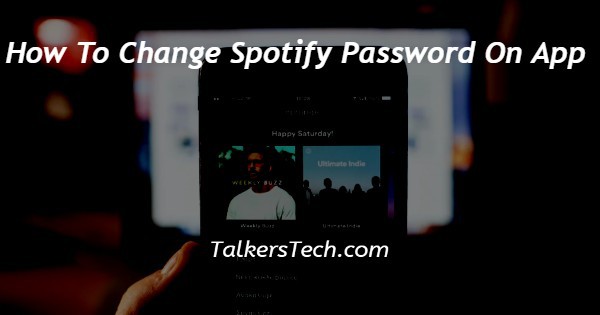
In this article we will show you the solution how to change spotify password on app, Spotify users can easily change their password on desktop applications which redirect you to the internet browsers.
However, the option of changing Spotify password is not available on the mobile application.
There is also another method you can change your password with the help of clicking the option forget my password. Users can easily Change their Spotify password with the help of an official website.
There can be various reasons a user wants to change his or her Spotify password in case he has shared his account with other members or friends.
In case you are looking for a solution on how to change Spotify password on application this is the right article for you just follow the steps given below in order to change Spotify password on application.
Step By Step Guide On How To Change Spotify Password On App :-
- Open the official website of Spotify in your browser.
- You need to enter your valid email address along with a password in order to login to your account.
- In case it does not log you in to your account you can also login with the help of Facebook ID Apple ID or with your Google account.
- After successfully login to your account click your profile pictures and tap the arrow place next to it.
- A drop-down menu will appear on your screen which will show an option named Account profile upgrade to premium, settings, private session and log out.
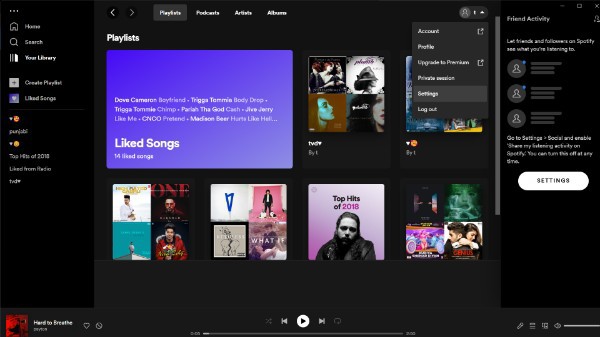
- Click the option account from the drop-down menu.
- After clicking this option you will be redirected to the internet browser and it will display your account overview.
- On the left side of the screen you will see various tabs such as Account overview, edit profile, change password, notification settings, privacy settings, recover playlist, receipts, apps and redeem.
- Click the option change password from the left sidebar. It marked this option with the Lock symbol.
- Now you will see three fields in front of your name: current password, new password and repeat password and new password.
- Now you need to enter your current password along with a new password that you want to change for the Spotify application.
- After setting your new password you need to click the green option name set new password placed at the bottom of the three fields.
- After successfully entering your new password, whenever you will open your Spotify application you will be logged out and it will ask you to enter your new password in order to login to your account.

Conclusion :-
In this article we covered an essential guide on how you can change Spotify password on application.
I hope this article on how to change spotify password on app helps you and the steps and method mentioned above are easy to follow and implement.













