How To Change Phone Number In Gmail Without Signing In
🕐 1 Jul 23

In this article we will show you the solution of how to change phone number in gmail without signing in, Gmail is a popular email service that was developed by Google.
Apart from giving its users different kinds of useful features, it also gives users optimum security to protect their data and important information.
Along with that, Gmail also offers its users to add several different kinds of security options, like recovery email address or recovery phone number.
With the help of these recovery options, Gmail users can recover their Gmail account or reset their password.
If you use Gmail, you must be familiar with the idea of recovery email and phone number, and what kind of purpose they serve.
If not, it is highly recommended to set up those things in case of account-related emergency, like loss of password or being unable to access your Gmail account.
This article will show you how you can add or change your Gmail recovery number without sign in.
Step By Step Guide On How To Change Phone Number In Gmail Without Signing In :-
How to add or change recovery number while using an android device
If you are using an Android phone or tablet, and want to update your recovery number, then you will need to follow the given steps below:
- At first, you will need to open “settings” from your phone or tablet
- Next, open Google from the following page.

- Once done, go ahead and click on “Manage Your Google Account”

- At the top of the page, tap on the “security” tab.
- Scroll down towards the other options under the security tab.
- Under “ways that we can verify its you” tab, you will find your recovery email and phone number.
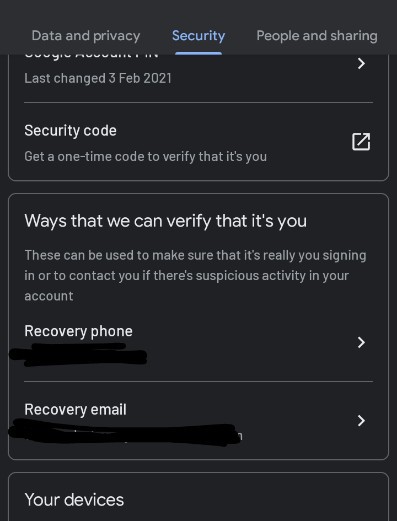
- Once you enter that page, you can now add, change or delete recovery number.
By following the above steps, you can update your Gmail phone number easily.
However, the down side is that this process may require you to sign in to your account, and if you have absolutely zero access to your recovery number, then it is best to have a functioning recovery email address or at least, remember the password to your Gmail.
If those don’t work, you can also use security codes for the time being.
There is an alternative way by which you can change your phone number.
The steps which are given below will help you with that:
- Open Gmail on your browser or app
- Click on the small circle that shows your picture, at the top right side of the screen
- Then click on “Manage your Google account”.
- You will be led to the Navigation site.
- Click on the “Personal info” section.
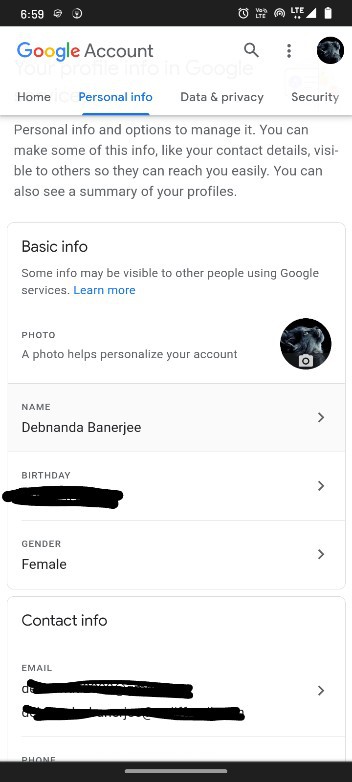
- Scroll down the page and click on “contact info” section.
- Then, click on “phone number”

- You will then be taken to a page from where you can update your phone number.
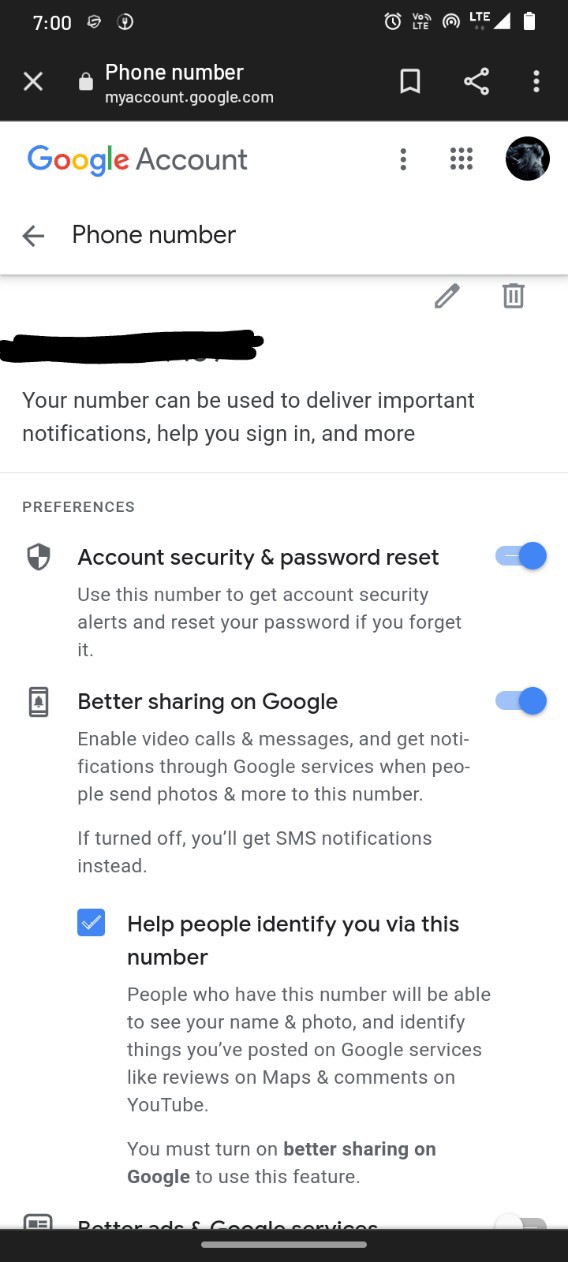
Conclusion :-
You will not need to log in to your account to change your phone number via this method.
However, in order to change your phone number like this, you be must either be logged in to your Gmail account, or have your password memorized, or you must have an available recovery email address that will help you with accessing your Gmail before you can change your number.
I hope this article on how to change phone number in gmail without signing in helps you and the steps and method mentioned above are easy to follow and implement.













