How To Change Paytm Password
🕐 1 Jul 23
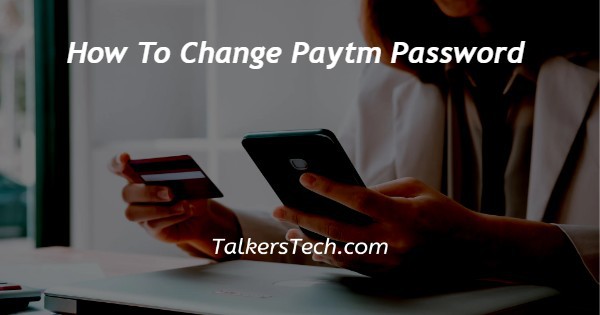
In this article we will show you the solution of how to change Paytm password, Paytm users should password in case of a breach of security or you are blocked in your Paytm account on your friends or family device.
You can easily change Paytm password by Using its official website on PC or mobile.
In case you are looking for a solution on how to change your Paytm password this is the right article for you just follow the steps given below in order to change your Paytm password.
Step By Step Guide On How To Change Paytm Password :-
- Open Google Chrome or any other Browser on your PC.
- In the search was you need to type Paytm.
- On the next screen it will show you the Paytm homepage.
- Click the options sign in placed at the top right corner of the screen.
- In order to sign in to your web Paytm account you need to scan your QR code from your mobile device.
- The scan QR code option is placed at the center bottom of the Paytm homepage.
- Once you scan this QR code with the Paytm website it will automatically log into your account.
- After successfully logging into your account go to your profile placed at the top right corner of the screen.
- A drop-down menu will appear on your screen which will show various options such as view profile, your orders, your wallet, help centre and logout.
- Click the option give profile placed at the top of this dropdown menu.
- On the next screen it will show you various tab such as personal info, address, change password, Merchants authorised by you, Favourite and automatic payment.
- You need to click the option to change password under the view profile section.
- Once you click the option to change password on the next screen it will ask you to enter your old password.
- Below the old password you will see more text fields in which you need to enter your new password.
- Make sure your password is unique and not easy to access by any other user.
- Once you start your new password you need to confirm this password again for verification.
- After filling all the three text field you need to click the option to save placed at the bottom of the screen to proceed further.
- In the next step a popup box will appear which will ask you if you want to logout from all sessions.
- In case you want to logout from all section click yes. In case you do not want to logout of all sessions press no.
- After this you will receive a message at the top which will inform you that your password is successfully updated.
Conclusion :-
In this article we covered an essential guide on how you can change Paytm password on its website.
I hope this article on how to change Paytm password helps you and the steps and method mentioned above are easy to follow and implement.













