How To Change Other Name In Truecaller
🕐 1 Jul 23

In this article we will show you the solution of how to change other name in Truecaller, Truecaller is now the most popular caller ID application.
It also can be used as spam-blocking. It allows the user to make calls, send messages, record calls and help to recognize who have viewed the profile.
But the main agenda of Truecaller application is to help users to identify calls coming from unknown numbers and avoid spammers.
User can check the caller ID without even having the number saved in phonebook.
Truecaller helps in getting details such as location and email id of unknown number. It can track down spam calls.
So the most important question pop up in our mind, when we listen an application can identify numbers, what is the source of it’s information.
Truecaller stated that they collect names through their partnerships with various phone directory providers and social networks as well.
From those data the Truecaller community suggests names through the application.
Additionally, all users registering to the app will be listed.
But there is a chance Truecaller might show a wrong name.
There are multiple reasons of Truecaller showing a name wrong or showing no name.
One main reason is a number is saved by wrong peoples phonebook who are registered to truecaller.
And the reason behind showing no name because either the number is new or nobody who are already registered to Truecaller have not saved the number by any name.
User who are new to using truecaller might not know this inconvenience can be easily prevented.
Lets take a look on how to change other name in Truecaller:
Step By Step Guide On How To Change Other Name In Truecaller :-
- Download Truecaller from the playstore.
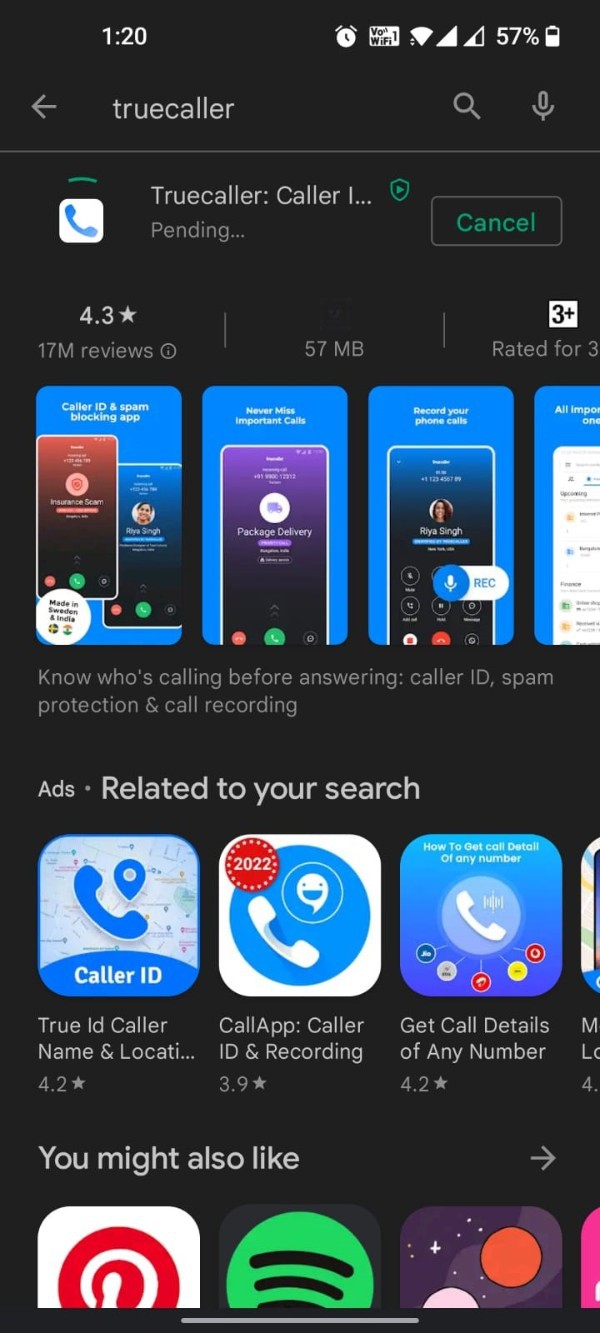
- Open the app after it gets install
- Select get started.
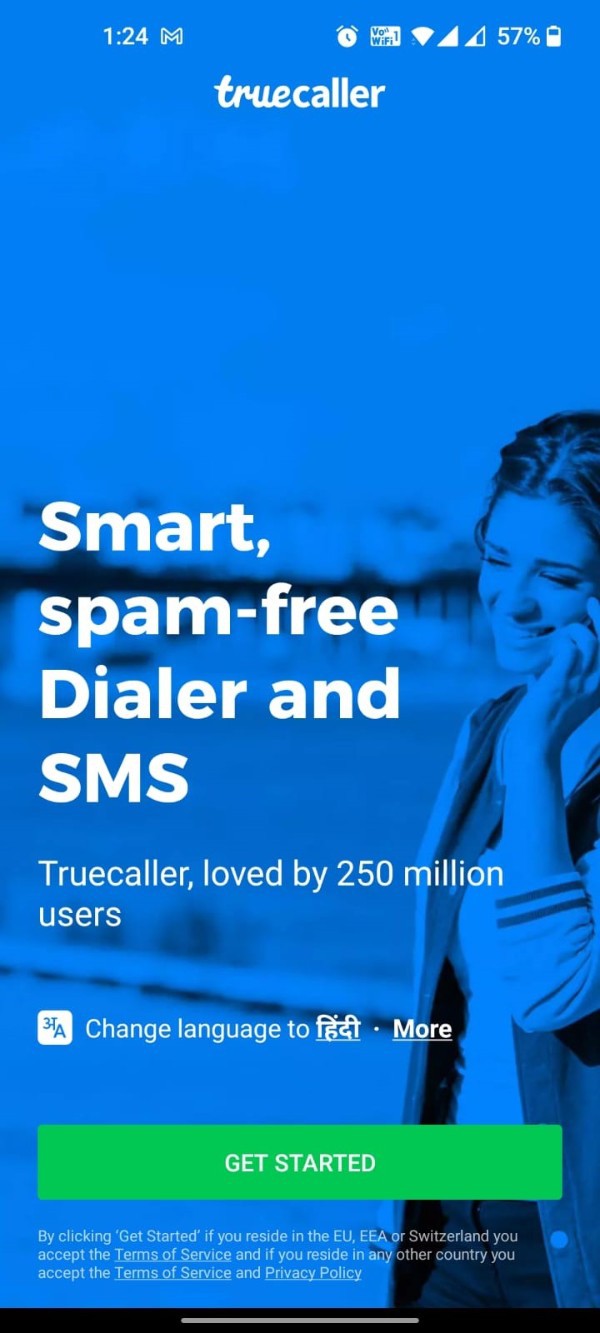
- Allow access to contacts, and device location.

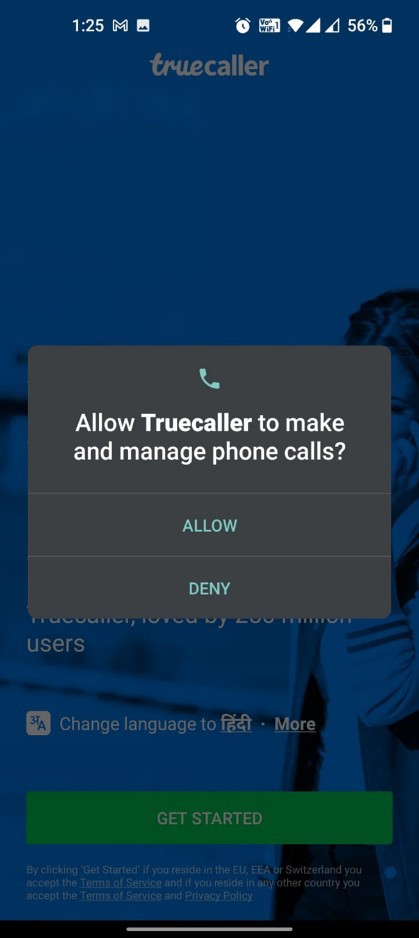
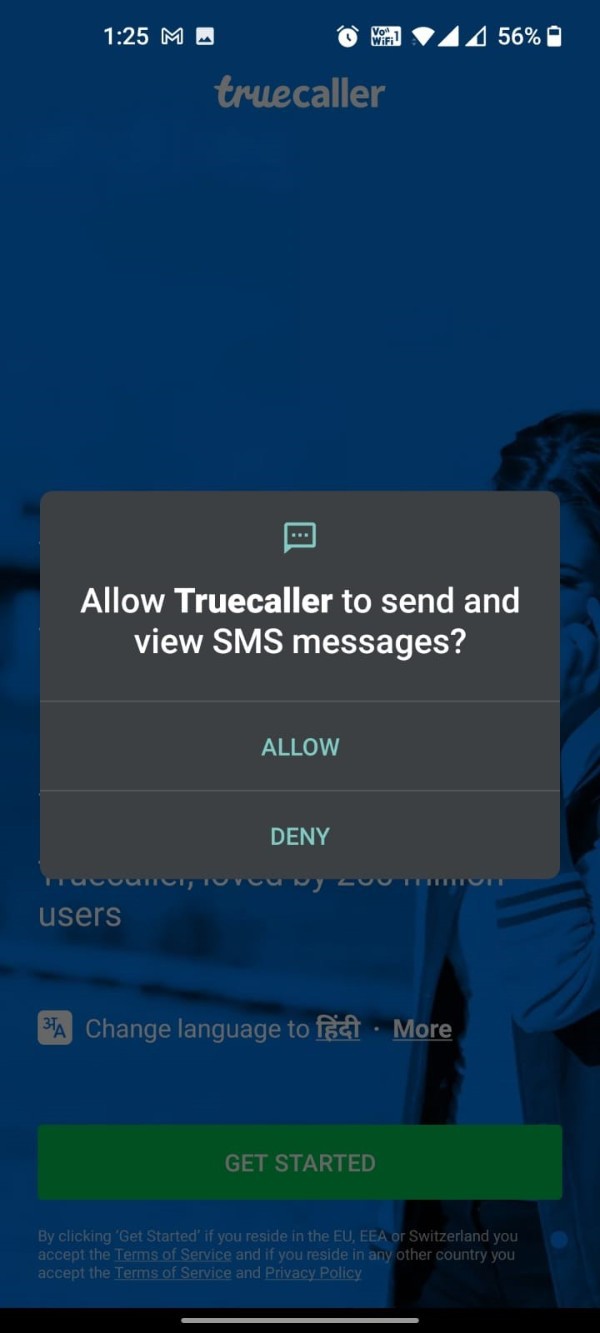
- Register with your name and phone number. You might receive a confirmation call.
- Now you can see the numbers and names you have received call from.
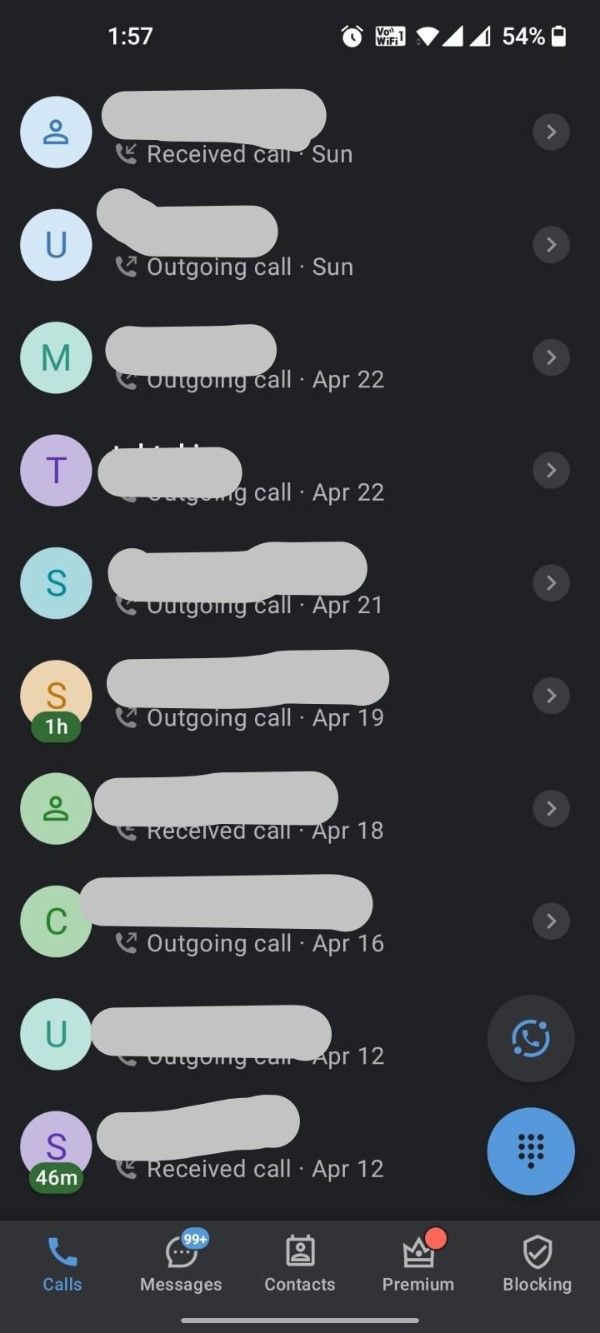
- You can see for numbers which you do not have saved in your phonebook also displaying names.
- Now select the number which you need to change from previous name by clicking on the image or the round logo where the alphabet is showing.
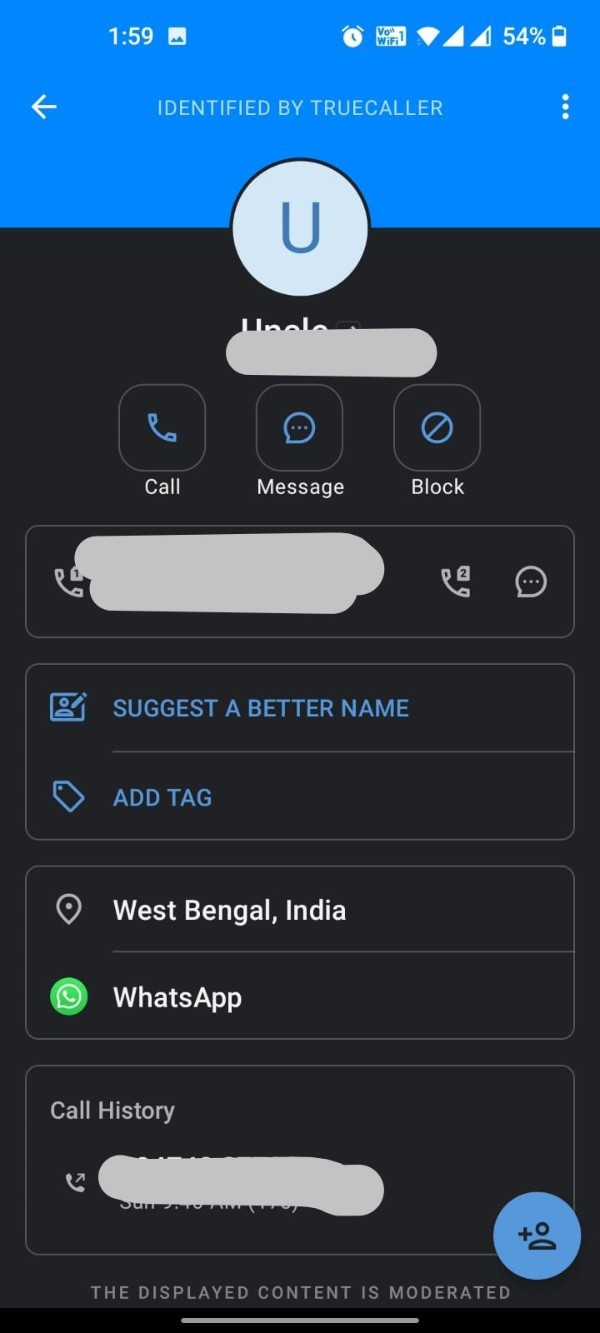
- You can see there is an option, “suggest a better name”.
- Click on ‘suggest a better name’ and submenu will appear.
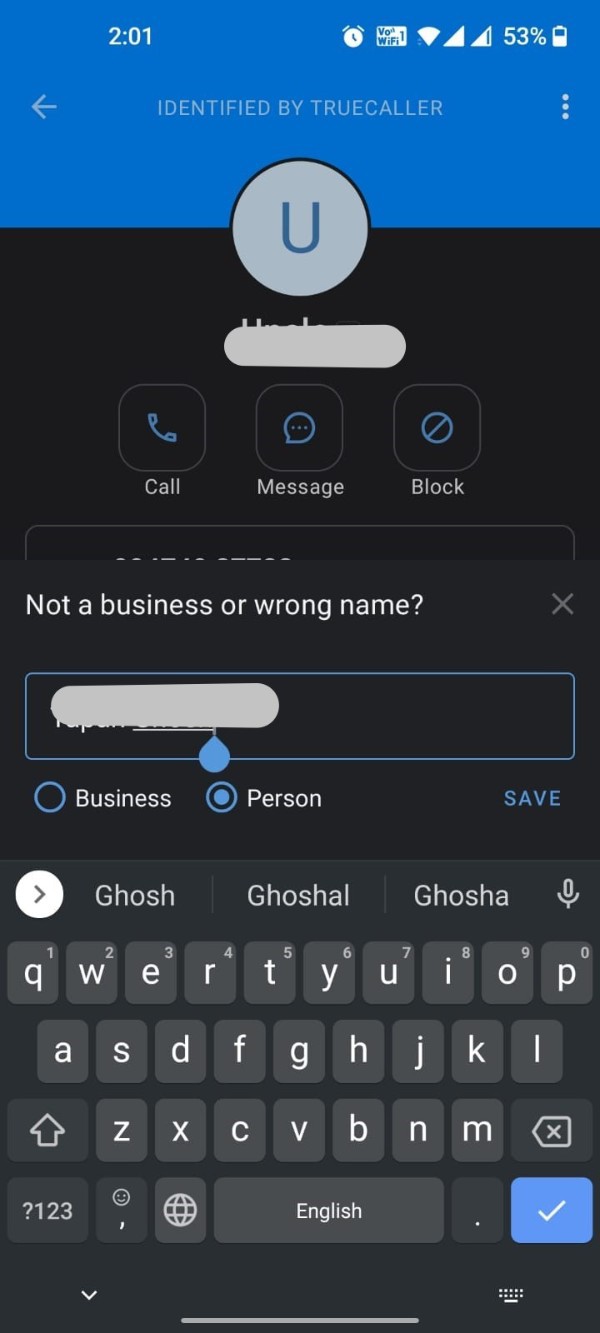
- You can see there is two option, Business and person. Check which one you prefer for that number.
- Type the name you suggest on the box Then click on save.
Conclusion :-
So now you have done it successfully. Later on whenever this person will call your suggested name will appear unless anyone changes it.
I hope this article on how to change other name in truecaller helps you and the steps and method mentioned above are easy to follow and implement.













