How To Change Name In Truecaller Without App
🕐 1 Jul 23
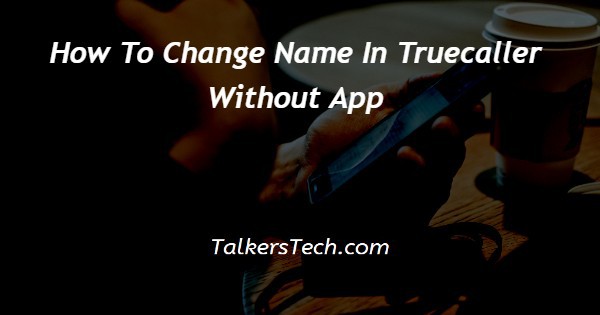
In this article we will show you how to change name in Truecaller without app, Truecaller gathers the information from the database and other details from the people who have downloaded the application.
Sometimes a wrong name appears on the true caller id which can be confusing for other users.
Truecaller provides the feature of changing your name using the official website on phone or computer as well as with the application for Android and IOS devices.
Sometimes there is a possibility that you have acquired a new number that is being used by other users.
So there are chances that it will display the name of the previous owner in the caller ID for inorder to change this you can easily refer to this article.in case you are Looking for a solution on how to change name in Truecaller without app this is the right article for you.
Step By Step Guide On How To Change Name In Truecaller Without App :-
- Open web browser on your Android device and search for the official website of Truecaller.
- In the search field enter www.truecaller.com.
- Now it will ask you to enter your phone number in the search field in order to login with your details.

- After entering your number in the search bar, on the next screen you will see all the necessary details stored in the Truecaller database.
- These details include your username, name, profile image, mobile number, address, email address.
- Along with all these contact details you will see 4 more options placed at the bottom of the screen.
- These options are save contact, add tag, suggest name and mark as spam.
- In order to change the name in Truecaller without using the application you can easily click the options suggest name in the official website of Truecaller.

- A pop-up box will appear on your screen which will ask you to enter the suggested name in the search field.

- You can also save the suggested number according to business category or person category.
- After entering the suggested name that you want to enter for the Truecaller you need to click the options Submit placed at the bottom of the prompt box.
- After clicking the submit option another popup box will appear on your screen with will inform that your feedback has been successfully submitted.
Conclusion :-
I hope this article on how to change name in Truecaller without app helps you and in this article we covered and essential guide on how you can change name in Truecaller without using the application on Android device.
You can easily use the Truecaller official website on your Android device using web browser to change the name as per your own convenience and the steps mentioned above are quite detailed and easy to follow.













