How To Change Name In Facebook Lite
🕐 1 Jul 23
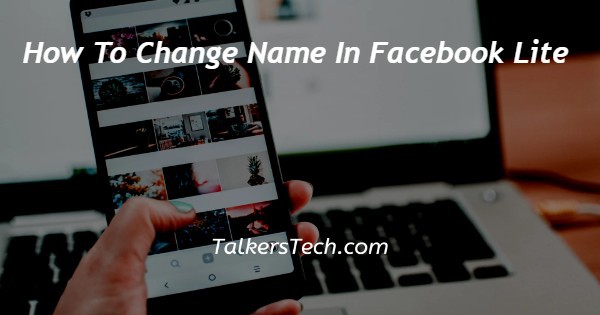
In this article we will show you the solution of how to change name in Facebook lite, using Facebook's lite application which is available to Android and iOS users, you may quickly alter your name on mobile devices.
Although many Facebook users have always liked to change their names, you cannot do so on Facebook for 60 days after doing so before.
Additionally, there are rules you must adhere to while changing your name on Facebook. in case you are looking for a solution on how to change name in Facebook lite this is the right article for you just follow the steps given below in order to change name in Facebook lite.
Step By Step Guide On How To Change Name In Facebook Lite :-
- Launch the Facebook lite app on your Android phone.
- You can immediately download this application from the Play Store if you haven't already.
- To continue, enter your login information, which consists of your email address, username, mobile number, and password.
- After successful login in, you will see a number of options on the Facebook lite home page.
- On the Facebook lite homepage, click the three horizontal dots in the top right corner.
- Your screen will display a comprehensive menu with options for movies, groups, storage, memory, feed, the marketplace, and more.
- Under privacy and settings, you'll find sections for things like settings, dark mode, language, clear space, and others.
- Now click Settings on the Privacy menu.
- The "Settings and Privacy" page will now appear.
- You can choose from a number of options for security, account settings, your Facebook information, privacy, stories, notifications, media, legal policies, and others under "Settings and Privacy."
- From the "Account" section, select "Personal and account information."
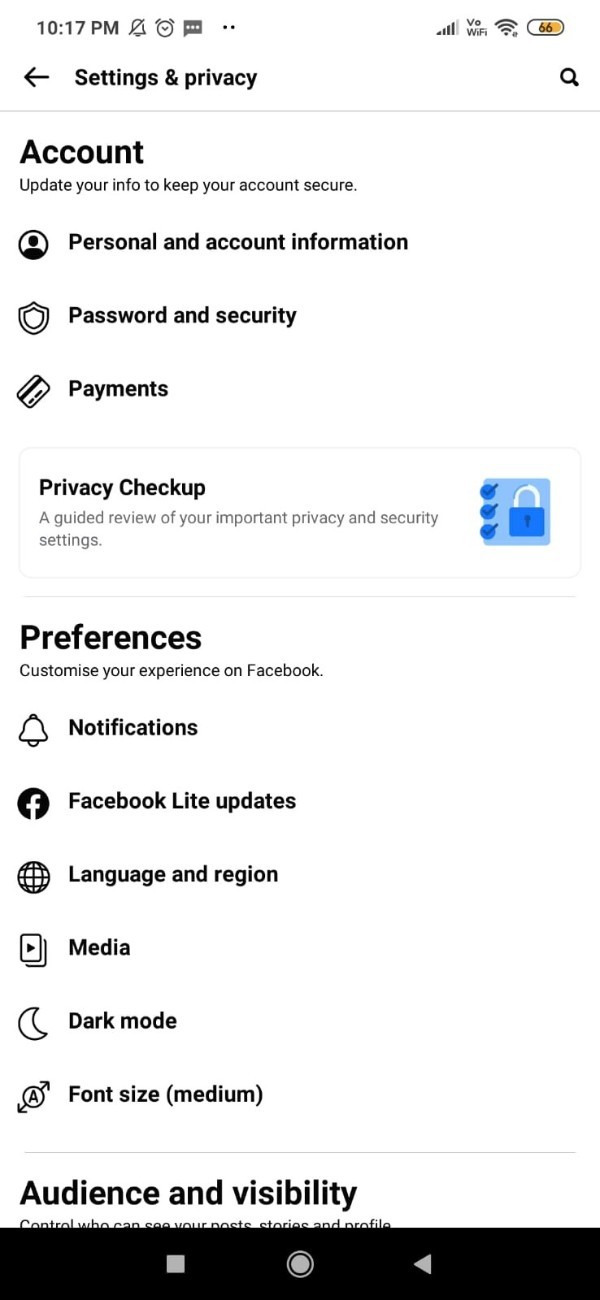
- To change your name on Facebook light for mobile, go to account settings and find the name option.
- Simply select your name from the list of account and personal details.
- To change the name on Facebook lite, complete the three text fields as seen in the screenshot below.
- You must enter your first, middle, and last names on Facebook lite in order to alter the existing name.

- After changing the name on Facebook lite, click the "Review Changes" button located at the bottom of the name pop-up window.
- You will be invited to select the name preview you want to display on Facebook lite after making any necessary adjustments.
- After entering your password for confirmation, click save changes.
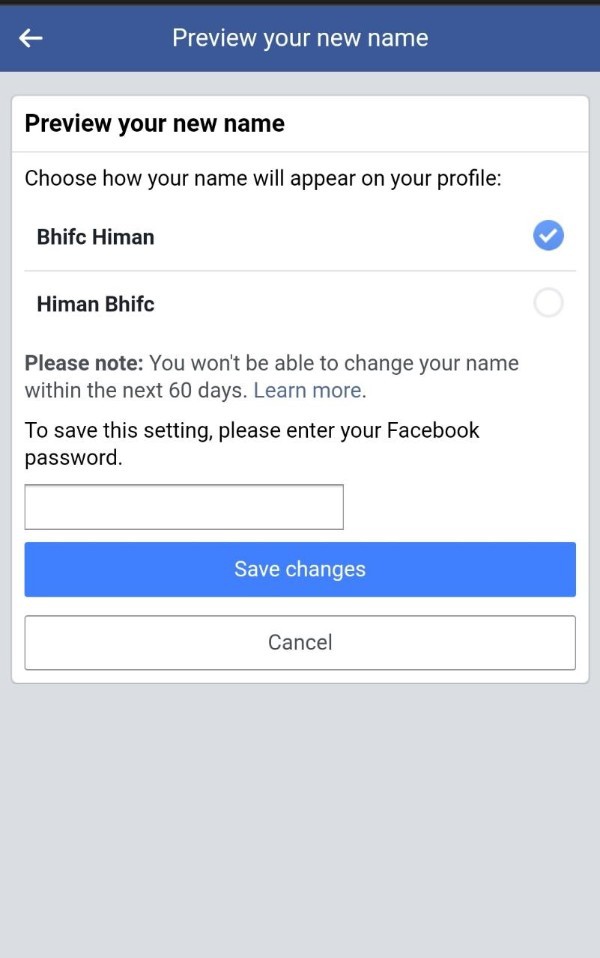
Conclusion :-
In this article we provide an essential guide on how you can change your name in Facebook lite on an Android device.
It also warns against adding any unique capitalization or strange words to your name after editing it on Facebook for a period of 60 days.
I hope this article on how to change name in Facebook lite helps you and the steps and method mentioned above are easy to follow and implement.













