How To Change Name In Facebook In Mobile
🕐 1 Jul 23

In this article we will show you the solution of how to change name in Facebook in mobile, you can easily change your name in Facebook in mobile using its application and website available for Android and iOS user.
Many of the Facebook user always preferred to change their name in Facebook however you cannot change your name within 60 days of changing it before.
Also you need to follow the certain guidelines related to changing name in Facebook just follow the steps given below in order to change name in Facebook in mobile.
Step By Step Guide On How To Change Name In Facebook In Mobile :-
- Open Facebook application on your Android device.
- If you haven't already, you may instantly download this application via Play Store.
- Enter your login details, which include your email address, username, mobile number, and password, to proceed.
- On Facebook's home page, after successfully logging in, you will find a variety of options.
- Click the three horizontal dots in the top right corner of the Facebook homepage.
- A full menu with options including videos, groups, storage, memory, feed, marketplace, and others will appear on your screen.
- You will discover sections under privacy and setting such as settings, dark mode, language, clear space, and others.
- Select Settings from the menu under Privacy now.
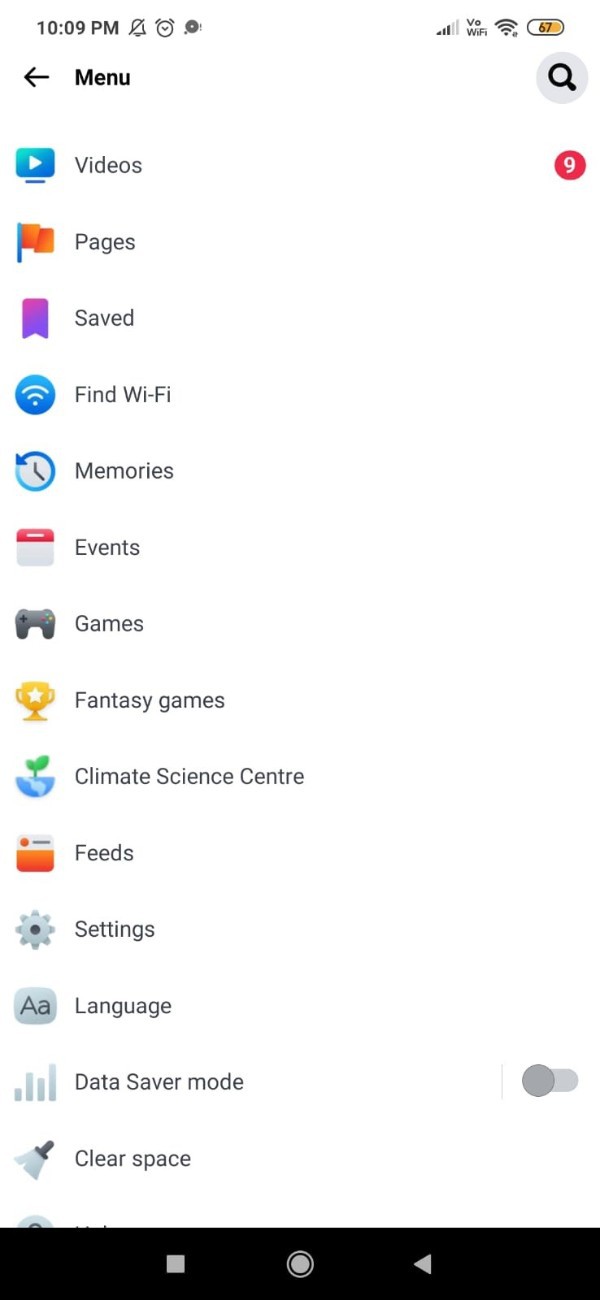
- It will now display the "Settings and Privacy" page. Here, you can view a range of options categorised or headed under more broad headings.
- Under setting and privacy you will see various options for security, account settings, your Facebook information, privacy, stories, notifications, media, legal policies and others.
- Choose "Personal and account information" from the "Account" section.
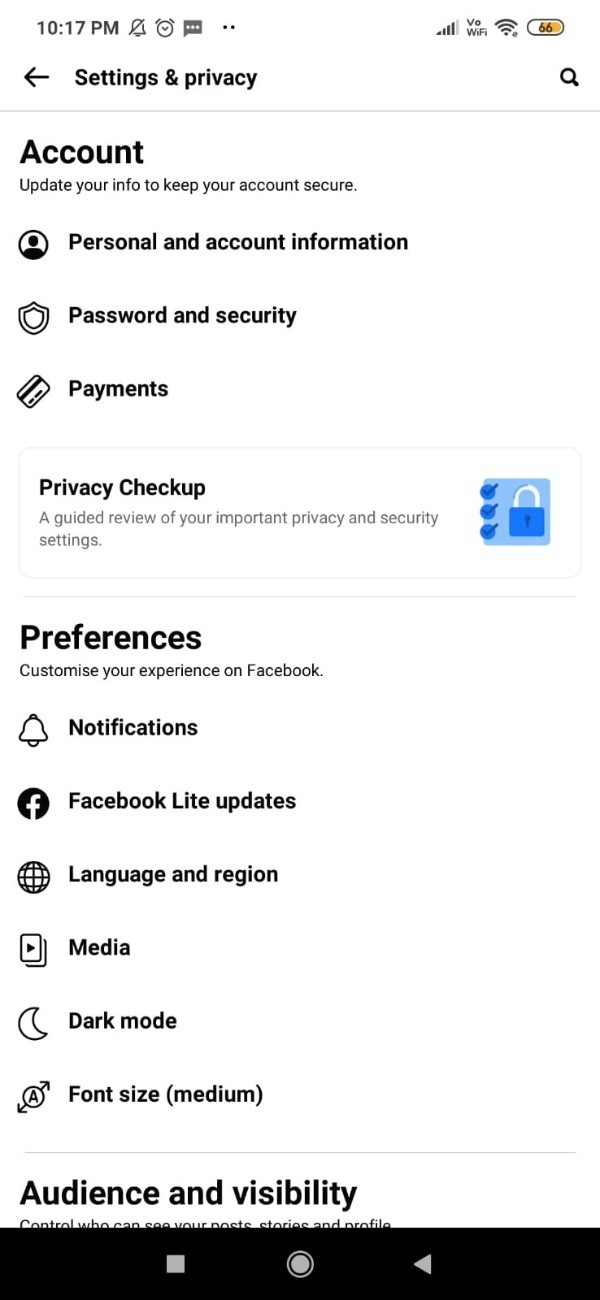
- Your name, email address, phone number, as well as account ownership and control, can be found on the account information page.
- Your name, username, contact information, ad account contact information, identity confirmation settings, and other personal information can all be readily customized.
- You must look under account settings for the name option in order to modify the name on Facebook for mobile.
- Simply click your name under personal and account information.
- Fill in the three text fields as indicated in the screenshot below to edit the name on Facebook.
- To change the current name on Facebook, you must input your first name, middle name, and last name.
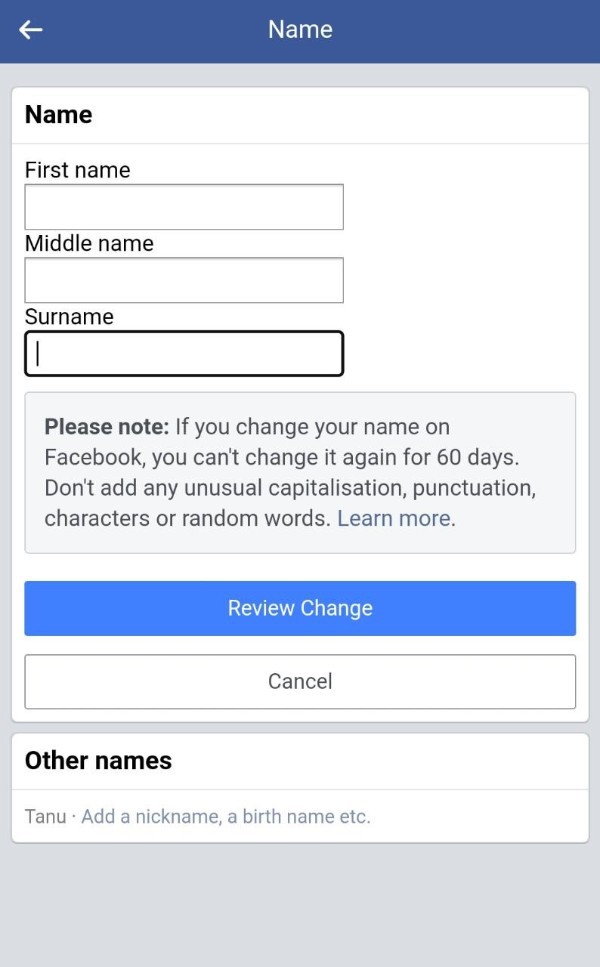
- Simply click the button labelled "Review Changes" at the bottom of the name pop-up box after modifying the name on the Facebook website.
- After making any necessary changes, you will be prompted to choose the name preview you wish to show on Facebook.
- After that, simply press save changes after entering your password for verification.
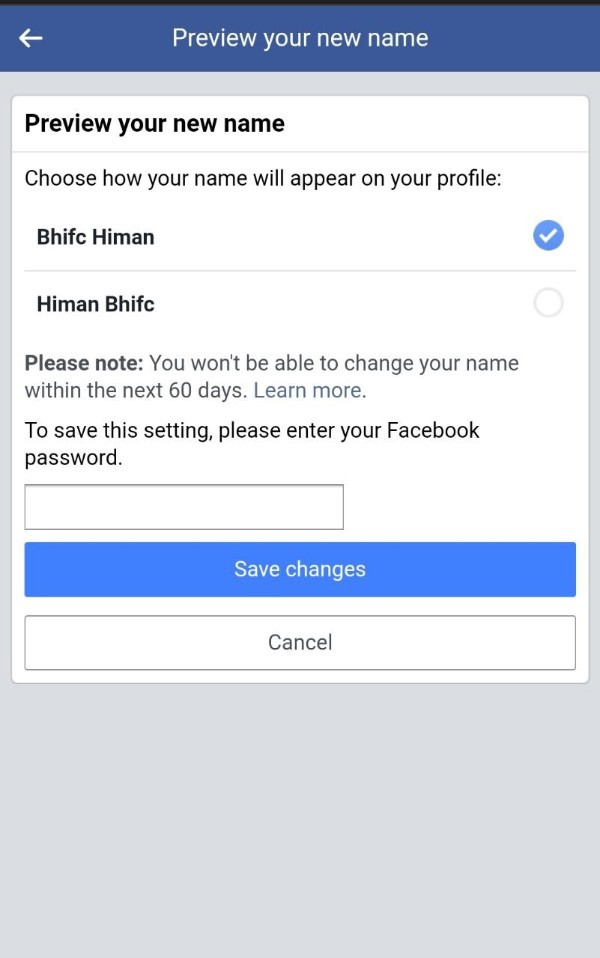
Conclusion :-
It also informs that if you edit your name in Facebook you can not redo it for another 60 days and also do not add any unusual capitalization and random words.
I hope this article on how to change name in Facebook in mobile helps you and the steps and method mentioned above are easy to follow and implement.













