How To Change Mobile Number In Snapdeal
🕐 1 Jul 23

In this article we will show you how to change mobile number in Snapdeal, the application version of Snapdeal does not allow the user to change the mobile number.
However, the website shows you that you can use the alternative number while placing your order but you can't change the mobile number in Snapdeal.
You can easily contact the customer care in order to get to know about the details of your account in Snapdeal.
In Case you are looking for a solution on how to change your mobile number in Snapdeal, there is no direct solution as this option is not available in Snapdeal just follow the Steps given below in order to change your mobile number in Snapdeal.
Step By Step Guide On How To Change Mobile Number In Snapdeal :-
By Using Snapdeal Website
- Open Google Chrome on your PC.
- In the search bar type Snapdeal.
- Now click the official website of Snapdeal.
- Once the homepage of the Snapdeal is open, you need to click the login option placed at the top right corner of the screen.
- A pop-up Box will appear on your screen which will ask you to login to your Snapdeal account by using your email address or mobile number.
- After successfully logging into your account, you need to scroll down the page.
- At the bottom of the page you will see various options such as Help center, trust pay, shop on the go, 100% secure payment.
- Click the option help centre.
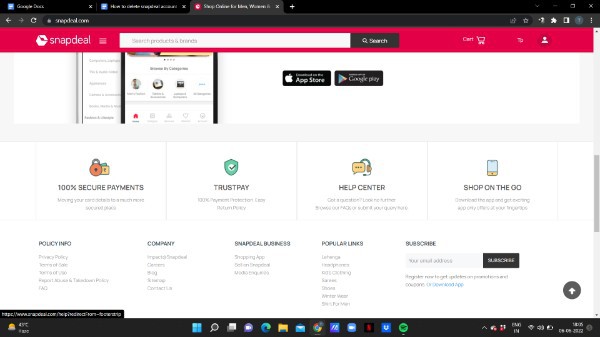
- Once you click this option you will see the top faq along with some of the recommended categories.
- These categories include snap cash, manager account and alert, promos and reviews, refunds and others.
- Just below these categories click the auction Contact customer care.
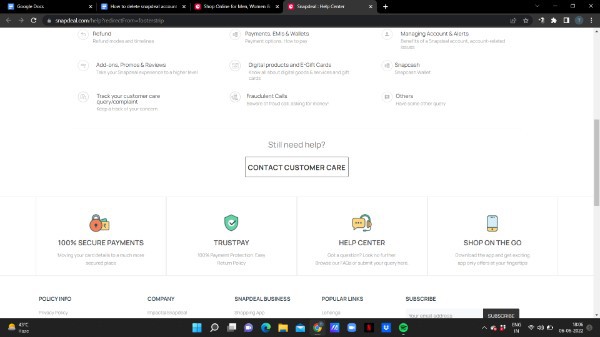
- Help center page, you will see two tabs called order related query and other query.
- You need to click the option other query.
- The other query section will show you various options, such as I have an issue with my account, I want information on Snapdeal offers, I have a query on an item delivery, I want information on your return policy and others.
- Click the first option under the any other query section- I have an issue with my account

- Once you click this option, you will see some of the more categories below it.
- These categories are- I can't log in to my account, I want to unsubscribe from your mailing list; I haven't received my password reset code and I want to change my account details.
- Click the last option from the given options.

- This account details include your password, registered email address and mobile number.
- Now in order to change your mobile number you need to click the option. I want to change my registered phone number.
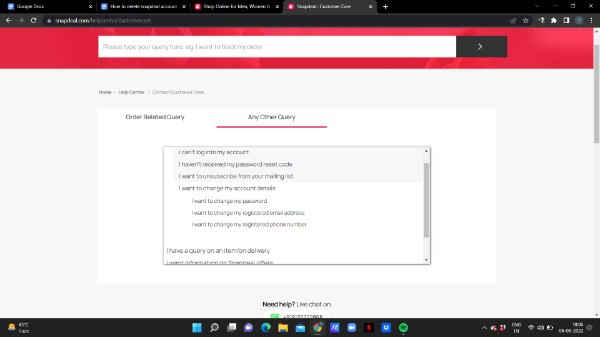
- As soon as you click this option you will see a message with informs you that the phone number once registered on a Snapdeal account cannot be changed however you can use an alternative number by placing an order.

Conclusion :-
I hope this article on how to change mobile number in Snapdeal helps you and the steps and method mentioned above are easy to follow and implement.
In This article, we covered an essential guide on how you can change your mobile number in Snapdeal using its official website on Google Chrome.













