How To Change Mobile Number In Flipkart
🕐 1 Jul 23

In this article we will show you how to change mobile number in Flipkart, Flipkart is one of the largest e-commerce online shopping company in India the company focused on book sales in the beginning, and then expanded into other product categories such as electronics, clothes, appliances, beauty products, sports, books, stationery, toys and more.
You can shop products of all categories at discounted rates and offers. If you want to change your mobile number in Flipkart for any reason and If you're looking for a method or technique which can help you to change your mobile number in Flipkart.
In this article, I will show you how to do it. You can simply change your mobile number in Flipkart by account settings.
Step By Step Guide On How To Change Mobile Number In Flipkart :-
You can change your mobile number through both the Flipkart Application and its website. In this article, I will show you both ways. So focus on the following steps.
By Flipkart Application
-
Go to Google Play Store of your smartphone and type 'Flipkart' in the search bar.
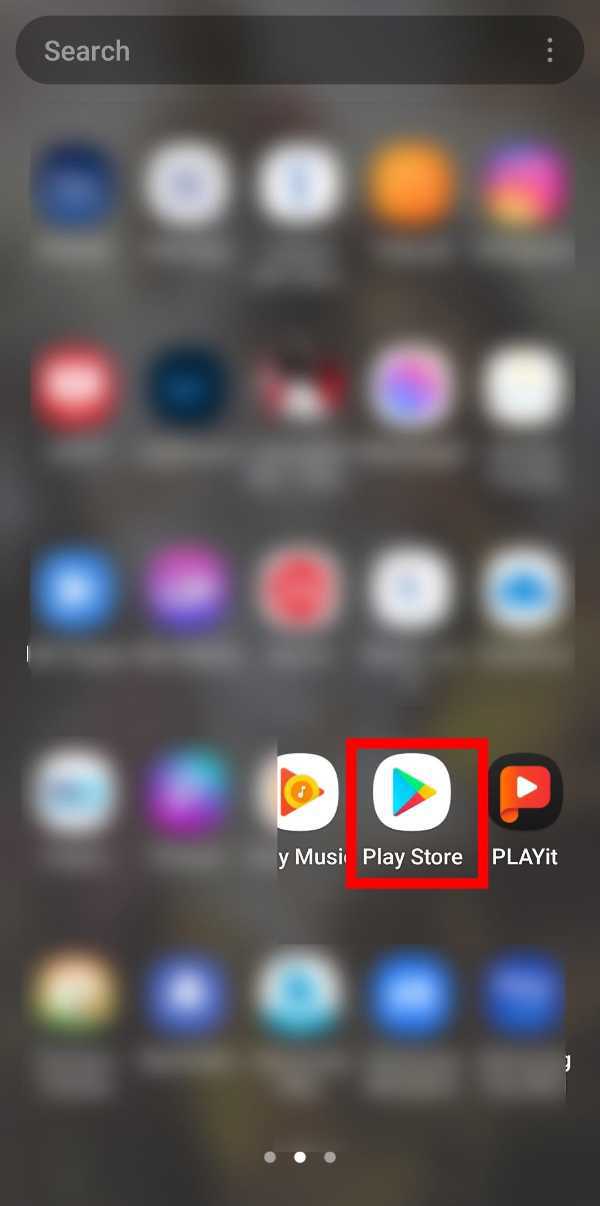
-
When the search results appear, click on Install to download it.

-
Now, open it and fill up your login details and then you will get the interface as shown in the screenshot.

-
Click on the three Vertical lines on the top-left corner of your screen as shown in the screenshot given below.

-
Now, in the home section, click on the 'My Account' option.

-
Then, Click on 'Account Settings'.

-
Then, tap on the phone number option and enter your new phone number which you want to keep and then tap update.

- Now, you need to verify your mobile number. Enter the OTP that has been sent to your mobile number and then press on Save Button.
By Browser
-
Open any web Browser whichever you have in your smartphone (It may be Google Chrome or any other Browser).
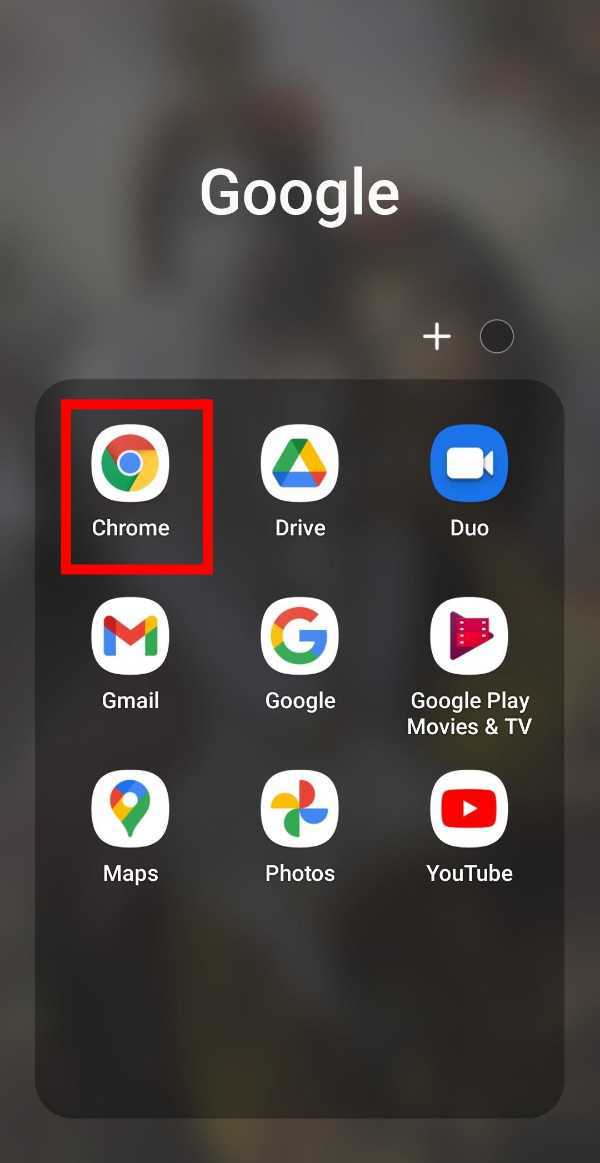
-
Now in the Google search bar, type 'Flipkart' and tap on the Go button as shown in the screenshot given below. (You can also type flipkart.com and then you will be directly directed to the website).

-
After the search results appear, Open the official website of Flipkart which is https://www.flipkart.com

-
Now, sign in using your details and then click on the three vertical lines which are in the top-left corner of the screen as shown in the screenshot.
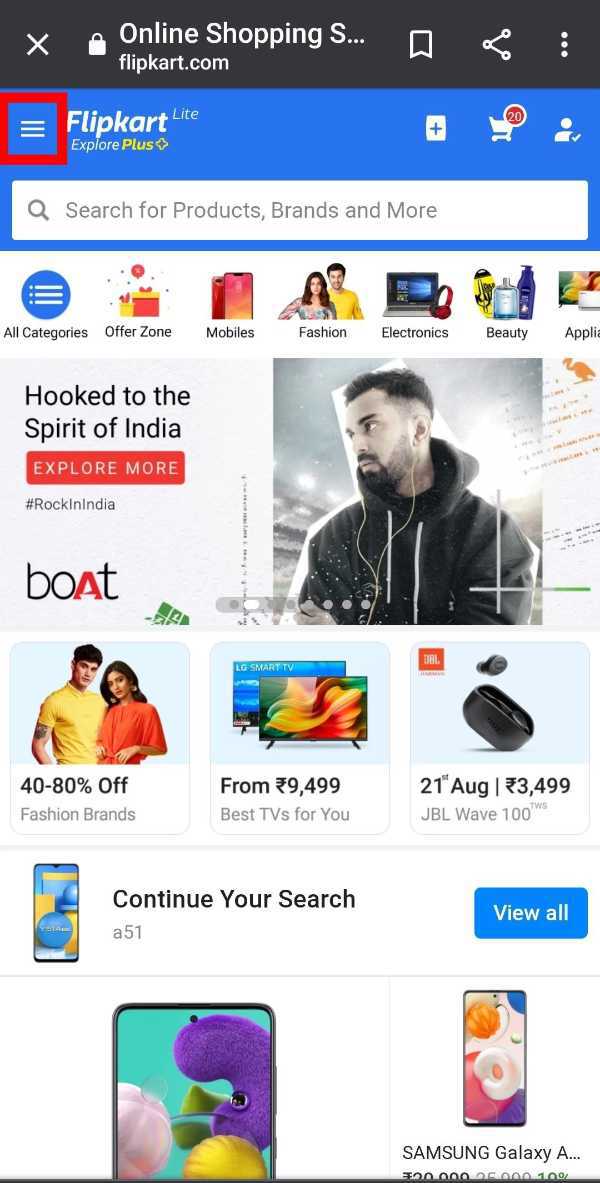
-
Now, Click on the 'My Account' option as we have done in the Flipkart Application.

-
Then, Click on 'Account Settings' as shown in the screenshot given below.

-
Now, Tap on the phone number and add a new number and then tap on the update and then on save.
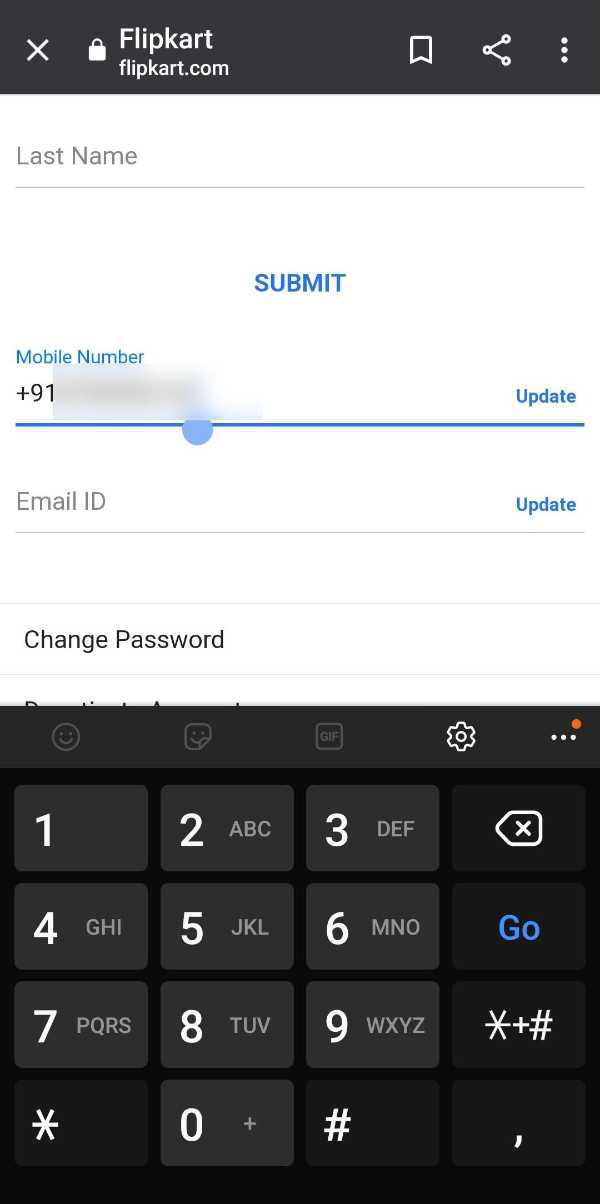
- After tapping on the update you need to verify the mobile number. Enter the OTP that has been sent to your mobile number and then click on Save.
Conclusion :-
So guys, these were the very simple and easy steps through which you can change your mobile number in Flipkart through the Flipkart App as well as through the website. I hope this article on how to change mobile number in Flipkart helps you.













