How To Change Lock Screen Wallpaper In Redmi
🕐 1 Jul 23

In this article we will show you the solution of how to change lock screen wallpaper in Redmi, you can easily change lock screen wallpaper in Redmi by using gallery or the theme application for the Redmi devices that is new than 8.
In this article we will specifically talk about how you can change lock screen wallpaper in Redmi using the theme application.
In case you are looking for a solution on how to change lock screen wallpaper in Redmi this is the right article for you just follow the steps given below in order to change lock screen wallpaper in Redmi.
Step By Step Guide On How To Change Lock Screen Wallpaper In Redmi :-
- Activate your Redmi device.
- On your Redmi mobile, now look for the theme app.
- You can use the search box to look for the theme app if you can't locate it on the homescreen.
- As an alternative, you can choose the setting app from the app menu.
- A variety of options, including lock screen, display, sound and vibration, notification, home screen, wallpaper, theme, password and security, extra settings, battery and performance, and others, will be displayed after you access the settings.
- Now, in order to continue, click the arrow next to the theme.
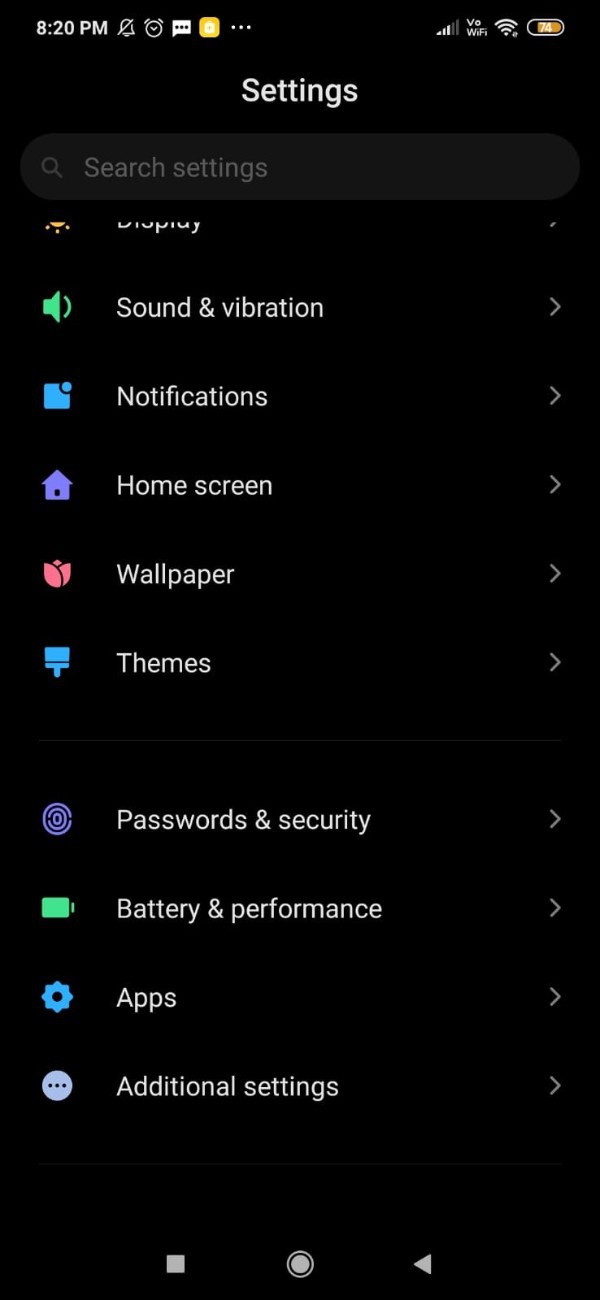
- When you launch the theme application, file selections for themes, wallpapers, ringtones, fonts, and profiles are displayed at the bottom of the screen.
- To proceed, select the profile icon in the lower right corner of the screen.
- You can see recommendations as well as all of the themes, wallpapers, lock styles, icons, and other customization options in the profile section.
- From the profile section you can easily click on the wallpaper option to change lock screen wallpaper in Redmi.
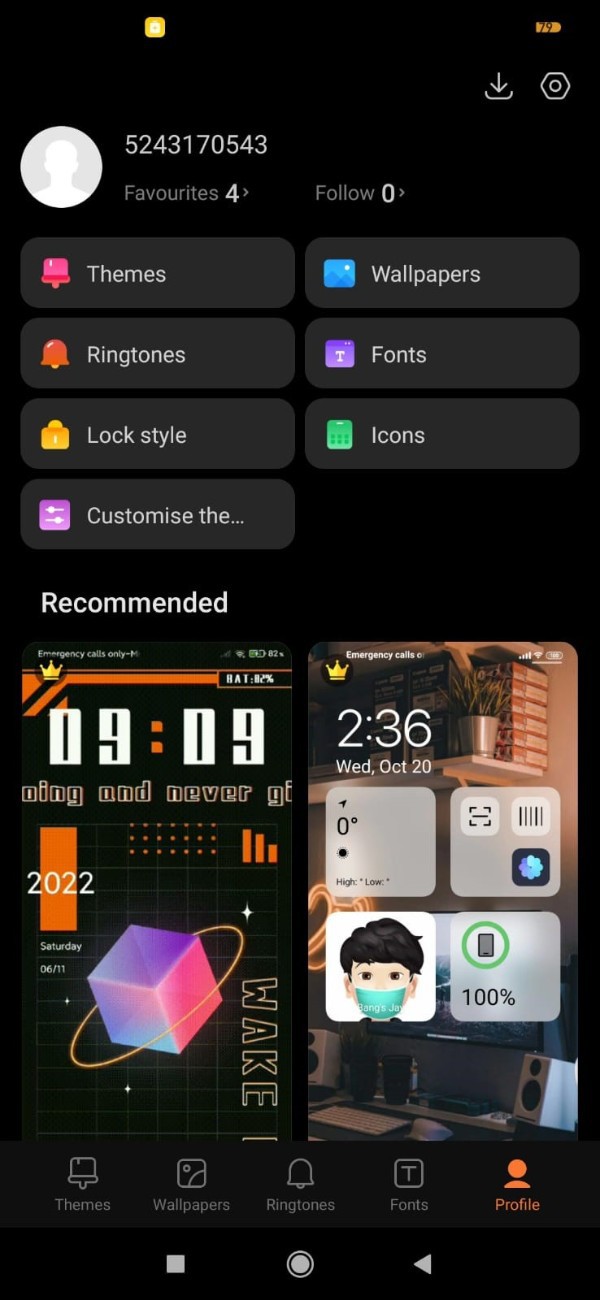
- Alternatively you can also click on the wallpaper tab placed at the bottom left corner of the screen.
- Once you click on this option you will see various options such as my live wallpaper, home screen effects, system wallpapers.
- You can also search for the lockscreen by clicking on the add icon placed at the bottom right corner of the screen.
- Once you click on this option it will ask you to add the the wallpapers from different sources.
- The sources available to change the lock screen wallpaper in Redmi are browser, files, drive, photos, file manager and gallery.
- In case you do not want to change the lock screen wallpaper from the sources simply select the recommended options.
- Once you select the lockscreen wallpaper you need to simply click on the option apply placed at the bottom of the screen.
- Once you click this option A popup box will appear on a screen which will ask you to set as lock screen, set as home screen, and set both.
- Click the option set as lockscreen.
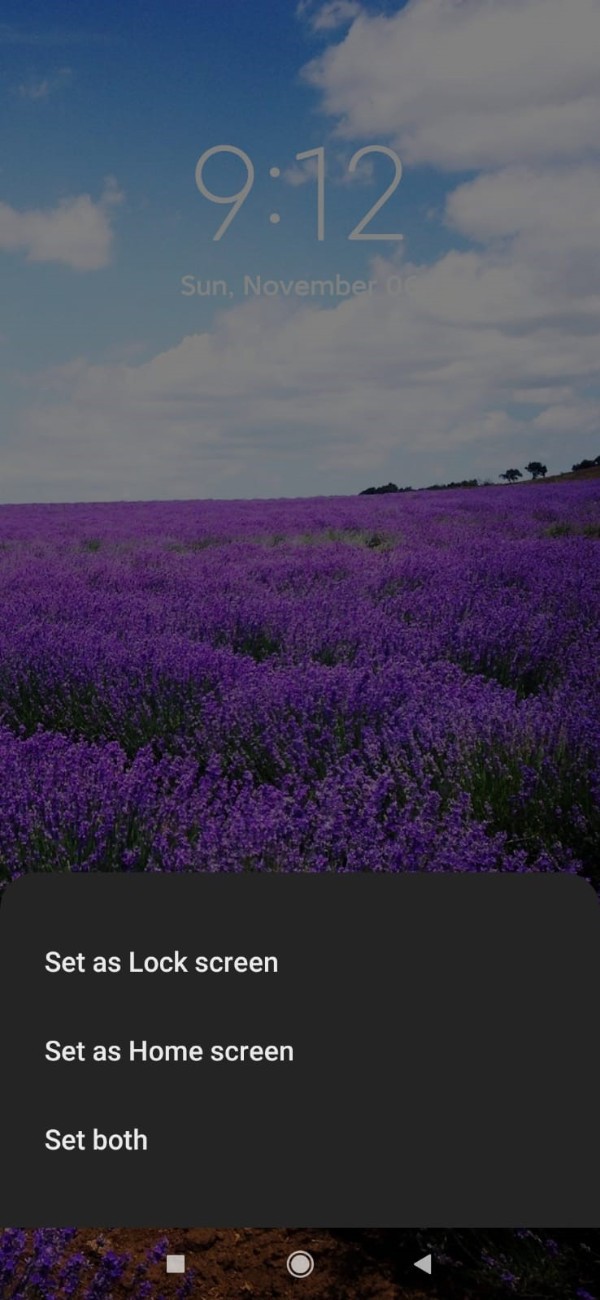
Conclusion :-
The Xiaomi Mi manufacturer's recommended theme is the default theme. It consists of the home screen's layout, a specific font, and then specific colours that correspond to specific messages.
I hope this article on how to change lock screen wallpaper in Redmi helps you and the steps and method mentioned above are easy to follow and implement.













