How To Change Language In Hotstar
🕐 1 Jul 23

In this article we will show you how to change language in hotstar, when you are changing the language in a Hotstar application, you must know every language is not available for each of the titles on Hotstar.
You can change the language of specific movies and TV shows on Hotstar along with changing the application language using the Profile setting.
The changes will only apply to a specific profile, so different members of the application need to use the app according to their preferred language.
In case you are looking for a solution on how to change language in a Hotstar application, this is the right article for you just follow the steps given below in order to change language in hotstar.
Step By Step Guide On How To Change Language In Hotstar :-
On Mobile Website
- Open Google Chrome on your browser.
- Search for the official website of the hotstar.
- Once the official website is open you need to click the three horizontal dot placed at the top left corner of the screen.
- On the left side panel you need to click on the option sign in or login to proceed further.
- In case you are using your mobile number you need to enter the one time password in order to login to your account on hotstar
- After successfully logging in to your account, you need to click on the three horizontal lines placed at the top left corner of the homepage of the hotstar application.
- The left side menu will show various options such as download, watchlist, price, channel, language, genre and others.
- Click the option channel.

- On the next screen it will show you various channels that come under the Disney plus subscription.
- Click on the option Hotstar special.
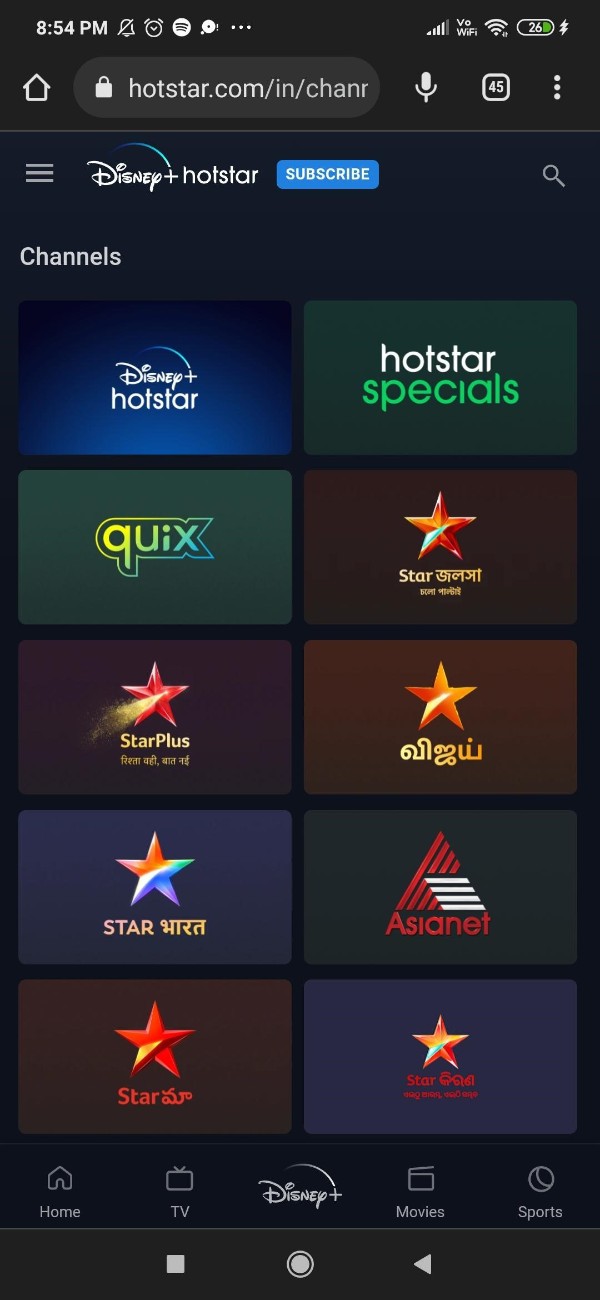
- On the next screen you will see the list of TV shows, movies, and series that are available in the Hotstar application.
- Select the specific show for which you want to change language in the hotstar application.
- After clicking the show you will see its details such as genre, number of episodes and rating.
- At the bottom of the screen, you will see two options called setting and audio and subtitles.
- Click the option audio and subtitle to see the list of languages available in hotstar mobile website.
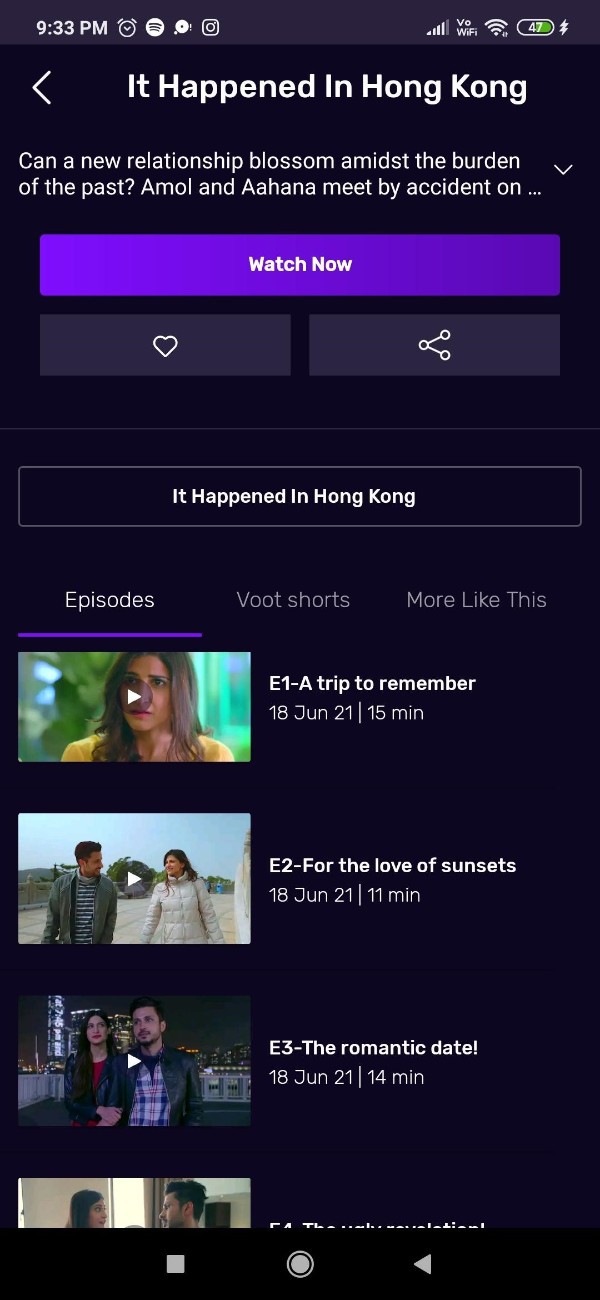
- Next you will see a drop-down menu which will show options for audio language, subtitle and video quality.
- Now in order to change the language for the selected show in the hotstar application you need to click the error next to the option audio language.
- On the next pop-up box you will see various languages such as Hindi, Tamil, Bengali, Marathi, Telugu and others.
- Select the audio language as per your choice.
- In this way you can easily switch from one language to another in the hotstar mobile website.
Conclusion :-
In this article we covered an essential guide on how you can change language in a hotstar mobile website on an Android device.
I hope this article on how to change language in hotstar helps you and the steps and method mentioned above are easy to follow and implement.













