How To Change Language In Google Translate
🕐 1 Jul 23

In this article we will show you the solution of how to change language in google translate, you can easily change language of your choice in Google translate by using its official application as well as website available for Android and iOS user.
Google Translate provide a list of various languages that can be very useful for you to translate a specific word or phrase.
In case you are looking for a solution on how to change language in Google translate this is the right article for you just follow the steps given below in order to change language in Google Translate.
Step By Step Guide On How To Change Language In Google Translate :-
On Mobile
- Open Google Play Store on your Android device.
- Search for Google Translate.
- Now click on the install option
- Once the application is successfully installed press open.
- Now once you open the application at the left side of the screen you will see the language in which you want to translate a word or phrase.
- On the other hand the right size shows the language in which you want to translate your word or phrase.
- Now in order to change language in Google Translate you need to see the language menu by clicking the downward Arrow placed at both right and left side.
- Once you tap on the menu you will see the various languages in which you can easily change phrases or Word.
- You need to scroll down the list to see the specific language that you want to change in Google Translate app.
- You can also click the two oppositely facing arrows placed at the top of the Google application in order to change the output and input field.
- Google Translate also provide the feature of offline transaction file when you click the downward facing Arrow next to the languages.
On Desktop
- Open Google Translate official website.
- Now at the top of the window on the left side you will see the list of languages.
- In the left side of the page you need to enter the word or phrase where as on the right side is the area where translation happens.
- When you click the downward arrow you will see the list of all the languages available in Google Translate.
- This list includes more than 100 languages which you can easily changed by just clicking on the language of your choice.
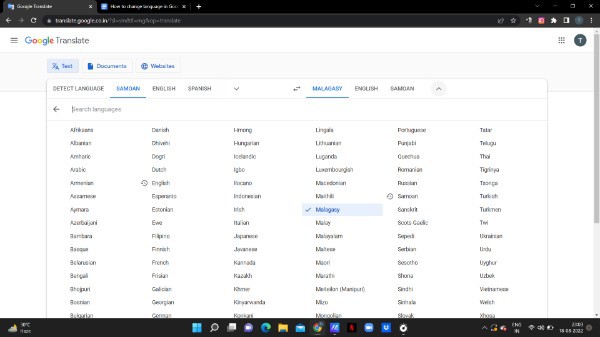
- Once you tap on the opposite facing Arrow placed at the top of the input field it will automatically switch the languages.
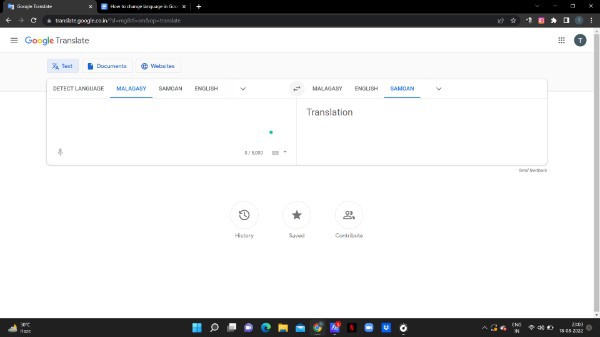
Conclusion :-
In this article we covered and essential guide on how we can change language in Google Translate.
I hope this article on how to change language in google translate helps you and the steps and method mentioned above are easy to follow and implement.













