How To Change Instagram To Business Account On Desktop
🕐 1 Jul 23
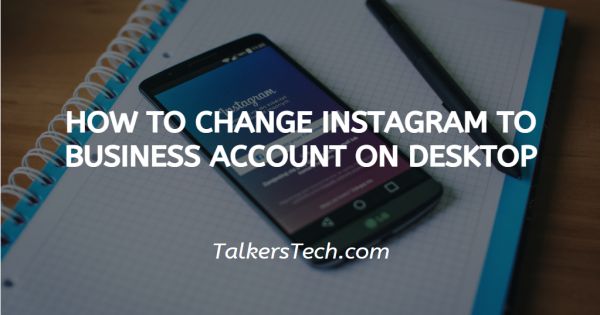
In this article we will show you how to change Instagram to business account on desktop, at the time of its inception, Instagram just had a basic bio and the content on your feed.
There was no distinction between a personal account and a business account. It is only in 2016 that Instagram introduced business profiles to cater to the increasing social media influence and development.
In today’s age and day, business profiles are the most popular and economical way of social marketing.
The advantages of Instagram business profiles are significantly tremendous.
Shopping on Instagram became more prominent. The beginning of its own analytics attracted many people and very soon everyone, from corporations to startups to influencers, began to have their Instagram business profile.
It adds a professional edge to your business and builds trust in the business, thereby attracting greater traction
Step By Step Guide On How To Change Instagram To Business Account On Desktop :-
-
Go to your profile by clicking on the mini profile picture icon at the right bottom corner of the feed. Now, then tap on the ‘Menu’ icon at the top right corner.

-
This will open a pop-up menu on the screen. Tap ‘Settings’ from the options.

-
Next, choose ‘Account’ icon.

-
Once in the account settings, you will be able to see a blue ‘Switch to preofessional account’ button at the bottom of the page, click on it.
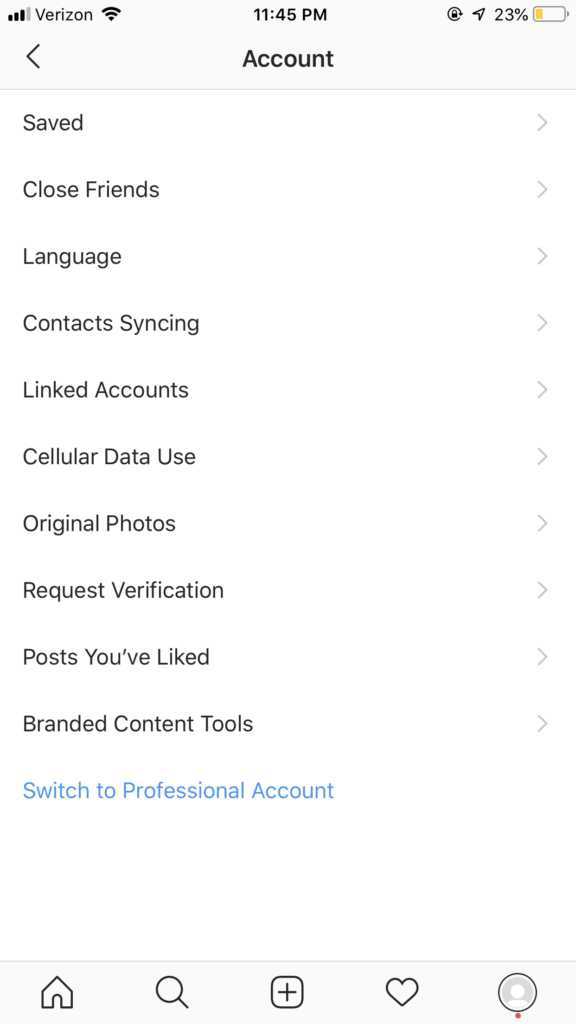
-
In this step, you will have to choose a business account. ‘Business’ option will allow you to start receiving impressions, reach, and video views within your reporting insights, you will be able to schedule content ahead of time using third party tools like Sprout Social,etc. ‘Instagram creator’ account are more specifically suitable for influencers, public figures or other types of content producers.

- The next step is very crucial and that is, connecting your Facebook Page with the Instagram business profile. For this, it is imperative to have access as an admin to your business Facebook page.
-
As soon as you verify and confirm the Facebook Page you want to connect, the process is over and your business profile is ready to go!

-
If you’re switching to a creator profile, all you need to do is select a category for the type of creator you are.

Conclusion :-
This is how you can easily give a boost to your business or content creator career.
I hope this article on how to change Instagram to business account on desktop helps you and served its purpose and helped you resolve your problems. We are thrilled and filled with gratitude that you chose our platform to seek guidance!













