How To Change Instagram Password
🕐 1 Jul 23

In this article we will show you the solution of how to change Instagram password, it is advisable to change your password once in a while for security purposes.
You should also change your Instagram password once in a while so that it does not become a target for hackers.
You can easily change your Instagram password with the help of the Instagram application available for Android and IOS users.
A strong password help the users to secure their account and other personal information from falling into wrong hands.
In case you are looking for a solution on how to change your Instagram password this is the right article for you just follow the steps given below in order to change Instagram password.
Step By Step Guide On How To Change Instagram Password :-
- Launch Instagram application on your Android device.
- You will see 5 tabs placed at the bottom of the screen.
- These are called home, search, reels, notifications and your profile.
- Tap on your profile icon placed at the bottom of the screen.
- Click on the three horizontal line placed at the top right corner of the screen.
- A drop down menu will appear on your screen with will show you various options.
- Click settings from the drop-down menu.

- Under settings you will see various options such as notifications, privacy, supervision, security, ads, account, help, about and theme.
- You need to click on the option security under settings.
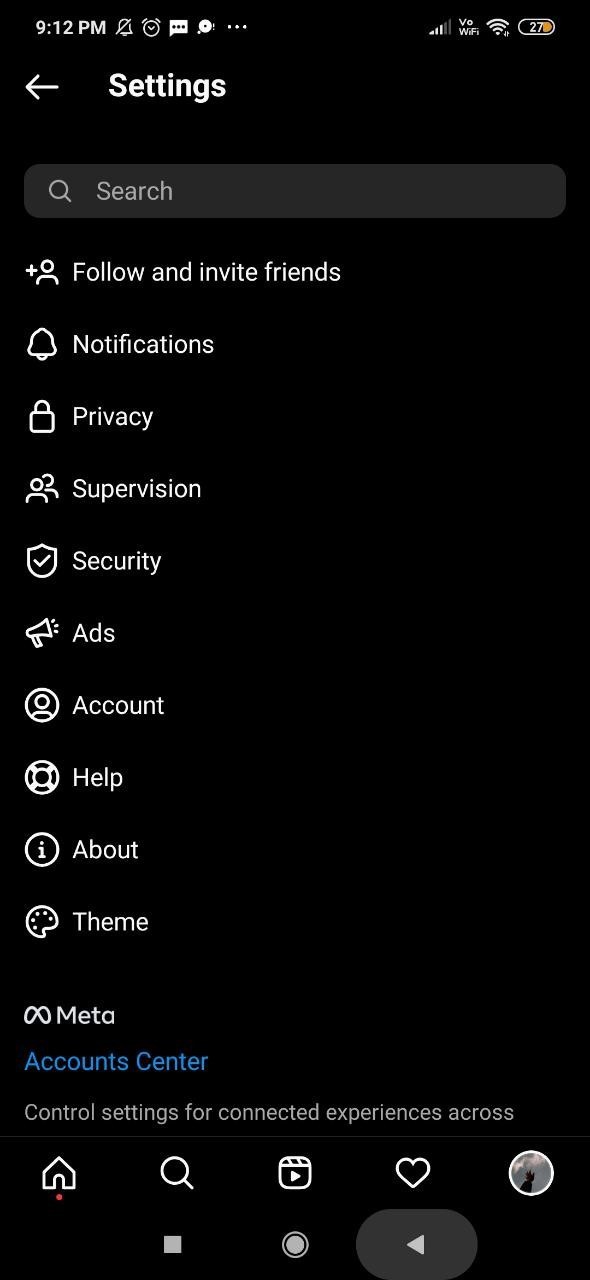
- Once you click this option you will see various options for login security and data and history.
- Under login security it will show you various options such as password, login activity, saved login info, two factor authentication, email from Instagram, security checkup, app and website.
- Click the option password under login security.
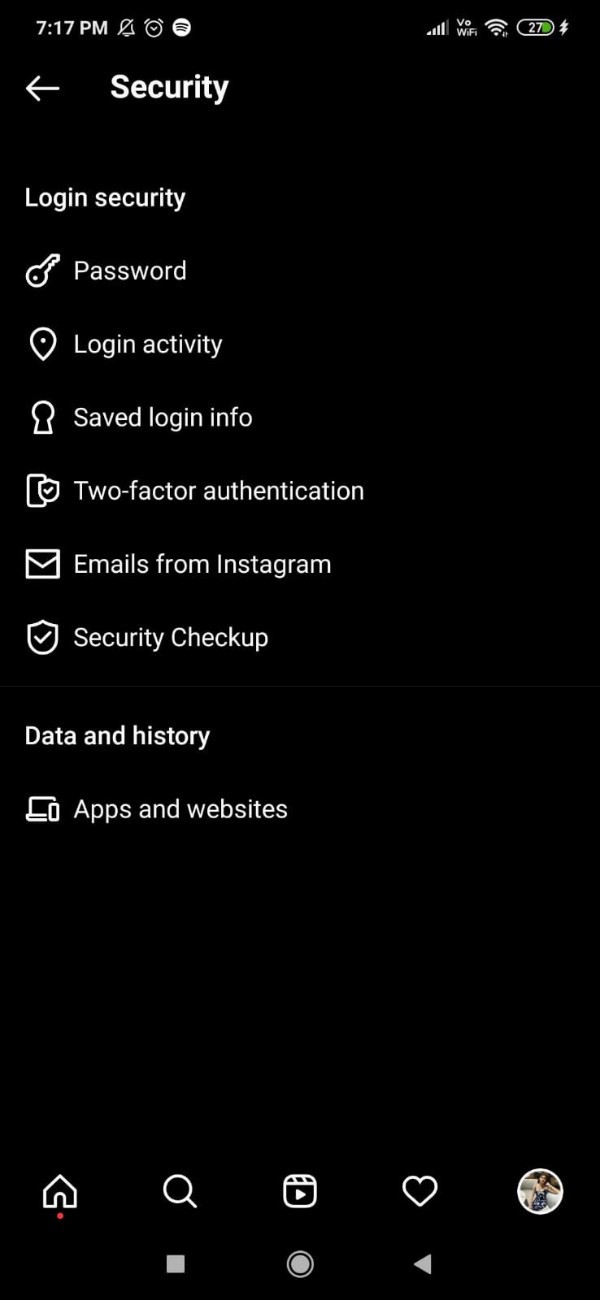
- Once you click this option A popup box will appear on your screen with informed that we have sent an email to your registered email address with a link to reset your password.
- Now open Gmail application on your Android device.
- Refresh all your email so that you can see the email from Instagram in order to change your password.
- Once you find the email it will show you the option of reset password.
- Click the option reset password written in blue in the email sent by Instagram.
- Once you click this option it will redirect you to Instagram password page.
- In this screen it will ask you to create a strong password.
- To in order to change the password your new password must be at least 6 characters and should include a combination of special characters, number and letters.
- Enter the Instagram password to times and then press the reset password.

- Once you change your password you will be logged out from the Instagram application and then you need to enter your new Instagram password for login.
Conclusion :-
In this article we covered an essential guide on how you can change Instagram password on Android.
I hope this article on how to change Instagram password helps you and the steps and method mentioned above are easy to follow and implement.













