How To Change Home Location On Google Maps Android
🕐 1 Jul 23

In this article we will show you how to change home location on google maps android, with Google Maps you can see millions of important points and roads which might interest you. In Google Maps you can easily save and change the location of your home.
After setting the home location on Google Maps you will see your home location. After setting the home location on Google Maps whenever you will select the search bar or start searching for the direction your home location will always display as one of the primary suggestions.
Step By Step Guide On How To Change Home Location On Google Maps Android :-
- Open the application of Google maps in your Android smartphone. In case you do not have this application simply install it from PlayStore.
- At the bottom of the Google Map homepage, you will see various options named explore, go, saved, contribute, and update.
-
Click the option of saved placed at the bottom center of the screen.
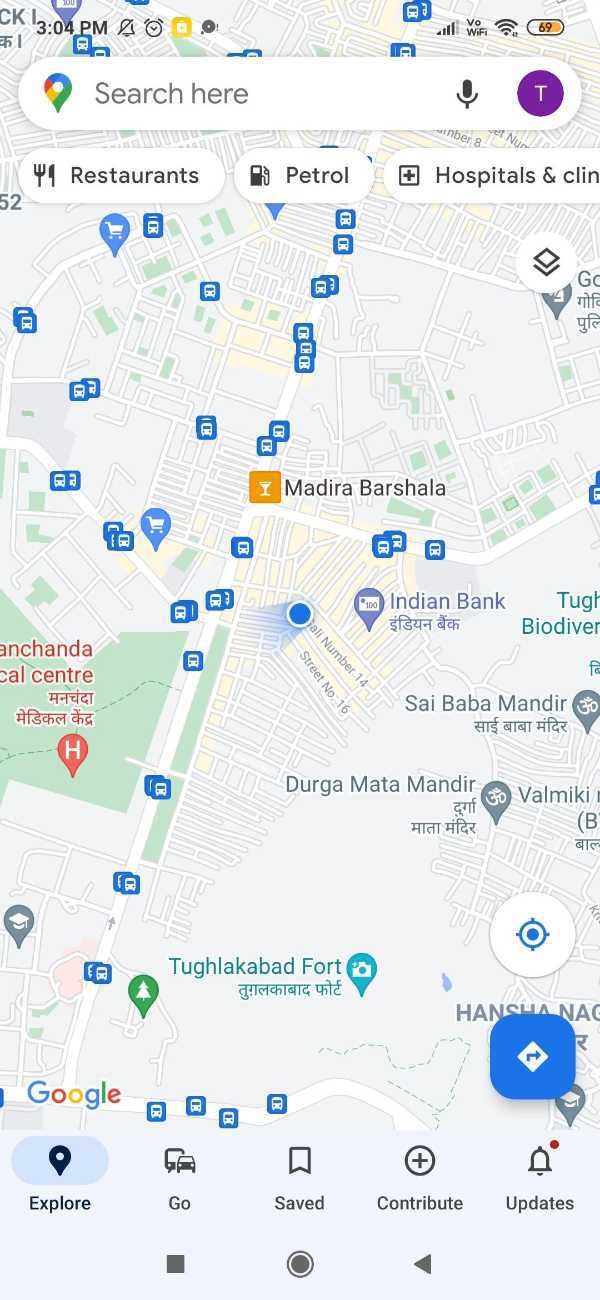
- As you scroll down, you will see the option of your list which includes starred places, favorite, labeled, want to go, travel plans.
-
Click the option- labeled from the menu.
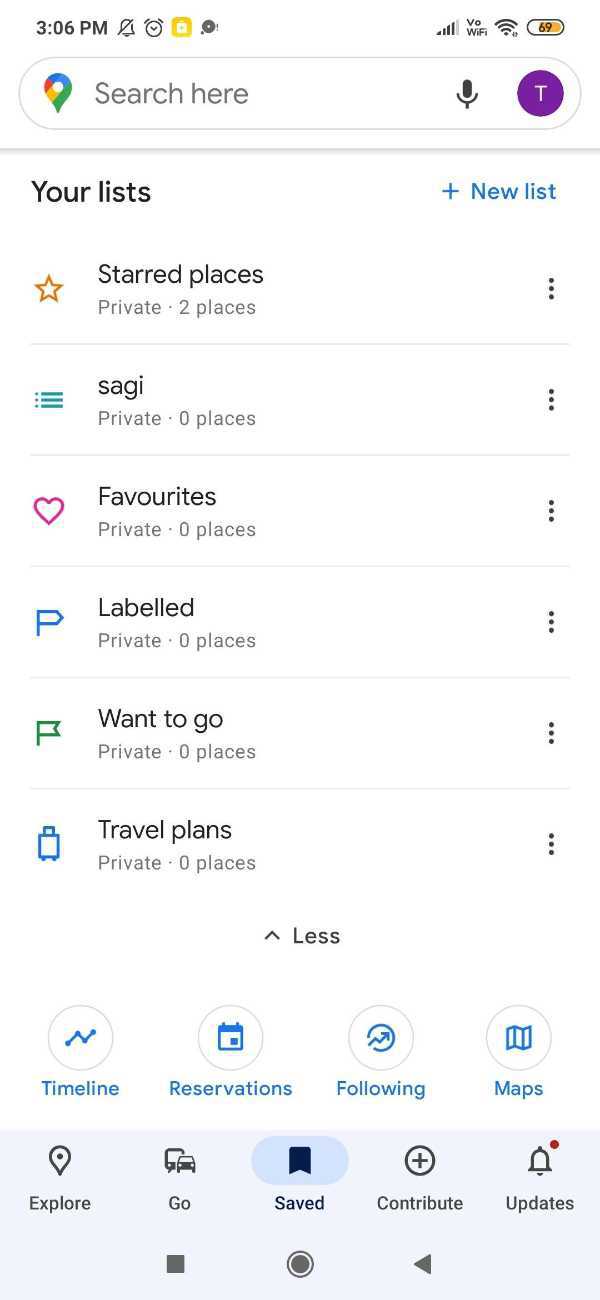
-
A new page will appear on your screen which shows you two labels named home and works.
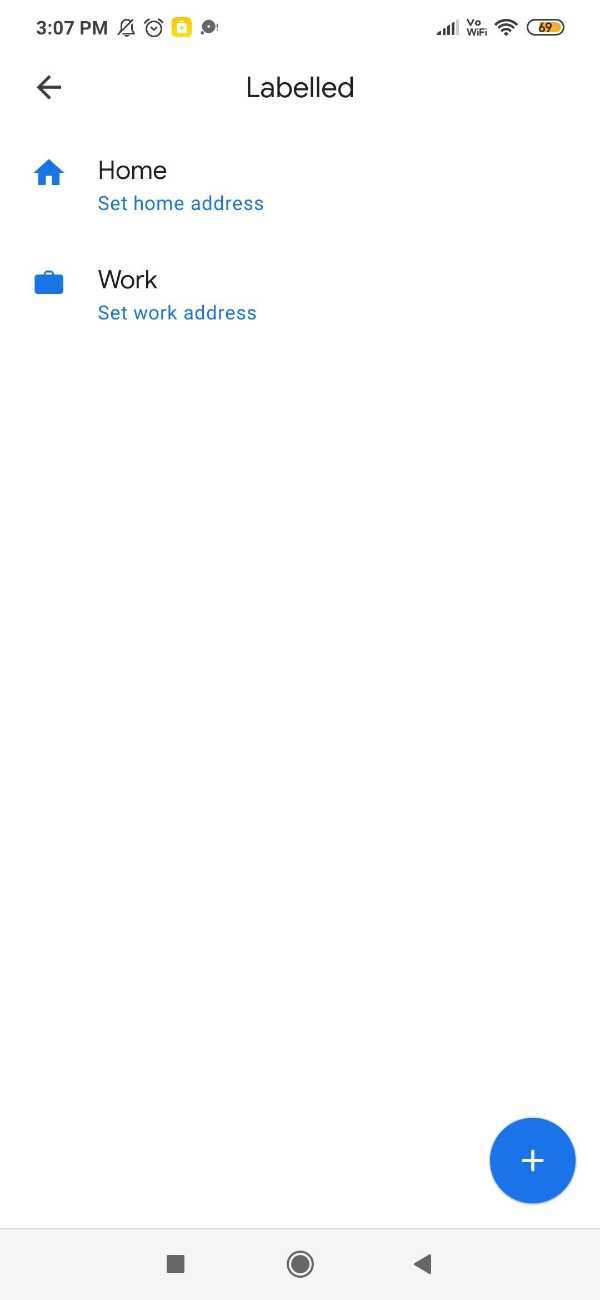
- Click the option of home in order to set your home location on Google Map in Android.
-
After writing your address you can also drop by to adjust your home location. Google maps also inform you that personal places will be used across Google products for personalized recommendations and more useful ad. click the option - save after adjusting your home location.

- In case you already have set a home location and you need to change it, simply tap the three dots placed next to it.
-
A drop-down menu will appear on your screen with show options named as edit home, change icon, and remove home.
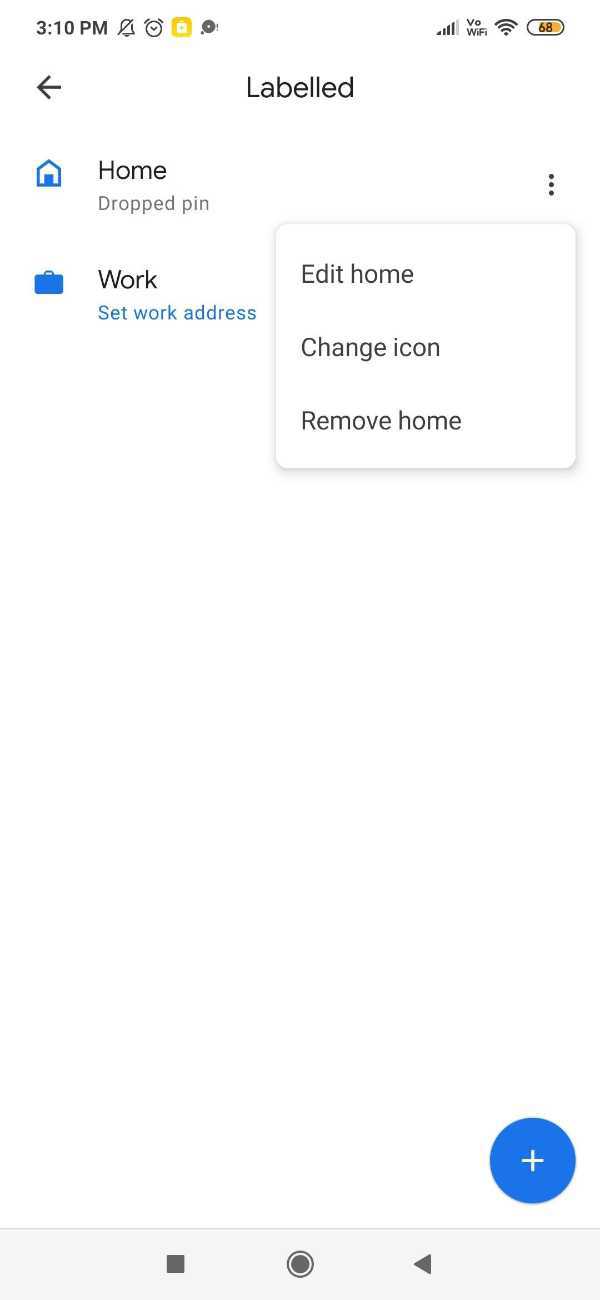
- A search bar will appear on your screen. Type your new location and click on the option tools on the map in order to place a pin directly on the map. You can also select the option of choosing from contacts in order to choose a location you have saved already in your contacts.
Conclusion :-
I hope this article on how to change home location on google maps android helps you in this article, we covered an essential guide.
The steps mentioned above are quite detailed and easy to follow along with pictorial representation. Google Maps Is mostly used by every user in order to see the direction and predict the pattern of traffic.













