How To Change Header In Word For Different Pages
🕐 1 Jul 23

In this article we will show you how to change header in word for different pages, the header is that part of the document which is placed at the top of Each page the header section shows Useful information like title, page number Name of the author, and other objects to define the document.
With the help of headers, your document looks more organized and presentable. Sometimes, users face the need of having over one header in cases like academic documents, corporate documents. Distinct headers can be used for the cover pages, key text, and other orientations.
In this article, we will discuss how you can use the Design Tool in order to use two different header options for different pages in Word.
When you want the first page of your document to have a distinct header from the rest of the pages. The second option shows you to use two distinct headers for each odd and even page.
Step By Step Guide On How To Change Header In Word For Different Pages :-
- Open the word your application on your device.
- Select the document where you want to have different headers. Make sure you choose that type of document which comprises a few pages in order to include different headers for each page.
-
After opening your document look for the insert tab placed at the top left corner of the toolbar.
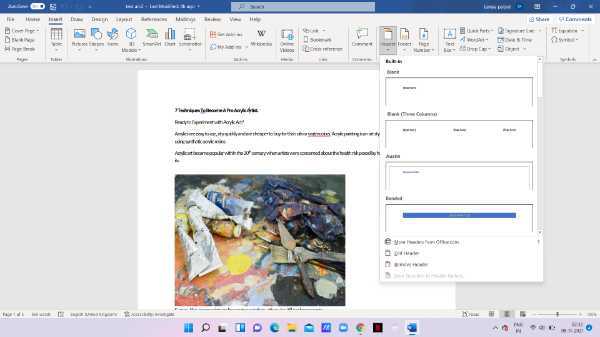
- Click the option of the header drop-down menu.
- The drop-down menu will show you various pre-designed headers you can use along with other options including edit header, remove the header.
-
Click the option of edit header from the menu.

- There is also another method through which you can easily access the settings of the header region. To do this simply double-click the top margin of the document.
- Now you can see the header margin is active on your screen.
-
The header and footer design tab will appear on the top of the screen to show the options such as different first page, odd, and even page. There is a checkbox beside these two options.

-
In case you want the first page of your document to have a distinct header from the rest of the document to the option of a different first page. In order to choose this option, you need to take the checkbox of the different first pages.

-
As you can see after choosing this option both the pages have different headers named as Tech and colors.

-
However, if you want an odd number page to have a distant footer as compared to the even number pages click the checkbox of odd and even pages.

Conclusion :-
I hope this article on how to change header in word for different pages helps you in this article, we covered an essential guide. This article Highlights the method of pre-set header options in order to have a distinct header in word.













