How To Change Gmail Name On Android
🕐 1 Jul 23

In this article we will show you how to change Gmail name on android in Android, the users only have the option to change their Google account name. In case you want to have a distinct Google account name and Gmail name you can only do this modification on your email through the web.
Gmail is one of the most popular email tools which helps you to change your name that is connected with your email address. Sometimes users prefer to change their name on Gmail you can easily change your name up to 3 times every 90 days.
Step By Step Guide On How To Change Gmail Name On Android :-
- Open the Gmail application on your Android smartphone. In case you are not logged into your accounting enter your valid email id along with your password. If you do not have this application on your smartphone, you can simply install apps from Play Store.
- After successfully logging into your account click the three horizontal lines that are placed at the top left corner of your screen.
- The left panel will show you various options like- primary, social, promotion, starred, snooze, important, sent, scheduled, outbox, drafts, all mail, , spam, Bin,, trash and other Google apps like contacts calendar, settings, help, and feedback.
-
Among all these options click settings.
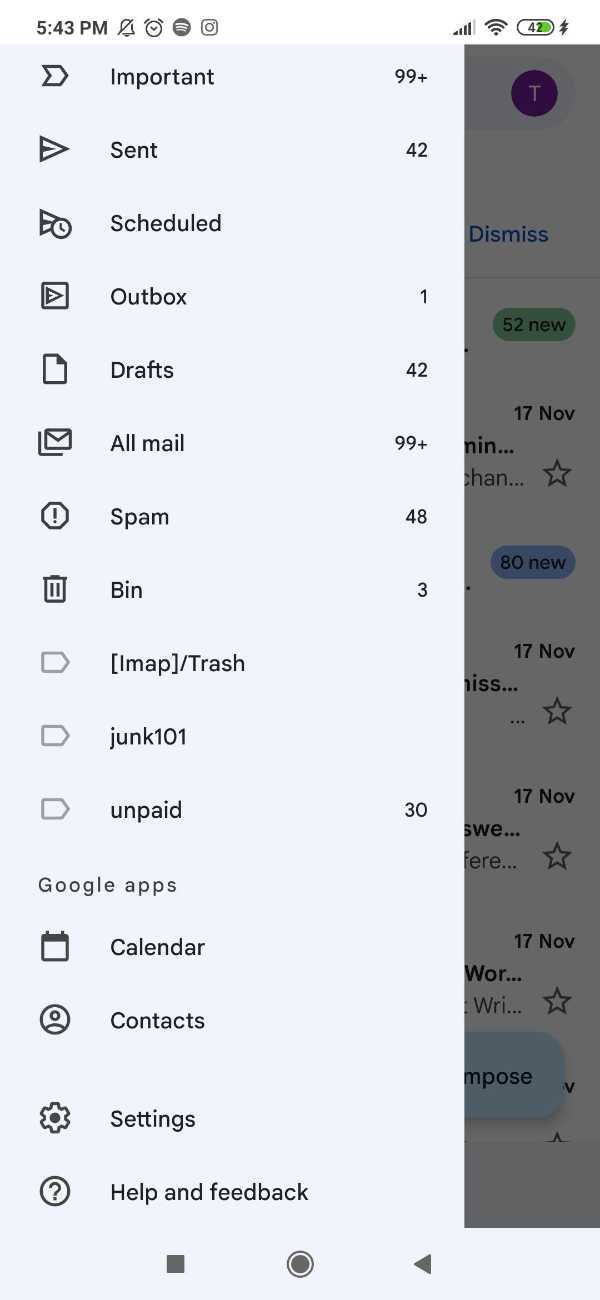
- The setting page will display three options named journal settings, your account, and add account.
-
Click your email ID. in case you are using over one account on Gmail then to the specific email address where you want to change your name.

- Once you open your Gmail account, it will show you options for an account, inbox, notifications, general, meet, nudges, inbox tips, and data usage.
-
Click the first option- manage your account under the account section.

- Google account provides you with various options that you can access easily like home page, personal information, data and personalization, and others.
-
Click the option- personal info.
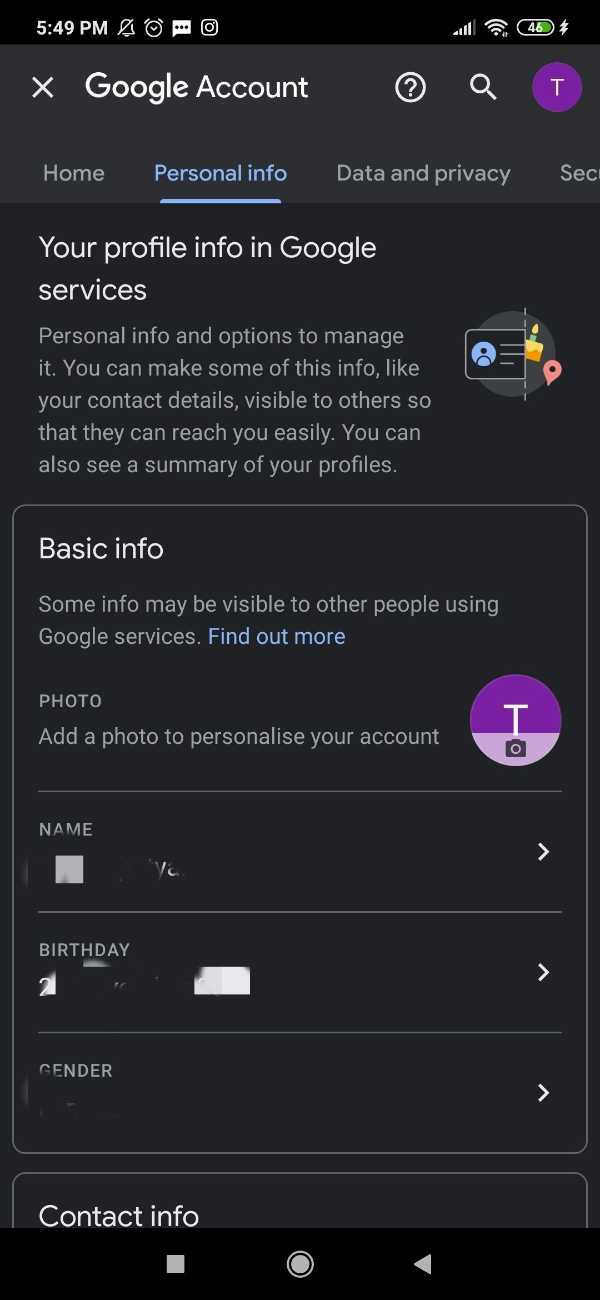
- Google account provides you with all your personal information and options that you can manage. It also informed you can make some of the information visible to another contact. It summarizes your profile.
- Personal info includes your basic information, contact information, profiles, password, general preferences for the web.
-
Look for the basic info. Here you can easily add a photo to personalize your account. Now in case you want to change the Gmail name you have to simply click the name.

-
A new page will appear on your screen with informed that changes to it will reflect your name across your Google account. Enter your new first and last name.

- After entering all the details and changing your name, simply click the option- save given below.
Conclusion :-
I hope this article on how to change Gmail name on android helps you In this article, we covered an essential guide and I hope this article solves your query.













