How To Change Facebook Page Username
🕐 1 Jul 23

In this article we will show you the solution of how to change Facebook page username, the URL for your Facebook page is your username, often known as the page's link or address.
It is what appears in the address bar of your web browser and below the name of your page. For your Facebook page, your username really generates a special URL.
Make a list of every online resource that links to your page or document that includes your current URL before making any changes. In case you're looking for a solution on how to change Facebook page username this is the right article for you just follow the steps given below in order to change Facebook page username.
Step By Step Guide On How To Change Facebook Page Username :-
- On the computer of your choice, launch a browser, such as Google Chrome.
- Enter your Facebook login details, including your email address and password, to proceed.
- Friends, groups, the Marketplace, watch, pages, memories, saved, Reels, and see more are just a few of the options that can be found on the left side of the Facebook homepage.
- Click the option pages.
- To view the menu, select the page and then click the page icon in the top right corner.
- Display and accessibility, help and support, setting and privacy are just a few of the options available in the drop-down box.
- Select Privacy and Settings in the drop-down menu.
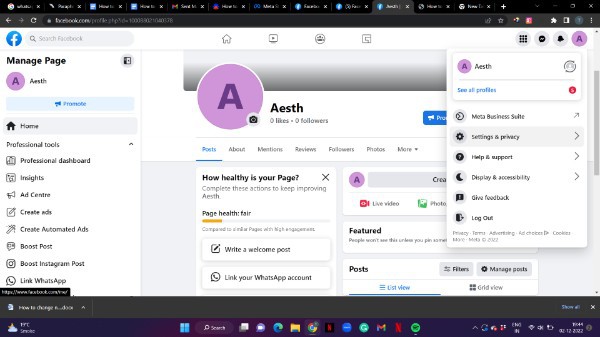
- Select the settings from the drop-down menu.
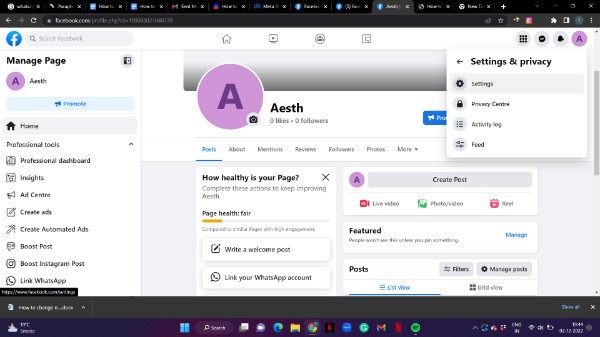
- On the dashboard of the settings, you have access to a wide range of options, such as general page settings, privacy, new page experience, notifications, linked accounts, support inboxes, and videos.
- Click general page settings to proceed.
- Name and username are two possibilities you can choose from under general page settings.
- You must now select the username option in order to modify the page's username on the Facebook website.
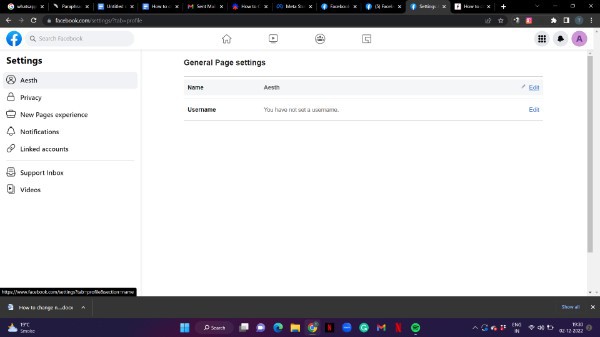
- To edit the username text field, all you have to do is click the edit icon that is located in the text field's right corner.
- Simply enter the username that you want to put for your Facebook page on website.
- It will also show you your public username similar to your timeline address.
- Once you enter the username your URL will also be changed as per the preview mentioned in the screenshot given below.
- After entering your change Facebook page username simply click the option save changes.
- Once you click this option your previously used name for Facebook page will no longer be visible in the URL as well as the username section.
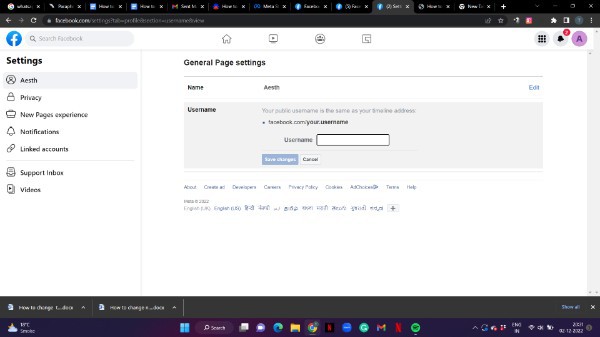
Conclusion :-
In this article we covered an essential guide on how you can change your Facebook page username using settings on Facebook's official website.
I hope this article on how to change Facebook page username helps you and the steps and method mentioned above are easy to follow and implement.













