How To Change Date Format In Google Sheets
🕐 1 Jul 23

In this article we will show you the solution of how to change date format in google sheets, Google sheet application available for Android and IOS user and Chrome version provide various format in which you can easily change your date and the content as per your requirement.
The procedure of changing date format in Google sheets varies on the device.
You can easily change your date format in Google sheet on computer, Android, iPhone and iPad.
In case you are looking for a solution on how to change date format in Google sheets this is the right article for you just follow the steps given below in order to change date format in Google sheets.
Step By Step Guide On How To Change Date Format In Google Sheets :-
- Open Google Chrome on your desktop.
- In case you are not logged into your account simply enter your email address and password to proceed further
- Now click on the nine dots placed at the top right corner of the Google homepage.
- When you click these dots you will see various applications and services offered by Google such as contact, sheets, Gmail, meet, books, docs, youtube, calendar, Photos, shopping, chats and others.
- From the main menu of Google application you need to click on the green icon called Google sheet.

- The main page of Google sheet will appear on your screen.
- It will show you the list of all the spreadsheet that you have made under your Google spreadsheet account.
- You need to select the specific spreadsheet In which you want to change date format in Google sheets
- Once you open the spreadsheet you will see various tab placed at the top of the screen called file, edit, view, insert, format, data, tools, add-ons and help.
- Now you need to select the date column in your spreadsheet.
- Now go to the format menu from the main menu of Google sheet.
- A drop down menu will appear on a screen which will show various options such as theme, number, bold, Italic, align, font size, clear formatting.
- Click on the error place next to the option number.
- It will show you various option in another dropdown menu like number, percent, scientific, accounting, financial, currency, date, time, datetime, custom currency, custom date and time.
- In this dropdown menu it will show you the default format of date and time used in this specific Google spreadsheet.
- In order to change the date format in the selected Google sheet you need to scroll down through this dropdown menu and click on the option custom date and time

- On the next screen it will show you all the type of date formats available in Google spreadsheet.
- After selecting the date format of your choice click the option apply.
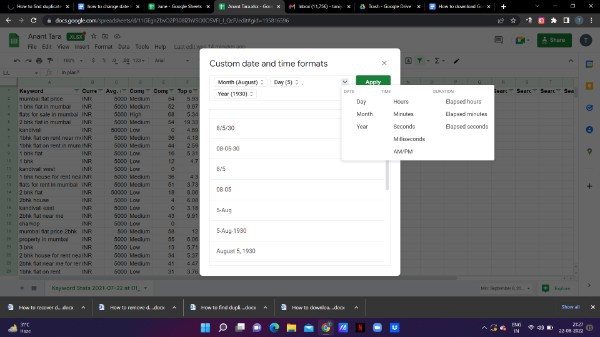
Conclusion :-
In this article we covered an essential guide on how you can change date format in Google sheets.
I hope this article on how to change date format in google sheets helps you and the steps and method mentioned above are easy to follow and implement.













